Frustrated? Why is Your New Outlook App Not Working?
Is your New Outlook app refusing to open or constantly crashing on your Windows 11 or 10 PC? You're not alone! Many users have reported this frustrating issue, hindering their daily communication and scheduling.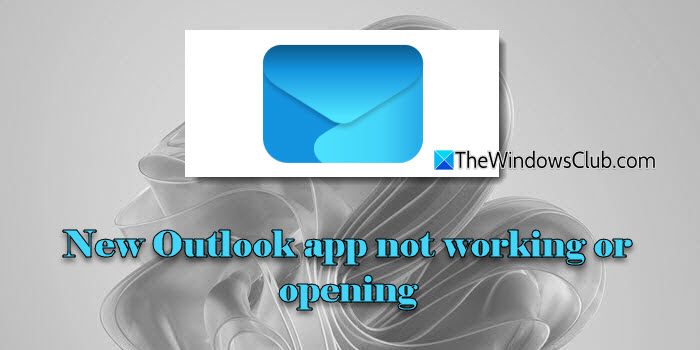
This guide offers practical solutions to get your Outlook back in action, including troubleshooting steps for the frequently encountered problems.
Understanding Common Causes of Outlook Startup Problems
Several factors can prevent the New Outlook app from launching correctly. A primary culprit is the Edge WebView2 component, essential for rendering the app's interface.
Other potential causes include outdated or corrupted add-ins, problematic app data, and conflicts with third-party antivirus software. Identifying the root cause is critical to resolving the issue, so we will address each one in detail.
Fix #1: Reinstall or Repair Edge WebView2
Edge WebView2 is a crucial component, so ensuring it's up-to-date and functional is vital.
For Windows 11: Download and run the installer from Microsoft's official website to repair or reinstall WebView2. Right-click the downloaded installer and select 'Run as administrator.' Follow the on-screen prompts.
For Windows 10: Check 'Installed apps' in Settings, then find WebView2 and click 'Modify > Repair'. Afterwards, restart your computer and try opening Outlook again. Some advanced users also suggest removing and reinstalling it via the registry editor.
Fix #2: Repair or Reset New Outlook
If app files are corrupted, repairing or resetting Outlook can help.
Go to Settings > Apps > Installed apps, search for 'outlook', click the three dots, and select 'Advanced options'. Click 'Repair' first to try a non-destructive fix. If repair doesn’t work, click 'Reset'. Remember that resetting removes app data, but your emails on the server remain safe.
“Edge WebView2 is often the key to resolving New Outlook startup problems.
Microsoft Support
Further Reading and Solutions
Explore Related Articles
Outlook is Already Running Error
Troubleshooting steps for the 'Outlook is already running' error in Windows.
Clear Outlook App Cache
How to clear the Outlook app cache to resolve various issues.
New Outlook 'Taking you to sign in' Stuck
Fixes for the New Outlook app getting stuck on the sign-in screen.
Fix #3: Disable Problematic Add-ins
Sometimes, add-ins cause conflicts. You can disable add-ins in the classic Outlook to resolve the issue.
Open the classic Outlook app, go to 'File > Options > Add-ins', and disable any third-party or suspicious add-ins. Restart the New Outlook to see if the problem is fixed.
Fix #4: Repair or Reinstall Microsoft 365
Since New Outlook is part of Microsoft 365, repairing or reinstalling the entire suite might be the solution.
Go to Settings > Apps > Installed apps, locate Microsoft 365, click the three dots, and select 'Modify'. Try a 'Quick Repair' first, followed by an 'Online Repair' if necessary. If that doesn't work, consider using the Microsoft Support and Recovery Assistant to completely remove and reinstall Office.
Wrapping Up Final Thoughts and Additional Resources
By following these troubleshooting steps, you should be able to resolve the New Outlook app not working issue. Always ensure your system is updated to the latest version.
For clearing the cache: In the classic Outlook, type %localappdata%\Microsoft\Outlook in Run, then open the RoamCache folder and delete the contents. For the New Outlook, use developer tools to clear Local Storage and Cookies. If you're still experiencing issues, check out related articles for further assistance. Good luck!