Why Your Outlook Inbox Isn't Updating: Common Culprits
Frustrated that your Outlook inbox isn't showing new emails? You're not alone. This guide provides a comprehensive overview of the reasons why your Outlook inbox might not be updating across various versions (Classic, New, and Web) and offers actionable solutions to get you back on track.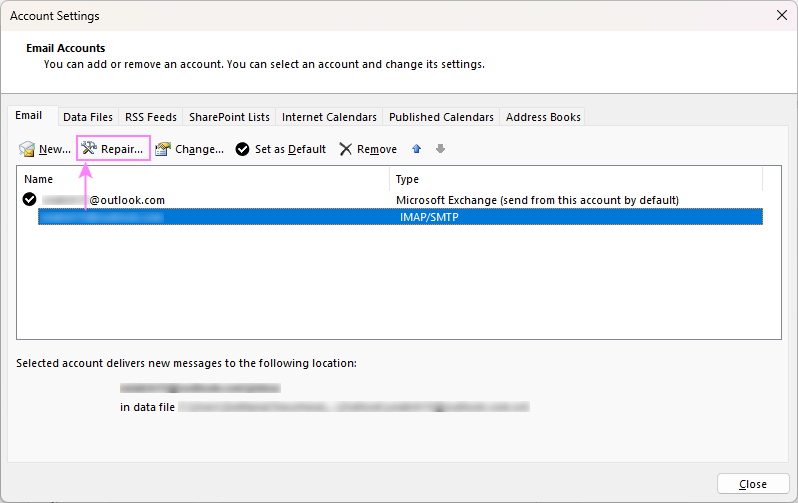
From internet connectivity issues to outdated software and server problems, there are several potential causes. This article breaks down these issues and provides practical, easy-to-follow steps to resolve them.
Classic Fixes for Outlook Desktop App
If you're using the classic (old) Outlook application, several specific issues can prevent your inbox from updating.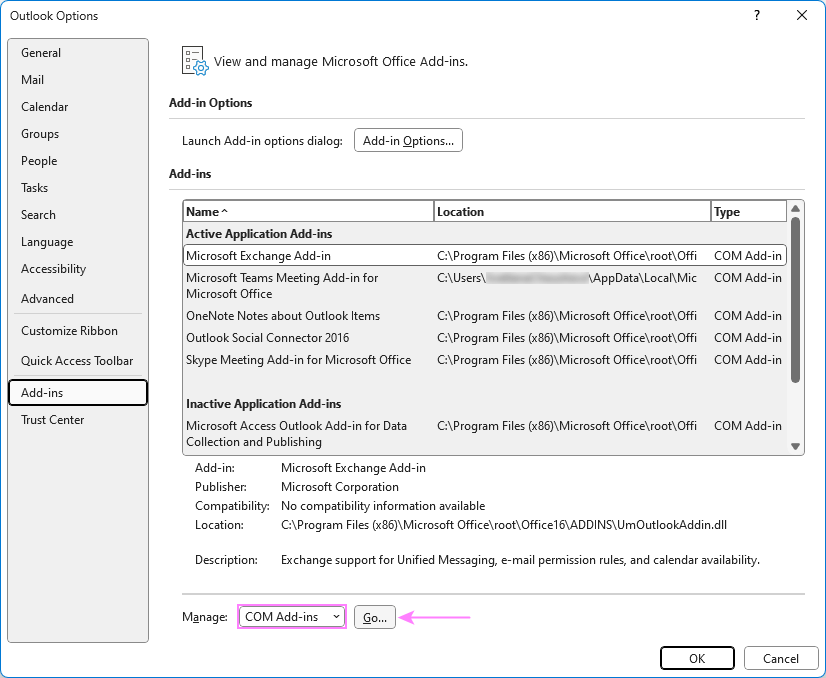
Restart Outlook: Minor glitches can often be resolved with a simple restart. Close Outlook completely, ensure no lingering processes in Task Manager, then reopen.
Internet Connectivity Issues: A stable internet connection is crucial. Troubleshoot by restarting your router or switching networks.
Outdated Outlook Version: Running an outdated version can cause syncing problems. Keep your Outlook updated to the latest version. See the detailed instructions on how to update your classic Outlook.
Server Issues: Check your email provider's status page for outages. Wait for the server to come back online.
Firewall or Antivirus Settings: Restrictive settings may block communication. Temporarily disable your firewall or antivirus to test, and then adjust settings.
Email Rules: Review and manage email rules to ensure they're not misdirecting emails. Set up email rules if you don't have any and be certain that these rules are correctly configured.
Blocked List: Review your blocked sender list and update it to prevent legitimate messages from being filtered out.
Custom Email Sorting Order: Arrange emails by date with the newest on top. The newest on top is the default in Outlook so you should not encounter issues.
Excessive Outlook Cache: Clear the Outlook cache to resolve performance and syncing issues. For the detailed steps, please see: How to clear cache in classic and new Outlook.
Mailbox Storage Limit: Clean up your mailbox to free up space and allow emails to flow into your inbox again. Consider regularly cleaning your mailbox, permanently deleting old items, using the Sweep feature, saving attachments externally, utilizing archive features and requesting more space.
Set Outlook to Work Online: Ensure Outlook is set to work online, go to the Send/Receive tab and click the Work Offline button.
Repair Corrupted Outlook Data Files: Use the built-in Inbox Repair Tool (ScanPST.exe). For more information, see How to repair your Outlook data files.
Repair Email Account: Verify or repair your email account settings. Go to File > Account Settings > Account Settings and select the problematic account and click Repair.
Disable Third-Party Add-ins: Disable unnecessary add-ins by going to File > Options > Add-ins and select COM add-ins in the Manage dropdown box then click Go.
New Fixes for Outlook App
If you are experiencing issues with the new Outlook app, the following steps are relevant as well:
Restart Outlook: Minor glitches can often be resolved with a simple restart. Close Outlook completely, ensure no lingering processes in Task Manager, then reopen.
Internet Connectivity Issues: A stable internet connection is crucial. Troubleshoot by restarting your router or switching networks.
Outdated Outlook Version: Running an outdated version can cause syncing problems. Keep your Outlook updated to the latest version.
Server Issues: Check your email provider's status page for outages. Wait for the server to come back online.
Firewall or Antivirus Settings: Restrictive settings may block communication. Temporarily disable your firewall or antivirus to test, and then adjust settings.
Email Rules: Review and manage email rules to ensure they're not misdirecting emails.
Blocked List: Review your blocked sender list and update it to prevent legitimate messages from being filtered out.
Custom Email Sorting Order: Arrange emails by date with the newest on top. The newest on top is the default in Outlook so you should not encounter issues.
Excessive Outlook Cache: Clear the Outlook cache to resolve performance and syncing issues. For the detailed steps, please see: How to clear cache in classic and new Outlook.
Mailbox Storage Limit: Clean up your mailbox to free up space and allow emails to flow into your inbox again. Consider regularly cleaning your mailbox, permanently deleting old items, using the Sweep feature, saving attachments externally, utilizing archive features and requesting more space.
“A simple restart can often resolve temporary glitches and re-establish the connection to the email server.
The Article
Interactive Solutions
Explore these engaging elements
Troubleshooting Checklist
A downloadable checklist to quickly diagnose and fix Outlook syncing problems.
Video Guides
Step-by-step video tutorials demonstrating how to implement the solutions discussed.
FAQ Section
Answers to frequently asked questions about Outlook email syncing issues.
Web Fixes for Outlook on the
If you are experiencing issues with Outlook on the web, the following steps are relevant:
Internet Connectivity Issues: A stable internet connection is crucial. Troubleshoot by restarting your router or switching networks.
Server Issues: Check your email provider's status page for outages. Wait for the server to come back online.
Email Rules: Review and manage email rules to ensure they're not misdirecting emails.
Blocked List: Review your blocked sender list and update it to prevent legitimate messages from being filtered out.
Custom Email Sorting Order: Arrange emails by date with the newest on top. The newest on top is the default in Outlook so you should not encounter issues.
Mailbox Storage Limit: Clean up your mailbox to free up space and allow emails to flow into your inbox again. Consider regularly cleaning your mailbox, permanently deleting old items, using the Sweep feature, saving attachments externally, utilizing archive features and requesting more space.
Summary Troubleshooting Outlook Email Syncing Issues
By systematically working through these troubleshooting steps, you can identify and resolve the reasons why your Outlook inbox isn't updating. Whether you're using the classic desktop app, the new Outlook app, or Outlook on the web, these solutions will help you maintain a smooth and efficient email workflow.
Remember to check your internet connection, ensure your Outlook version is up to date, and review your email settings. If problems persist, contact your IT department or email provider support for further assistance.