Frustrated Is Your Outlook Inbox Constantly Updating?
The 'Outlook stuck on updating' error is a common source of frustration, preventing you from accessing your emails and disrupting your workflow. This comprehensive guide offers proven solutions to resolve this issue and get your Outlook inbox working efficiently again.
We'll explore several troubleshooting steps, from quick workarounds to more in-depth fixes, ensuring you can find the solution that best fits your situation. Whether you're facing issues with cached Exchange settings or third-party add-ins, we've got you covered.
Solution 1: Run Outlook in Safe Mode and Update
A simple yet effective first step is to launch Outlook in Safe Mode. This disables add-ins that may be causing the problem. Press the Windows key + R, then type outlook.exe /safe and press Enter. If Outlook works correctly in Safe Mode, the issue likely stems from an add-in.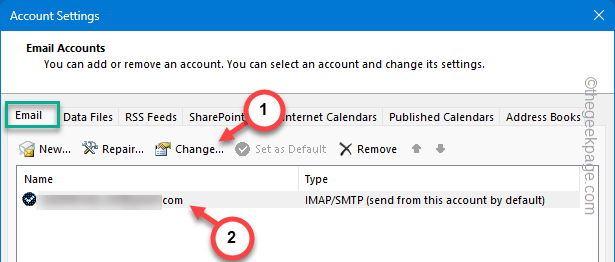
Next, ensure Outlook is updated. Go to File > Office Account > Update Options > Update Now. Keeping Outlook up-to-date can resolve many common issues.
Solution 2: Disable Cached Exchange Mode
Cached Exchange Mode can sometimes cause sync problems. Here's how to disable it for a specific email account:
1. Open Outlook and go to File > Account Settings > Account Settings...
2. In the Email tab, select your email account, and click 'Change'.
3. If this is an Exchange Account Settings, uncheck the 'Use Cached Exchange Mode to download email to an Outlook data file' box.
4. Click 'Next' to complete the setup, then restart Outlook.
Solution 3: Recreate the OST File
Corrupted OST files can cause this issue. You can let Outlook recreate the OST file as follows:
1. Close Outlook.
2. Press Win + R, then type %localappdata%\Microsoft\Outlook and press Enter.
3. Locate the .OST file associated with your email account.
4. Delete the .OST file. Restart Outlook; it will recreate the file.
Solution 4: Remove and Re-add the Data File
If deleting the OST file doesn't work, try removing and re-adding your Outlook data file:
1. In Outlook, go to File > Account Settings > Account Settings....
2. Go to the 'Data Files' tab, select your email account, and click 'Remove'.
3. Confirm the action when prompted.
4. Close and restart Outlook. It will prompt to add the data file again, so re-add your account
“Is your Outlook inbox stuck on updating? This guide provides step-by-step solutions to troubleshoot and fix the 'Outlook stuck on updating' issue, ensuring your email client functions smoothly.
The Content Alchemist
Interactive Features
Improve your experience with these
FAQ Section
Get answers to frequently asked questions regarding Outlook issues.
Solution 5: Disable Third-Party COM Add-ins
Third-party COM add-ins can interfere with Outlook's functionality. Disable them to check if they're the cause.
1. Start Outlook in Safe Mode (as described in the first fix).
2. If Outlook functions correctly in Safe Mode, go back to normal mode.
3. In Outlook, go to File > Options > Add-ins.
4. Under 'Manage', select 'COM Add-ins' and click 'Go'.
5. Uncheck all add-ins and click 'OK'.
Solution 6: Repair Your Outlook Email Account
Sometimes, issues with the email setup itself cause updating problems. Repair your account to resolve this:
1. In Outlook, go to File > Account Settings > Account Settings....
2. In the 'Email' tab, select your email account and click 'Repair'.
3. Follow the on-screen instructions to complete the repair process.
Solution 7: Repair the Microsoft Office Package
If the above solutions don't work, try repairing your entire Microsoft Office installation:
1. Press Win + R, type appwiz.cpl and press Enter.
2. Locate your Microsoft Office package in the list, select it, and click 'Change'.
3. Choose 'Quick Repair' or 'Online Repair' and follow the prompts.
Resolve Final Thoughts
By following these steps, you should be able to overcome the 'Outlook stuck on updating' issue and restore normal functionality. Remember to restart Outlook after implementing each fix and test if the problem has been resolved. If the issue persists, consider seeking professional help from Microsoft Support or a qualified IT technician. Good luck, and happy emailing!