Why It Matters Understanding Your Saved Passwords in Chrome
Google Chrome offers a convenient password manager, but knowing how to access your saved passwords is crucial. This guide provides straightforward instructions on how to view your saved passwords, whether you're trying to remember a forgotten login or want to ensure your accounts are secure.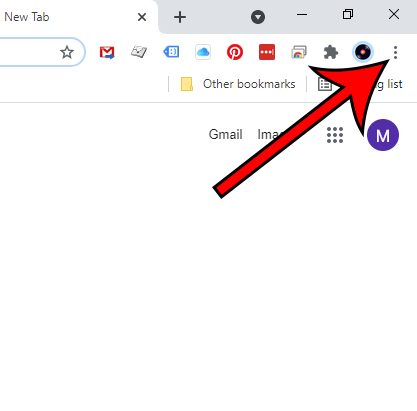
We’ll cover multiple methods, including accessing passwords through the settings menu, the Google Password Manager, and even older versions of Chrome. We will also address related topics, like password security and how to export your data.
Modern Chrome Method 1: Viewing Passwords in the Latest Google Chrome
This method works for the most current versions of Google Chrome. Follow these steps to access your saved passwords: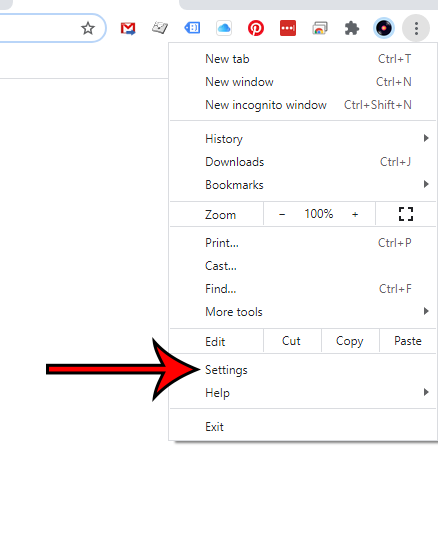
1. Open Chrome.
2. Click the three dots (menu) at the top-right.
3. Select 'Settings'.
4. Click 'Autofill and Passwords' on the left.
5. Choose 'Google Password Manager'.
6. Select the website. You might need to enter your computer password.
7. Click the eye icon to view the password. (See image).
Remember that you might need your Windows or device password to view the saved credentials. This is a security feature implemented by Chrome to safeguard your sensitive information.
Older Versions Method 2: Finding Passwords in Older Chrome Versions
If you're using an older version of Chrome, follow these steps:
1. Open Chrome.
2. Click the three dots (menu) at the top-right.
3. Select 'Settings'.
4. Scroll down and click 'Show advanced settings'.
5. In the 'Passwords and forms' section, click 'Manage passwords'.
Synced Passwords Viewing Passwords Saved to Your Google Account
Your Chrome passwords are also saved to your Google Account if you're signed in. Here's how to access them:
1. Open a Google app (Gmail, Docs, etc.).
2. Click your profile icon, then 'Manage your Google Account'.
3. Select the 'Security' tab.
4. Scroll down to 'Password Manager'.
5. Find the password, and click the eye icon to view it.
Quick Access Method 3: Using the Address Bar (chrome://settings/passwords)
This is a shortcut to access your passwords directly:
1. Type chrome://settings/passwords in the Chrome address bar.
2. You'll be taken directly to your password list.
3. Click the eye icon to view any password.
“Take control of your online security by understanding how to manage your passwords effectively.
The Guide Team
Interactive Features
Enhance your password management skills!
Password Security Tips
Learn best practices for creating strong, unique passwords and protecting your accounts.
Password Management How to Edit a Google Chrome Saved Password
You can also edit saved passwords:
1. Open Chrome.
2. Go to Settings > Autofill and Passwords > Google Password Manager.
3. Select the site.
4. Click the Edit button.
5. Click the eye icon to reveal and edit the password.
6. Replace and Save.
Backup How to Export Google Chrome Passwords
To create a backup of your saved passwords, export the data from Google Chrome. While the direct export feature isn't available, you can use a third-party password manager or a similar tool.
Frequently Asked Questions FAQs About Saved Passwords in Chrome
Q: Why can't I see my passwords? A: Ensure you're signed in to Chrome and the 'Offer to save passwords' setting is enabled in Chrome settings. Also, check for potential security prompts or your device's password.
Q: Can I view passwords on my iPhone? A: Yes. If you're using Chrome on your iPhone and synced your account, you can access your passwords through the Google Password Manager.
Q: Is it safe to save passwords in Chrome? A: Chrome's password manager is generally secure. However, it is essential to have a strong device password and enable two-factor authentication on your Google account for added security.
Recap Conclusion: Mastering Your Chrome Passwords
By following these steps, you can confidently view, manage, and protect your saved passwords in Google Chrome. Remember to keep your passwords secure and regularly review your saved credentials. Stay safe online!