Email Sync Why Isn't My Outlook Inbox Updating?
Frustrated that your Outlook inbox isn't showing new emails? You're not alone. This guide provides practical solutions for Outlook not updating in the classic desktop version, the new Outlook app, and Outlook on the web. We'll explore the common reasons behind this issue and equip you with the knowledge to get your email flowing smoothly again.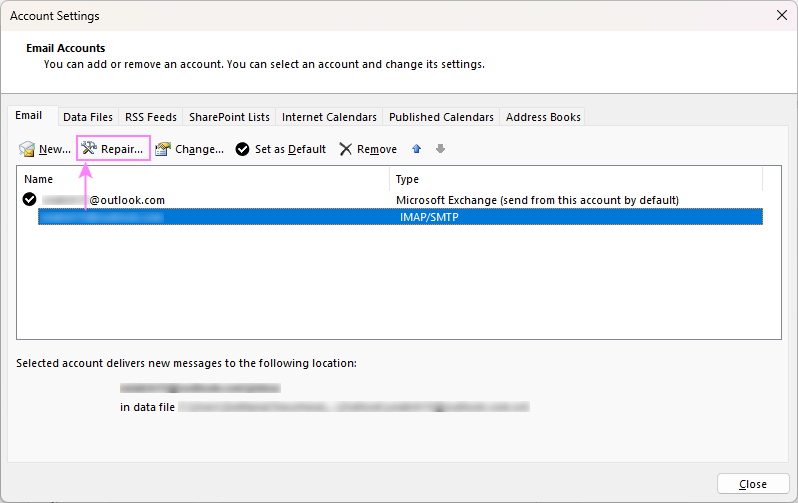
From temporary glitches to complex server problems, there are several reasons why your Outlook inbox might not be refreshing. Understanding these causes is the first step toward a fix. This comprehensive guide provides detailed, step-by-step instructions to resolve the issue quickly, regardless of which Outlook version you're using. We’ll cover everything from simple restarts to more advanced troubleshooting techniques.
Common Generic Issues & Fixes (Classic & New Outlook)
These issues can affect both the classic and new versions of Outlook. Try these fixes first: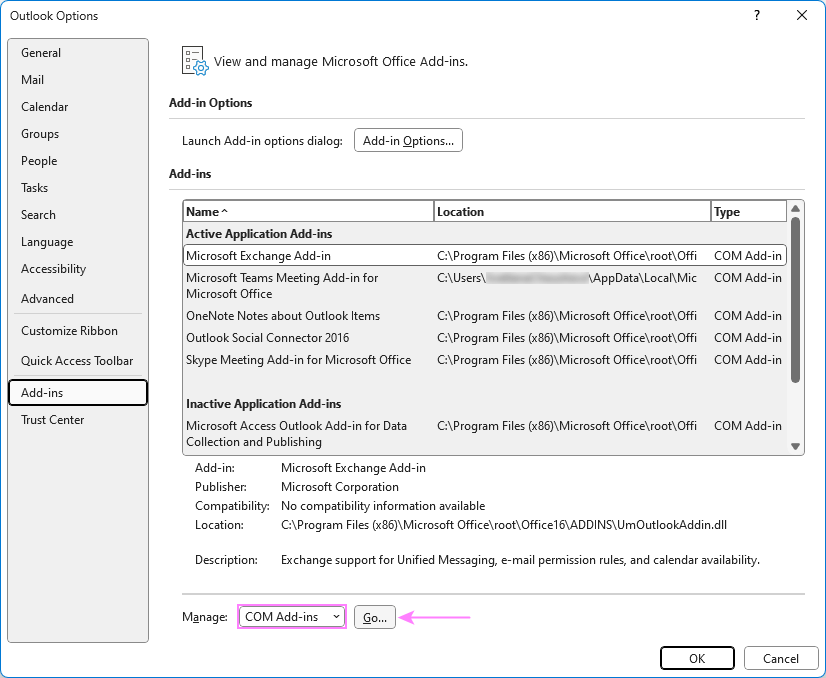
Temporary Glitches: Minor software hiccups can sometimes prevent Outlook from refreshing. A simple restart often resolves these temporary issues. Close Outlook completely (ensure no background processes are running in Task Manager), then reopen it.
Internet Connectivity: A stable internet connection is crucial. Ensure your internet is working correctly; try restarting your router or switching networks if needed.
Outdated Outlook Version: Running an outdated version can cause syncing problems. Update to the latest version for bug fixes and compatibility improvements. See instructions below:
Server Issues: If the email server is down, Outlook can't fetch emails. Check your email provider's status page for outages. Wait for the server to be back online.
Firewall/Antivirus Settings: Overly restrictive settings might block Outlook. Temporarily disable your firewall or antivirus to test, then adjust settings to allow Outlook to sync.
Email Rules: Incorrect or corrupted email rules can redirect emails. Review and manage your rules to prevent issues. (Links to 'How to set email rules' content)
Blocked Senders: Check your blocked sender list to ensure you haven't accidentally blocked legitimate senders. (Links to 'How to manage blocked list' content)
Custom Email Sorting: Sometimes, new emails aren't at the top due to sorting preferences. Sort emails by date with the newest on top in both classic and new Outlook.
“A simple restart can often resolve temporary glitches and re-establish the application connection to the email server.
Outlook Troubleshooting Guide
Classic Outlook Desktop App Specific Issues
These issues primarily affect the classic Outlook desktop app:
Working Offline: Ensure Outlook is set to work online. Check the status bar and Work Offline button. Click the 'Work Offline' button on the Send/Receive tab until the status changes to 'Connected'.
Corrupted Data Files: PST/OST file corruption can prevent normal function. Use the Inbox Repair Tool (ScanPST.exe) to repair corrupted files.
Email Account Issues: Incorrect settings can prevent connection. Verify or repair your email account settings via File > Account Settings > Account Settings, then select the account and click 'Repair'. (Note: Repair is not available for Exchange accounts; contact IT support).
Third-Party Add-ins: Some applications can interfere with sync. Disable unnecessary add-ins via File > Options > Add-ins > COM Add-ins.
“Ensure a stable internet connection to prevent your Outlook inbox from not updating.
Outlook Connectivity Checklist
Interactive Resources
Enhance your Outlook experience with these resources:
Update Outlook Guide
Step-by-step instructions to update both Classic and New Outlook versions.
Email Rules Setup
Learn how to create, manage, and troubleshoot Outlook email rules.
Blocked Senders Management
Manage your blocked sender list to prevent legitimate emails from being filtered.
Clear Cache Instructions
Steps on clearing the cache in Classic and New Outlook to improve performance.
Additional Troubleshooting Steps
Excessive Outlook Cache: A large cache can slow Outlook. Clear the cache to resolve performance and syncing issues. (Links to 'How to clear cache' content)
Mailbox Storage Limits: When your mailbox reaches its limit, Outlook can no longer update. Clean up your mailbox by deleting old emails, emptying the Deleted Items folder, utilizing the Sweep feature, saving attachments externally, utilizing Archive features, and consider requesting more space from your IT administrator if necessary.
Following these steps will often resolve the 'Outlook not updating' issue. If problems persist, contact your IT support or email provider for further assistance. Remember to keep Outlook updated and maintain a healthy mailbox to ensure optimal performance.