Why Is My Outlook Inbox Not Updating?
Experiencing issues with your Outlook inbox not refreshing can be frustrating. This guide provides practical solutions for the classic desktop, new Outlook app, and Outlook on the web. We'll explore common causes and detailed fixes to ensure you stay connected.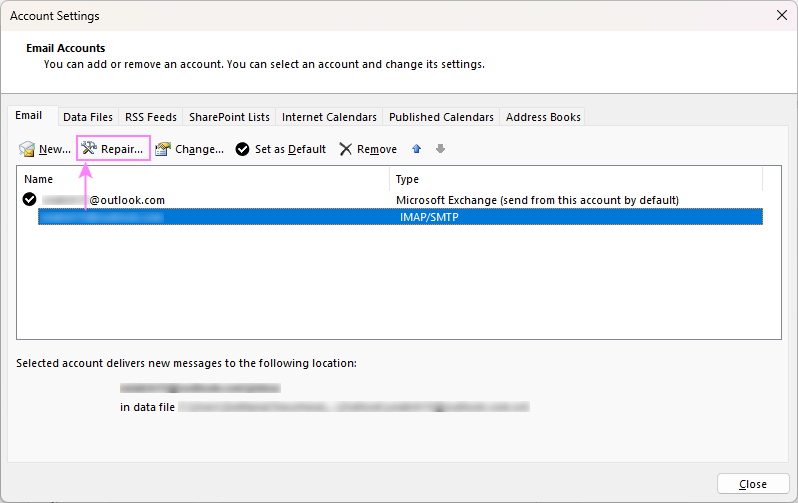
Understanding the reasons behind your Outlook inbox not updating is the first step toward resolving the issue. This guide covers everything from basic troubleshooting to advanced solutions.
Generic General Issues & Fixes (Classic & New Outlook)
These solutions address issues common to both the classic and new Outlook applications.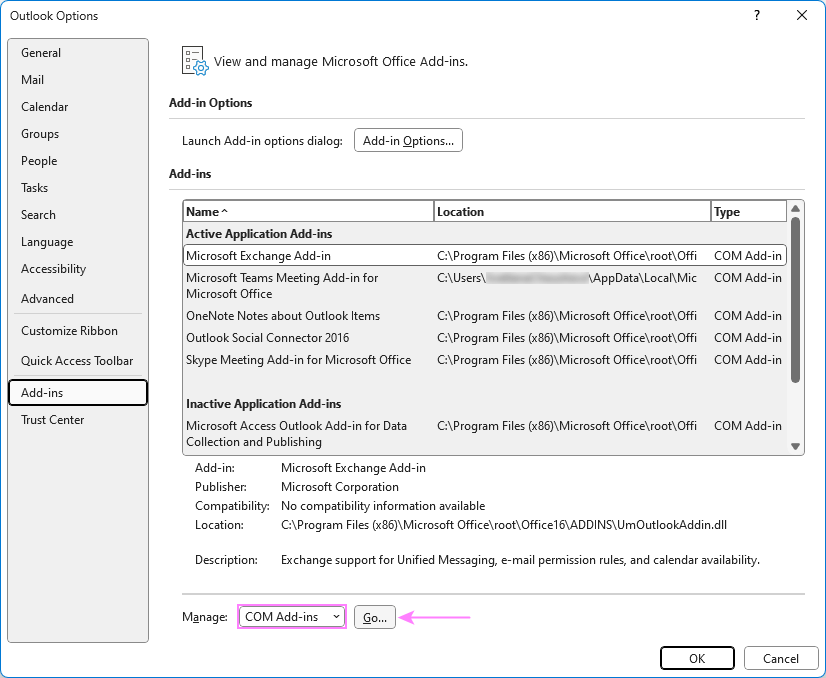
Temporary Glitches or Hanging Processes: Sometimes, Outlook may freeze or get stuck in the background. A simple restart usually does the trick. Close Outlook completely, ensuring no lingering processes are running in Task Manager (Ctrl + Shift + Esc). End any Outlook processes, then reopen Outlook.
Internet Connectivity Issues: A stable internet connection is crucial. Troubleshoot by ensuring your internet connection is active and restarting your router if needed. Consider switching networks.
Outdated Outlook Version: Running an outdated version can cause compatibility issues. Update to the latest version for the best performance. See detailed instructions on how to update the classic (old) and new Outlook versions.
Server Issues: Email servers can experience downtime. Check your email provider's status page for any reported outages. Patience is key.
Firewall or Antivirus Settings: Overly strict settings can block Outlook's communication. Temporarily disable your firewall or antivirus and check if the issue resolves. Adjust settings to allow Outlook if so.
Email Rules: Incorrectly configured rules can redirect emails. Review and manage your email rules. See how to set rules in the classic and new Outlook versions.
Blocked List: Ensure that important senders are not mistakenly blocked. Manage your blocked sender list. See how to manage your blocked list.
Custom Email Sorting Order: Emails might appear hidden. Sort emails by date with the newest on top. These instructions apply to classic and new Outlook.
Advanced Troubleshooting
These solutions delve deeper into potential issues that might be causing your Outlook inbox to not update.
Excessive Outlook Cache: A large cache can significantly impact performance. Clear the Outlook cache. See how to clear cache in classic and new Outlook.
Mailbox Storage Limit is Reached: If your mailbox is full, you will not receive new emails. Clean up your mailbox regularly, permanently delete old items, use the Sweep feature (new Outlook), save large attachments externally, utilize archive features, and request more space if needed (Exchange accounts).
Outlook email accounts offer generous storage capabilities, with up to 100GB of storage per mailbox, as outlined in Exchange mailbox storage limits.
“Restarting Outlook can often resolve minor glitches and reconnect to the email server.
Expert Advice
Interactive Features
Engage with these interactive elements
Outlook Version Selector
Choose your Outlook version to see tailored troubleshooting steps.
Classic Outlook Emails Not Updating in Desktop App
These solutions are specific to the classic Outlook application.
Set Outlook to Work Online: Ensure that Outlook is set to work online (Send/Receive tab -> Work Offline button). Check your status bar and icon for visual cues.
Repair Corrupted Outlook Data Files: Use the Inbox Repair Tool (ScanPST.exe) to repair corrupted PST or OST files. See how to repair your Outlook data files.
Repair Email Account: Verify or repair your email account settings (File > Account Settings > Account Settings > Repair). The repair option is only available for IMAP/SMTP accounts; contact your IT department for Exchange accounts.
Disable Third-Party Add-ins: Some add-ins can interfere with email syncing. Disable unnecessary COM add-ins (File > Options > Add-ins > Manage: COM Add-ins > Go).