Why Enable Two-Factor Authentication in Gmail?
In today's digital landscape, safeguarding your Google account is paramount. Two-Factor Authentication (2FA) adds an extra layer of security, significantly reducing the risk of unauthorized access to your Gmail and personal data.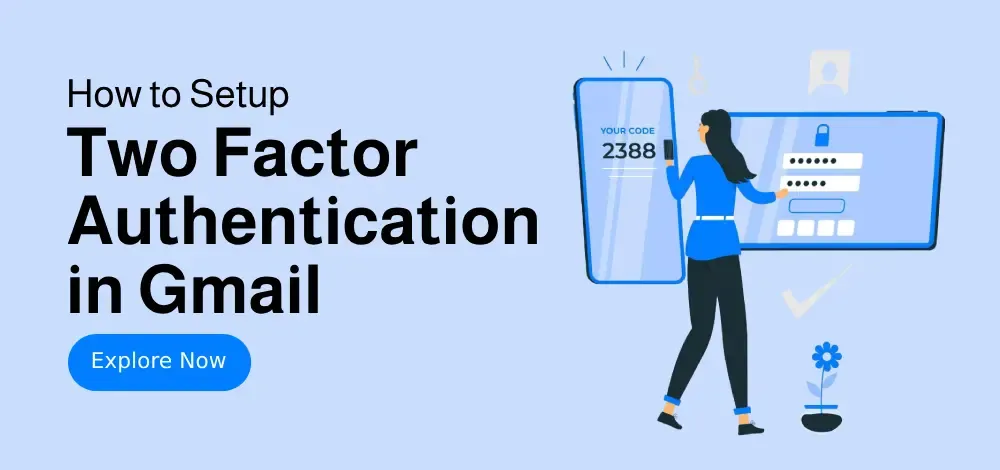
2FA requires a second verification step, such as a code sent to your phone or an authentication app, even if someone knows your password. This guide explains the benefits and how to set up 2FA to fortify your account against evolving cyber threats.
Method 1: Using SMS or Phone Calls for 2FA
This method uses your mobile phone to receive verification codes via text messages or phone calls. Follow these steps to enable 2FA using SMS or phone calls: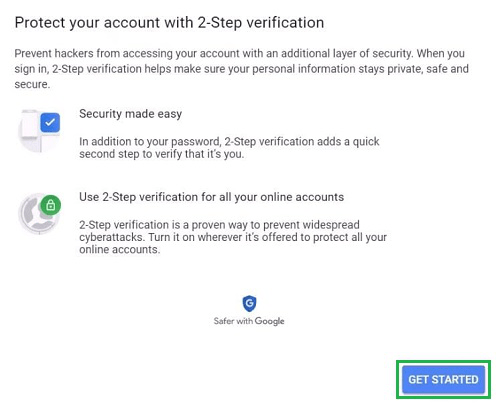
Step 1: Open Your Google Account and Access the Security Tab. Navigate to your Google Account settings and select the 'Security' tab. Locate the 'Signing in to Google' section.
Step 2: Navigate to the 2-Step Verification Section. Click on '2-Step Verification' to begin setup.
Step 3: Get Started. Read the benefits and click 'Get Started'.
Step 4: Enter Your Mobile Number. Provide your phone number to receive verification codes. Choose SMS or phone call and click 'Next'.
Step 5: Enter the Code. Enter the verification code you receive and click 'Next'.
Step 6: Turn On 2-Step Verification. Confirm and click 'Turn On'.
Step 7: Completion. You've successfully enabled 2FA. From now on, you'll need both your password and a verification code.
Method 2: Using the Google Authenticator App
The Google Authenticator app provides time-based codes for added security. Follow these steps:
Step 1: Install Google Authenticator. Download the app from the App Store or Google Play.
Step 2: Link Authenticator to Gmail. In your Google Account security settings, select 'Authenticator App' under 2-Step Verification.
Step 3: Set Up with QR Code. Click 'Set Up'. Scan the QR code or manually enter the setup key. Click 'Next'.
Step 4: Open App and Scan. Open the Authenticator app and scan the QR code.
Step 5: Verify and Save Backup Codes. Enter the OTP from the app, click 'Verify', and download or print backup codes.
“2FA ensures your account stays safe even if your credentials are leaked.
Google Security Expert
Enhance Your Security
Explore these advanced tips and tools
Google Security Checkup
Regularly review your account's security settings and activity.
Backup Codes
Download and save backup codes for emergencies.
Troubleshooting Two-Factor Authentication (2FA) Tips
If you encounter issues, here are some troubleshooting tips:
Lost Access to Google Authenticator: Use backup codes or replace the Authenticator by re-scanning the QR code.
No SMS Verification Code Received: Check carrier signal or use Google Prompt.
Disable 2-Step Verification Temporarily: Go to 'Security' and turn it off (requires password).
Advanced Security Practices for 2024
To maximize Gmail security, implement these practices:
Enable Google Prompt for faster logins.
Set up backup phone numbers.
Monitor suspicious activity via Google's Security Checkup.
Update recovery information every 6 months.
Consider using biometric authentication (fingerprint or face unlock).