Understanding Fillable vs. Editable PDFs: What's the Difference?
Canva offers incredible design capabilities, but what if you need interactive PDFs? This guide breaks down how to create fillable and editable PDFs, offering enhanced functionality for forms, worksheets, and collaborative projects.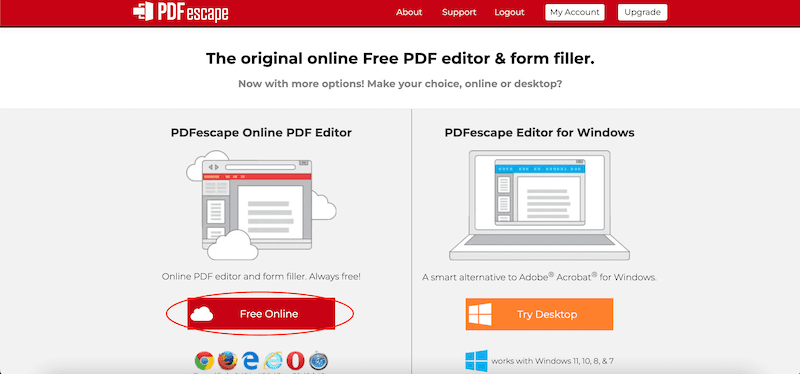
A fillable PDF allows users to input text and check boxes within a document (great for forms). An editable PDF, on the other hand, allows changes to the existing content (ideal for collaboration). This tutorial will guide you through both processes.
Making How to Make Fillable PDFs in Canva
Creating fillable PDFs involves designing in Canva and then using a separate PDF editor to add interactive elements. Here's how: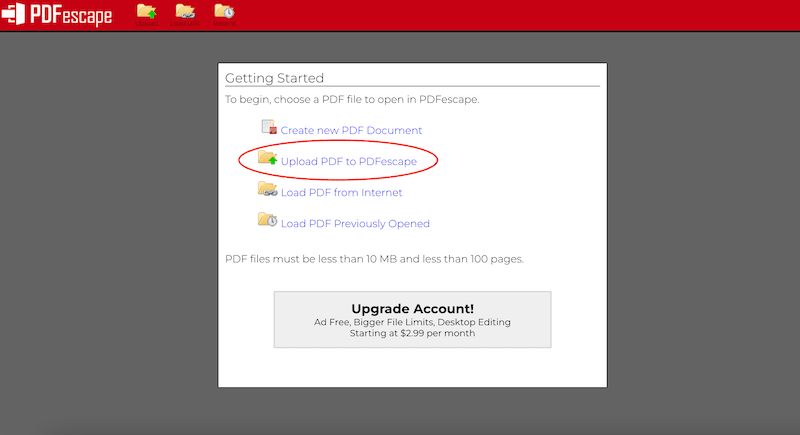
1. Design your PDF in Canva: Create your design and finalize it. Ensure all design elements are in place before downloading as a PDF.
2. Download as a PDF: Click the 'Share' button, select a PDF option, and download your design.
3. Upload to a PDF Editor (e.g., PDFescape): Use a PDF editor like PDFescape (free online version) to add fillable form fields. Drag and drop your PDF into the uploader.
4. Add Fillable Elements: Within the PDF editor, select the 'Form Field' button and choose your desired elements (text boxes, checkboxes, etc.). Drag these elements onto your PDF in the desired locations.
5. Adjust Properties: Customize the font, size, and color of your form fields as needed.
6. Download Your Fillable PDF: Once done, download the modified PDF. Users can now open and fill it out.
“Creating fillable and editable PDFs is a great way to make PDFs that are more useful and efficient than standard PDFs.
Diana Fitts
Enhance Your PDF Workflow
Explore these additional tools
Canva Templates
Utilize Canva's vast library of templates for fast and professional PDF designs.
PDFescape
A simple and efficient PDF editor to add fillable forms and fields.
Canva Collaboration
Invite others to edit your designs in real-time for a streamlined workflow.
Creating How to Make Editable PDFs in Canva
To create an editable PDF, the process involves designing in Canva and then having your user re-upload the PDF to Canva. Here's the breakdown:
1. Design in Canva: Create or use a template within Canva. The design acts as a foundation, ready to be changed.
2. Download as a PDF: Download your design as a PDF from the 'Share' button.
3. Re-upload to Canva (or Share for Collaboration): The user needs to re-upload the PDF into Canva for full editing capabilities. Alternatively, use Canva's 'Share' feature to invite collaborators to edit the original design directly.
Note: The person you share with may need a Canva Pro account to use Pro elements. Editing is like working with any other Canva design.
With these methods, you can easily generate fillable and editable PDFs directly from your Canva designs, increasing their versatility and usefulness.