Frustrated Why Isn't My Outlook Inbox Updating? Understanding the Problem
Are you experiencing the frustration of an Outlook inbox that refuses to update? Missing important emails can be a major headache, especially when you rely on Outlook for crucial communications. This comprehensive guide dives deep into the reasons why your Outlook inbox might not be refreshing, offering practical, step-by-step solutions for the classic desktop version, the new Outlook app, and even Outlook on the web. Whether you're a seasoned user or new to the platform, we'll help you get your email flow back on track.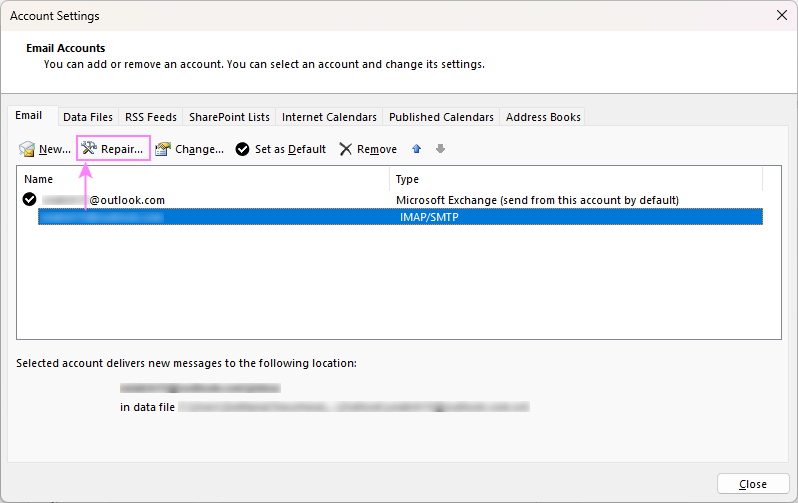
This article will cover a range of potential causes, from simple glitches and internet connectivity problems to server issues, incorrect settings, and storage limits. We'll provide actionable fixes, ensuring you can quickly identify and resolve the issue, so you're always up-to-date.
Common General Outlook Inbox Update Issues and Quick Fixes
Let's start with some general issues that can affect all Outlook versions (classic, new, and web apps). These are common problems with easy fixes, so let's get your inbox working properly: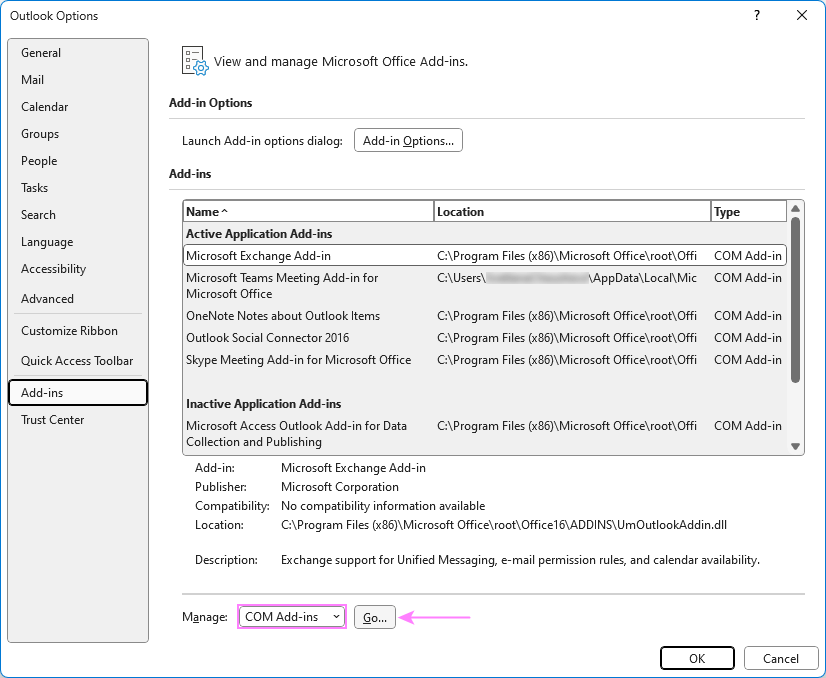
Temporary Glitches or Hanging Processes: Sometimes, minor software hiccups or background processes can interfere with Outlook's performance. A simple restart can often resolve these temporary issues.
Solution:
1. Close Outlook completely.
2. Open Task Manager (Ctrl + Shift + Esc) and end any Outlook processes that are still active.
3. Reopen Outlook to refresh its operation.
Internet Connectivity Issues: A stable internet connection is crucial for Outlook to sync emails.
Solution:
1. Ensure your internet connection is stable.
2. Restart your router or switch to a different network if needed.
Outdated Outlook Version: Running an outdated version can lead to syncing problems.
Solution:
1. Update Outlook to the latest version. See instructions on how to do this, for both classic and new Outlook versions (links to detailed guides are provided within the article for each).
Server Issues: If the email server is down, Outlook can't fetch new emails.
Solution:
1. Check the status of your email server.
2. Wait for the server to be back online.
Firewall or Antivirus Settings: Restrictive settings can block Outlook's communication with the server.
Solution:
1. Temporarily disable your firewall or antivirus and check if the inbox updates.
2. Adjust the settings to allow Outlook to sync.
Email Rules: Incorrectly configured or corrupted rules can redirect or even delete emails.
Solution:
1. Review and manage your email rules. Instructions on setting up rules for both classic and new Outlook versions are available.
Blocked List: Emails from specific senders might be blocked.
Solution:
1. Review and update your blocked sender list. Instructions are provided.
Custom Email Sorting Order: Sorting preferences might hide newest emails.
Solution:
1. Sort emails by date, with the newest on top. Instructions on how to do this for both classic and new Outlook are detailed.
Classic Outlook Specific Issues and Solutions for Classic (Old) Outlook
If you're using the classic (old) Outlook application, here are additional troubleshooting steps:
Set Outlook to Work Online: When working offline, Outlook disconnects.
Solution:
1. Ensure Outlook is set to work online. Check the status bar and the Work Offline button on the Send/Receive tab.
2. If the status says "Working Offline", click the "Work Offline" button. Repeat until the status changes to "Connected".
Repair Corrupted Outlook Data Files: PST/OST file corruption can cause issues.
Solution:
1. Use the built-in Inbox Repair Tool (ScanPST.exe).
Repair Email Account: Incorrect settings can prevent connection.
Solution:
1. Go to File > Account Settings > Account Settings.
2. Select the problematic account and click Repair.
3. Restart Outlook after completing the repair. (Note: the repair option is not available for Exchange accounts).
Disable Third-Party Add-ins: Some add-ins can interfere.
Solution:
1. Go to File > Options > Add-ins.
2. In the Manage dropdown box, select COM add-ins and click Go. Disable unnecessary add-ins.
“Don't let a non-updating inbox slow you down! Our guide provides quick and effective solutions to get your Outlook working perfectly.
The Content Alchemist
Interactive Troubleshooting Features
Explore these engaging elements to help you resolve your issue faster:
Troubleshooting Quiz
Test your knowledge of common Outlook issues and get personalized solutions.
Step-by-Step Video Guide
Watch our expert video walkthrough to fix common Outlook refresh problems.
FAQ
Quick answers to the most frequently asked questions about Outlook inbox issues.
Advanced Outlook Troubleshooting: Beyond the Basics
If the above solutions don't work, here are some more advanced troubleshooting steps:
Excessive Outlook Cache: A large cache can slow down and cause syncing issues.
Solution:
1. Clear the Outlook cache. Instructions are provided.
Mailbox Storage Limit Reached: Full mailboxes prevent updates.
Solution:
1. Clean up your mailbox by deleting unnecessary emails, emptying the Deleted Items folder, and saving attachments externally. Instructions provided.
2. Utilize the 'Sweep' feature in the new Outlook to quickly remove unwanted emails.
3. Archive older emails.
4. Consider requesting more space from your IT administrator (if you have an Exchange account).