Outlook Why is My New App Not Opening or Working?
Frustrated because your New Outlook app won't open on your Windows 11 or 10 PC? You're not alone. Many users experience this issue, hindering their daily communication and scheduling. This guide provides effective solutions to get your Outlook back in action. The New Outlook is a modern email client, essential for both personal and professional use.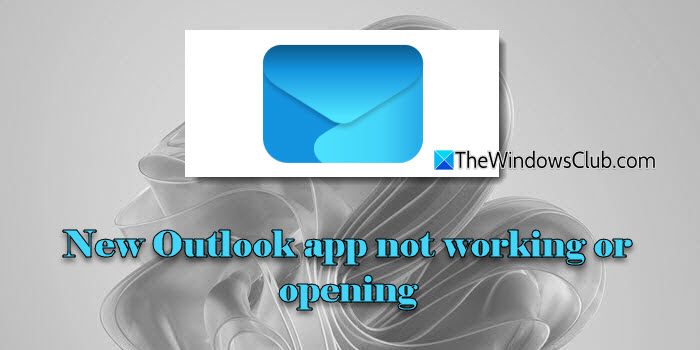
A common cause for Outlook startup issues is related to the Edge WebView2 component. This component, built on the Chromium engine, is crucial for rendering content in modern Microsoft 365 apps, including New Outlook. If WebView2 is missing, outdated, or corrupted, the app may fail to launch. Other factors like outdated add-ins, corrupted app data, and third-party software can also contribute to the problem. Let's dive into how to fix it.
Solution 1: Reinstall or Repair Edge WebView2
The first step in troubleshooting is often related to the Edge WebView2 component. This is the primary rendering engine for the New Outlook application, and a corrupted or missing installation can prevent the app from functioning. Here's how to repair it:
Windows 11: WebView2 is preinstalled. To repair, download the installer from the official Microsoft site. Run the installer as administrator; it will repair or install the component. Optional: For advanced users, removing a specific registry entry (backup your registry first!) may help force a clean reinstall. Navigate to the correct registry key and delete it before reinstalling the WebView2 component.
Windows 10: WebView2 is usually installed with apps that require it. You can repair it via Settings > Apps > Installed apps. Find WebView2 and select Modify > Repair. Restart your computer after repairing or reinstalling, then try opening Outlook again.
Solution 2: Repair or Reset New Outlook
If the issue persists, repairing or resetting the New Outlook app itself can help. Corrupted app files can cause various issues.
To repair or reset the New Outlook app:
1. Press Win + I to open Settings.
2. Go to Apps > Installed apps.
3. Type 'outlook' in the search bar.
4. Click the three dots next to Outlook and select Advanced options.
5. Click Repair first (this attempts to fix the app without deleting data).
6. If Repair doesn't work, click Reset (this will delete app data; your server emails remain safe).
7. Restart your PC and try launching Outlook.
Solution 3: Disable Problematic Add-ins
Add-ins, particularly legacy COM add-ins from the classic Outlook, can sometimes cause conflicts in the new Outlook app. If you have access to the classic Outlook:
1. Type 'outlook' in the Windows Search bar and select Outlook (classic).
2. Go to File > Options > Add-ins.
3. Click Go next to Manage: COM Add-ins.
4. Uncheck any suspicious add-ins.
5. Click OK and close classic Outlook.
6. Try launching the New Outlook again.
“Ensure your system is running the latest version of Windows 11/10 for optimal performance.
Tech Tip
More Helpful Tips
Further Resources
Clear Outlook Cache
Learn how to clear the cache for both classic and New Outlook to resolve performance issues. Follow our detailed guide to ensure a smooth experience.
Fix Sign-in Issues
Troubleshooting steps if the New Outlook app says 'Taking you to sign in' and gets stuck. Get back to your emails quickly.
Solution 4: Repair or Reinstall Microsoft 365
Since New Outlook is part of the Microsoft 365 suite, repairing or reinstalling the entire suite can resolve the issue.
1. Open Settings and go to Apps > Installed apps.
2. Locate Microsoft 365 (or Office).
3. Click the three-dot menu and select Modify.
4. Choose Quick Repair first. If that doesn’t work, try Online Repair.
5. Follow the on-screen instructions.
6. Restart your PC and try launching New Outlook.
If repairs fail, consider using the Microsoft Support and Recovery Assistant to completely remove and reinstall Office.
Wrapping Up Get Your Outlook Back Online
By following these steps, you should be able to resolve most issues preventing the New Outlook app from opening on your Windows 11 or 10 PC. Remember to keep your Windows updated for the best performance and security. If you're still experiencing problems, consider searching online forums or contacting Microsoft Support for further assistance.
If you have any other Outlook-related issues, like the 'Outlook is already running' error, check out our other guides. We also have content on clearing the Outlook cache for both the classic and New Outlook apps.