Gmail's Annoyance Why is Gmail Constantly Asking for Verification?
Gmail is essential, but those repeated verification prompts can be incredibly frustrating. Imagine trying to quickly check an email, only to be stopped by a security check. This guide provides solutions to stop the Gmail verification prompts and restore a seamless login experience.
Whether you're on a trusted device or facing the issue on multiple devices, these fixes will help you regain control and ensure a smoother Gmail experience. Let's dive in and fix those annoying verification requests once and for all.
Password Check 1. Verify Your Gmail Password
The simplest solution is often the most effective: double-check your password. Ensure you're typing it correctly, and that Caps Lock isn't accidentally enabled.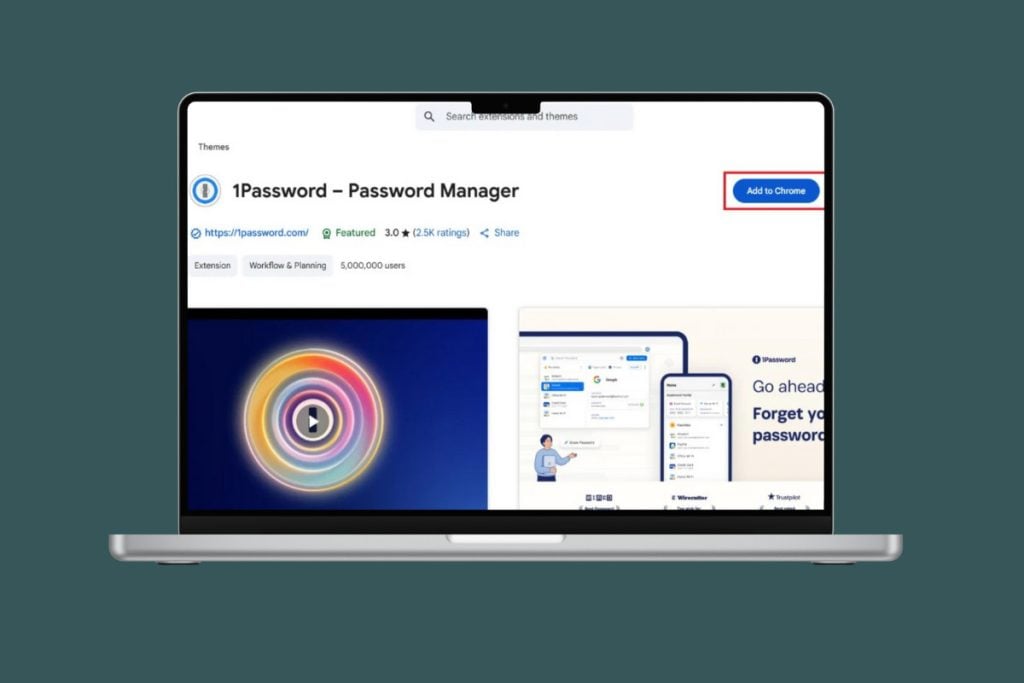
If you've forgotten your password, use the 'Forgot Password' option to reset it and regain access to your account.
Trusted Device 2. Select 'Don’t Ask Again' on s
Gmail prompts for verification if you haven’t marked your device as trusted. When you log in, check the box that says 'Don't ask again on this device'.
This tells Gmail to recognize your device, so it won't ask for verification every time.
Two-Step Verification 3. Remove
Two-step verification adds security, but it also triggers security codes. To turn it off, go to your Google Account > Security, and then turn off the 2-step verification.
Remember, disabling this lowers your security, but it stops the prompts.
Log Out 4. of Gmail on All Devices
Signing in on too many devices can cause verification issues. Log out of all devices, and then sign back in on just the one you’re currently using.
This can clear conflicts and stop the constant prompts.
Unrecognized Devices 5. Remove
Check if your account is logged into any unfamiliar devices. In your Google Account > Security, click 'Manage all devices' under 'Your devices'.
Sign out of any devices you don't recognize to secure your account and resolve verification issues.
Security Settings 6. Review Gmail
Regularly check your Gmail security settings for any suspicious activity. In your Google Account > Security, click on 'Recent security activity'.
Look for any sign-ins or activities that seem unusual or that you don’t recognize.
VPN/Proxy 7. Disable VPN or Proxy If Not Required
VPNs and proxies can trigger extra verification prompts. If you don’t need them, turn them off before logging in. This helps Gmail recognize your login as normal.
Turning off your VPN/Proxy is often the best way to bypass Gmail’s verification process.
“Stop the frustration and regain control of your Gmail account with these simple and effective fixes.
The Content Alchemist
Further Assistance
Need more help? Explore these options:
Frequently Asked Questions
Get quick answers to common Gmail verification problems.
Contact Google Support
Direct link to Google's support page for personalized assistance.
Malware Check 8. Remove Malware or Viruses
Malware can interfere with your login process and cause repeated verification prompts. Run a full system scan with Windows Security or a trusted antivirus.
Remove any threats identified during the scan to solve this problem.
OS Updates 9. Update Operating System
An outdated operating system might not sync well with Gmail’s security features. Install any pending updates on your device.
Updating ensures better compatibility and a smoother login experience, resolving those annoying prompts.
Google Prompt 10. Use for Sign-In
You can use Google prompts instead of SMS or OTPs: Go to your Google Account > Security, and under 2-step Verification, click Google Prompt.
Select ‘Manage device’ and add the device of your choice to get Google alerts instead of codes.
Recovery Info 11. Update rmation
Outdated recovery details can lead to verification prompts. Keeping this information current helps Google confirm it’s you and reduces unnecessary prompts.
Make sure your recovery email and phone number are up-to-date.
Clear Cache 12. Clear Browser Cache and Cookies
Removing cache helps: Open Chrome > Settings. Go to Privacy and Security and select 'Delete browsing data'. Tick 'Cookies and other site data' and 'Cached images and files' and delete the data.
This step will optimize your browser.
Google Help 13. Use Google Account Help
If all else fails, visit the Google Account Help page. Google provides step-by-step recovery options to fix verification issues and secure your account.
Their resources can offer tailored solutions.
Final Words Wrapping Up: Say Goodbye to Verification Prompts!
By following these steps, you should be able to fix the Gmail verification issue. Remember to try these steps one at a time.
If you found this guide helpful, share your experiences and suggestions in the comments below. For more helpful tips, stay tuned!