Introduction Why Switch Back to Classic Outlook?
The new Outlook app offers a fresh design, but it might not be for everyone. Many users prefer the classic Outlook interface for its familiarity and specific features. This guide offers straightforward methods to switch back to the classic Outlook app on both Windows and Mac.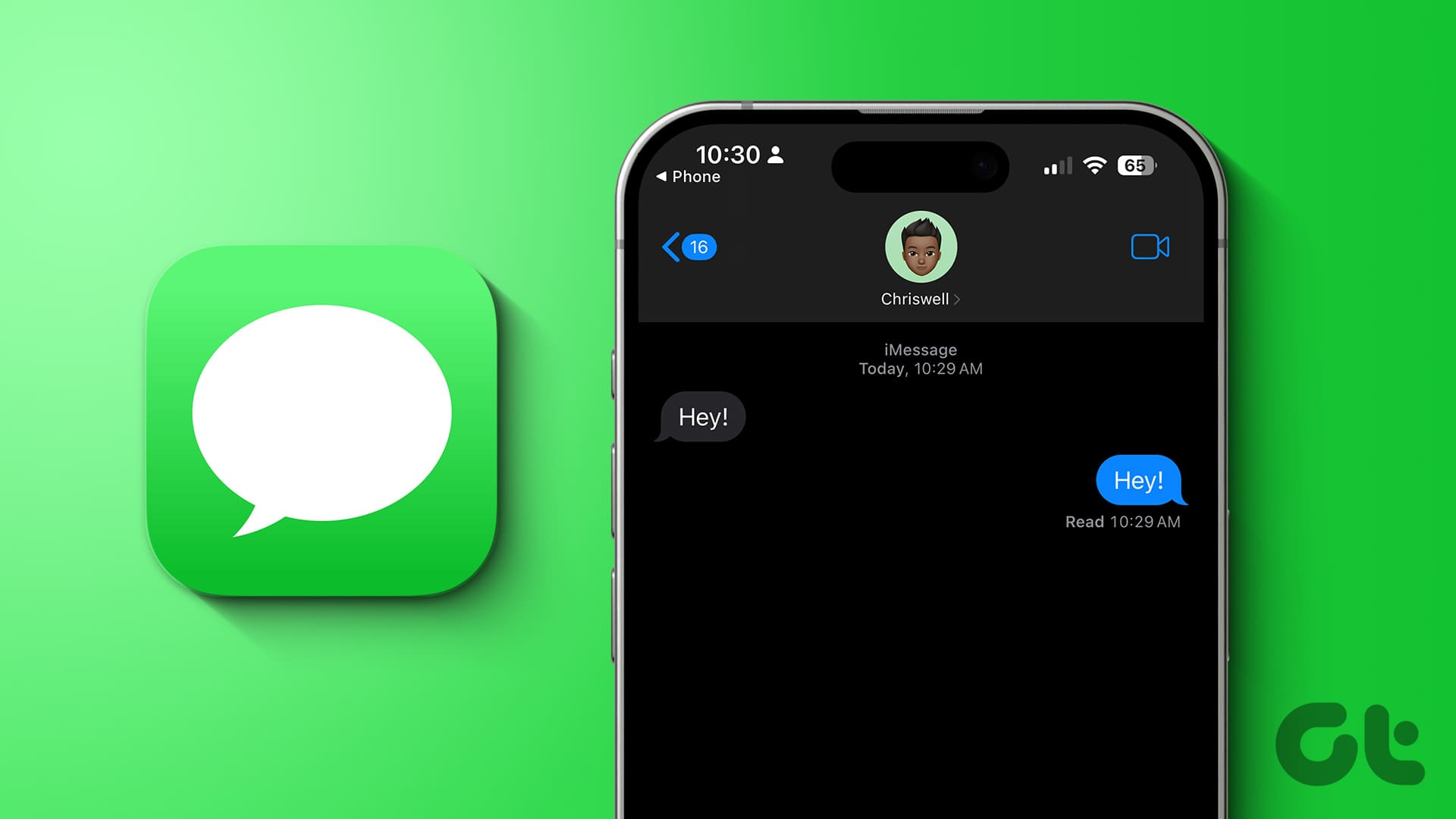
Whether you find the new design confusing or miss certain functionalities, reverting to the classic Outlook is easy. Here are the best ways to reclaim your preferred Outlook experience, ensuring a seamless transition back to what you know and love.
Method 1: Turn Off the 'New Outlook' Toggle (Windows and Mac)
Microsoft has made it simple to switch between the new and classic Outlook apps using a built-in toggle. Here's how to use it: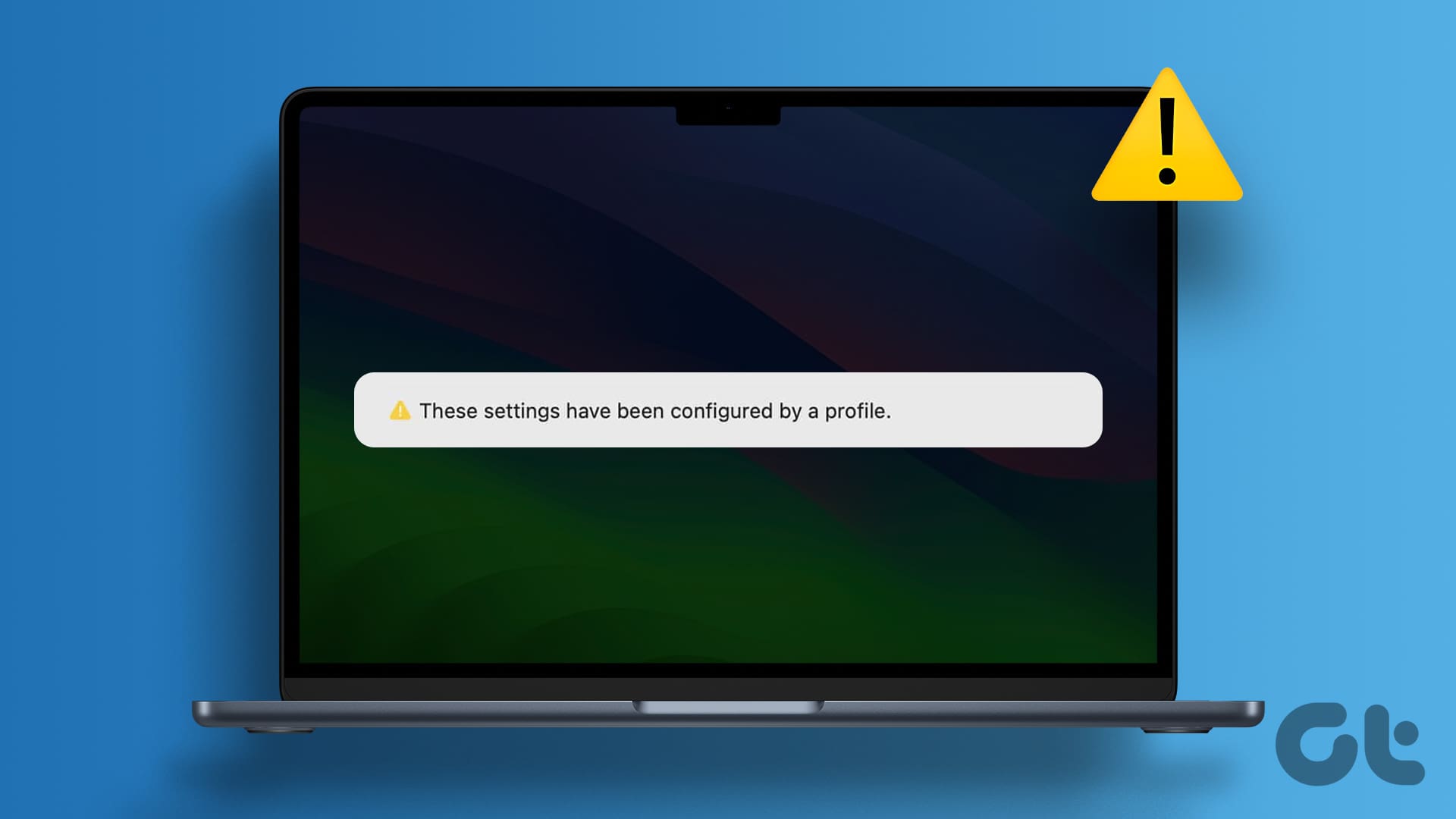
1. Open the Outlook app on your computer.
2. Locate the toggle next to 'New Outlook' (Windows) or 'Legacy Outlook' (Mac) in the top-right corner.
3. Toggle it off to revert to the classic version.
4. Provide feedback to Microsoft or skip the feedback option.
The Outlook app will close, and when you reopen it, you should see the classic interface.
Method 2: Use the 'Revert to Legacy Outlook' Option (Mac)
Mac users have another convenient method to switch back:
1. Open the Outlook app on your Mac.
2. Click the 'Help' menu at the top of the screen.
3. Select 'Revert to Legacy Outlook'.
If you can't find this option, go to the 'Outlook' menu in the top-left corner and deselect 'New Outlook'.
Method 3: Edit the UseNewOutlook Registry (Windows)
If the toggle isn't available, you can edit the registry on Windows:
Important: Back up your registry before making changes to prevent issues.
1. Open the search menu and type 'registry editor,' then run it as administrator.
2. Confirm the User Account Control (UAC) prompt.
3. Navigate to HKEY_CURRENT_USER\Software\Microsoft\Office\16.0\Common\ExperimentConfigs\Overrides in the address bar.
4. Right-click the 'UseNewOutlook' DWORD in the right pane and select 'Modify'.
5. Enter '0' in the 'Value data' field and click 'OK'.
After these changes, your Windows system should revert to the classic Outlook.
“Reverting to the classic Outlook allows you to maintain the workflow you're comfortable with.
A Satisfied Outlook User
Further Exploration
Dive deeper with these related resources:
Related Articles
Explore more tips and tricks for Microsoft Outlook.
Method 4: Uninstall the New Outlook App (Windows)
As a last resort, uninstalling the new Outlook app will revert you to the classic version:
1. Open the Start menu and go to 'Settings'.
2. Navigate to 'Apps' > 'Installed apps'.
3. Search for 'Outlook (new)', click the three-dot menu, and select 'Uninstall'.
4. Confirm the uninstallation.
Your Outlook data will remain untouched, and you'll be using the classic app.
Conclusion Reclaiming the Classic Outlook Experience
Switching back to the classic Outlook interface can be a relief for those who prefer its features and layout. While the new Outlook offers a modern design, the classic version remains a reliable choice.
With the methods described, you can easily switch back to the classic Outlook and enjoy the familiar interface you're accustomed to. Remember, you can always try the new Outlook again if you change your mind. This ensures you have the flexibility to choose the Outlook version that best suits your needs and preferences.