Why 2-Step Verification Matters Securing Your Google Account: The Importance of 2-Step Verification
In today's digital landscape, safeguarding your Google account is paramount. With phishing attempts, password leaks, and account breaches becoming increasingly common, relying solely on a password is no longer sufficient. Google's 2-Step Verification (also known as two-factor authentication or 2FA) provides an essential extra layer of protection for your Gmail and other Google services.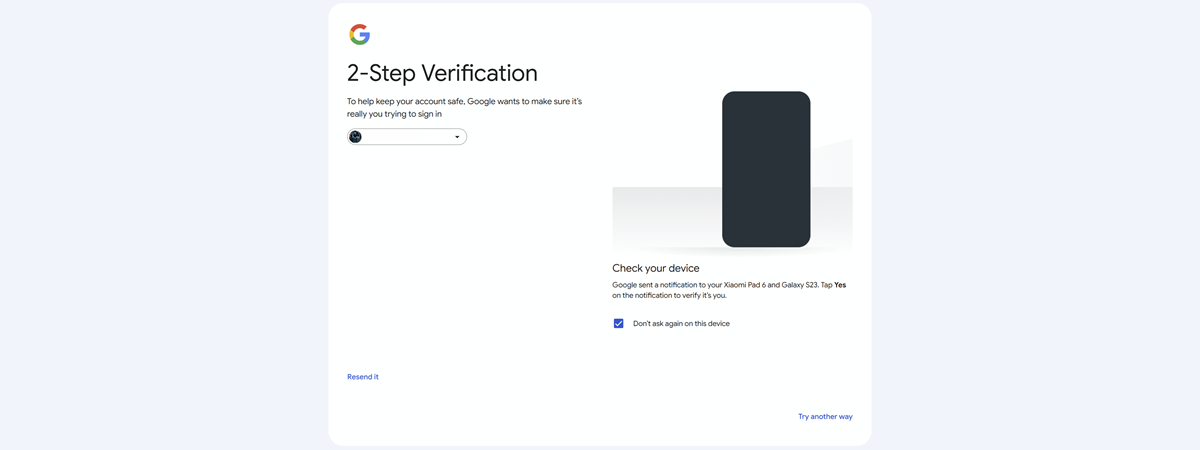
This guide provides a comprehensive walkthrough on enabling, managing, and, if needed, disabling 2-Step Verification. This simple step significantly enhances your account's security, making it harder for unauthorized individuals to access your sensitive data. Follow along to learn how to protect yourself from potential threats.
Understanding 2-Step Verification How 2-Step Verification Works on Google
Google's 2-Step Verification adds a crucial second layer of defense. It requires two forms of identification: your password and a second verification method, typically involving your phone. This second factor could be a security key, a prompt on your phone, or a one-time code generated by an authenticator app.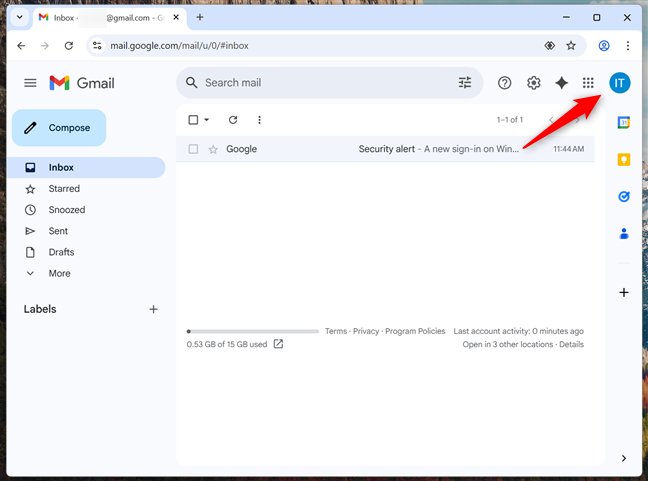
Even if someone knows your password, they can't access your account without that second verification method. This makes your account significantly more difficult to compromise, protecting your personal information, emails, and other data stored within your Google ecosystem.
Google encourages all users to enable 2-Step Verification, though it's not universally mandatory. However, enabling 2-Step Verification is strongly recommended, especially if you store sensitive information, use Google services for work, or simply want to maximize your online security. The next sections will show you exactly how.
Enabling 2-Step Verification Step-by-Step: How to Enable 2-Step Verification on Your Google Account
To get started, open Gmail, log in to your Google Account, and click or tap your profile picture (avatar or initials) in the top-right corner of the screen. From the dropdown menu, select 'Manage your Google Account'.
In your Google Account settings, navigate to the 'Security' tab in the top navigation menu. Scroll down until you find the section labeled 'How you sign in to Google', and click or tap '2-Step Verification'.
On the next page, which describes the benefits of 2-Step Verification, click or tap 'Get Started' or 'Turn on 2-Step Verification' to begin the process. You will then be prompted to enter a phone number to receive verification codes. Enter your phone number and click 'Next'.
You will receive a six-digit code on your phone. Enter this code in the 'Verify this phone number' dialog in your browser and click 'Verify'. If successful, you'll receive a confirmation message. Click 'Done' to complete the process.
Once activated, you'll return to the 2-Step Verification web page, confirming your account is now protected. Here, you can also add other verification methods like passkeys and security keys, Google prompts, Authenticator apps, and backup codes. Learn more about these methods in the following sections.
Advanced Verification Options Configuring 2-Step Verification Sign-in Options
After enabling 2-Step Verification, you can customize your sign-in process by adding alternative verification methods. Google primarily uses your phone for verification, but you can select from various additional options.
Explore these commonly used options for enhanced security: Passkeys and security keys, Google prompts, and Authenticator apps. Choose the method that best fits your security preferences and tech-savviness.
Passkeys and Security Keys Option 1: Using
Passkeys and physical security keys offer some of the most secure 2-Step Verification methods. A passkey is linked to your device and is verified using a screen lock, while a security key is a physical device (USB, Bluetooth, or NFC) that you connect during login.
To set up a passkey or security key, go to your Google Account's 2-Step Verification settings. Find the 'Passkeys and security keys' option and select it. On the following page, click or tap the 'Create a passkey' button.
Google then prompts you to verify your identity using your device's login method (PIN, fingerprint, facial recognition, etc.). Once confirmed, a message will confirm that your passkey has been successfully saved. You can now use your fingerprint, face, screen lock, or other login method on your device.
You can also create a passkey on other devices by clicking 'Use another device'. You'll then choose where to save the passkey, choosing among iPhone, iPad, Android, or a hardware security key. A QR code will appear, to be scanned with your smartphone.
“Adding 2-Step Verification is a simple yet incredibly effective way to enhance your account security.
Google Security Team
Interactive Guides
Enhance your learning experience with these interactive guides!
2-Step Verification Quiz
Test your knowledge with a quick quiz on 2-Step Verification best practices.
Interactive Setup Simulator
Simulate the setup process for each verification method.
Troubleshooting Guide
Find solutions to common problems with 2-Step Verification.
Google Prompts Option 2: Using
Google prompts provide a convenient way to verify your identity with your smartphone. When someone tries to sign in to your account, a notification appears on your phone asking if it's you. Simply tap 'Yes' to approve or 'No' to block the attempt.
Google typically enables Google prompts by default when you enable 2-Step Verification. To check, go to the 'Google prompts' section within your 2-Step Verification settings.
Authenticator Apps Option 3: Using
Authenticator apps, such as Google Authenticator or Microsoft Authenticator, generate one-time passcodes that refresh every 30 seconds. These codes work even without an internet connection.
To set up an authenticator app, go to your 2-Step Verification settings and select 'Authenticator'. You'll be prompted to download an app if you haven't already. After installing an authenticator app, tap the 'Set up authenticator' button, scan the QR code that is provided, and add the generated code to your sign-in process.
Summary Protect Your Account Today!
By implementing 2-Step Verification and exploring alternative verification methods, you significantly strengthen your Google account's defenses against unauthorized access. Take the steps outlined in this guide to enhance your online security and protect your sensitive information today.