Introduction Why Edit PDFs? And Why Choose Canva?
PDF files are ubiquitous in the digital world, serving as a universal format for sharing documents across devices and operating systems. However, editing PDFs has often been a challenge, typically requiring expensive software. This guide introduces a free and effective solution: Canva.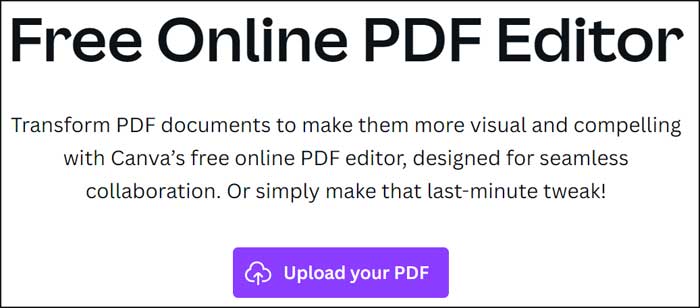
Canva, known for its graphic design capabilities, offers a user-friendly PDF editor. This means you can modify your documents without breaking the bank, making it an ideal choice for both personal and professional use.
Getting Started How to Edit PDFs with Canva: A Simple Guide
To begin, you'll need a Canva account. Sign up for free, and you'll gain access to a plethora of design tools, including the PDF editor. Once logged in, navigate to the Canva online PDF editor. The process is straightforward.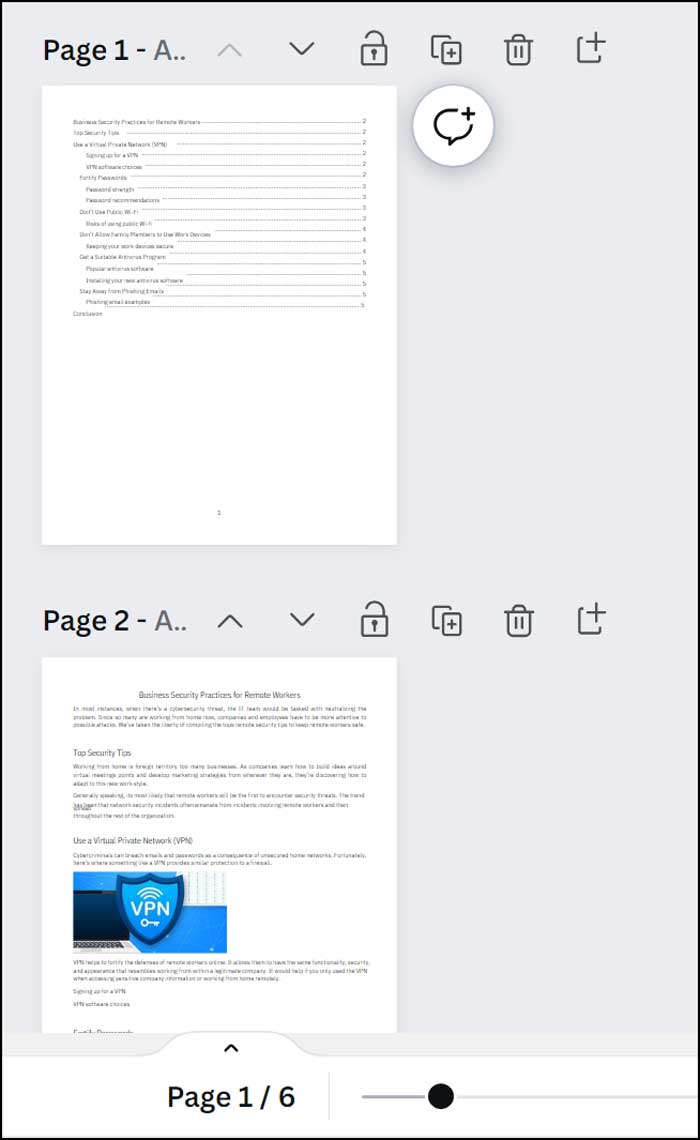
To start editing, upload your PDF by clicking the 'Upload your PDF' button. Canva will then display each page of your PDF, allowing you to make various edits.
Editing Features : Tools and Functionality in Canva
Canva provides a range of tools for editing your PDF. You can easily edit text and images, add or remove pages, and rearrange the order of your pages. At the top of each page, you'll find icons for moving pages, duplicating, deleting, and adding new blank pages.
By clicking on text, you can access a mini toolbar to copy or delete text. The (...) provides even more options. If you select the text itself, you'll find a toolbar at the top, allowing you to adjust the font, size, color, and style (bold, italic). You can also manage paragraph justification and add lists. Canva's intuitive interface makes it simple to make the changes you need.
Canva also enables you to add graphic elements, photos, and additional text from the elements pane on the left. You can upload your images and incorporate them directly into the PDF.
“Canva's free PDF editor empowers users to make crucial edits without the expense of premium software.
Content Alchemist
Enhance Your Workflow
Explore Additional Features
Add Interactive Elements
Discover how to add hyperlinks, embed videos, and other interactive features within your edited PDF for a more engaging document.
Downloading and Saving Downloading Your Edited PDF
Once your editing is complete, click the 'Download' button. Canva offers different file format options, but you'll likely want to save your work as a PDF.
There are two PDF options: 'PDF Standard' is great if you plan to view the file on a computer or email it. For better print quality, select 'PDF Print.' You can also choose to flatten the PDF to ensure it prints correctly.
You can specify which pages to include in the downloaded file. Once everything is set, click 'Download,' and your modified PDF will be saved to your computer.