Why Switch? Why Revert to the Classic Outlook?
The new Outlook app offers a modern design, but it might not be for everyone. Many users prefer the classic interface for its familiarity and feature set. If you're finding the new Outlook confusing or miss certain functionalities, switching back is straightforward.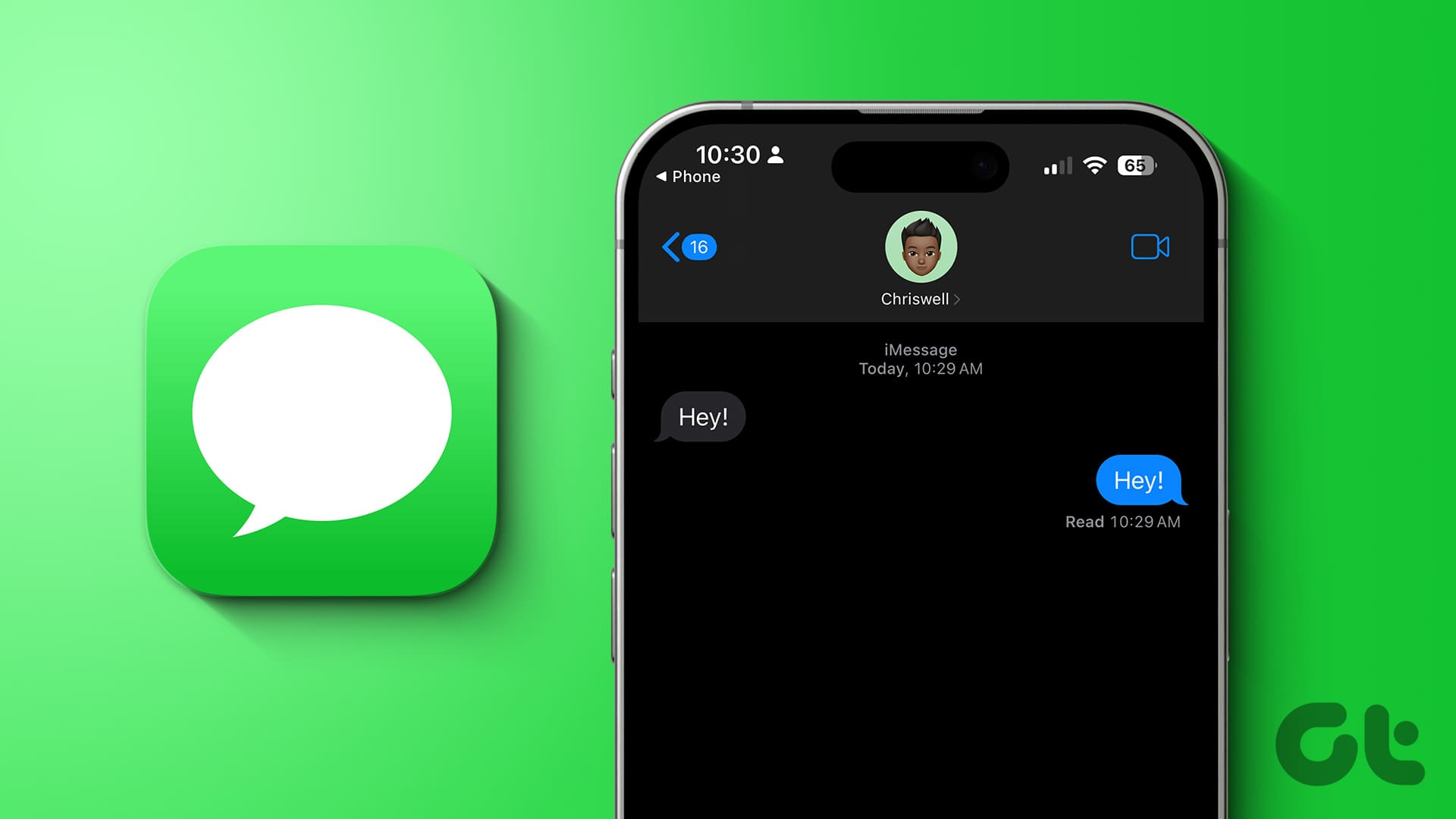
This comprehensive guide provides several easy methods to revert to the classic Outlook on both Windows and Mac, ensuring you can customize your experience to fit your preferences.
Method 1: Using the New Outlook Toggle (Windows & Mac)
Microsoft has made it simple to switch between the new and classic versions. You can usually find a toggle directly within the Outlook app itself.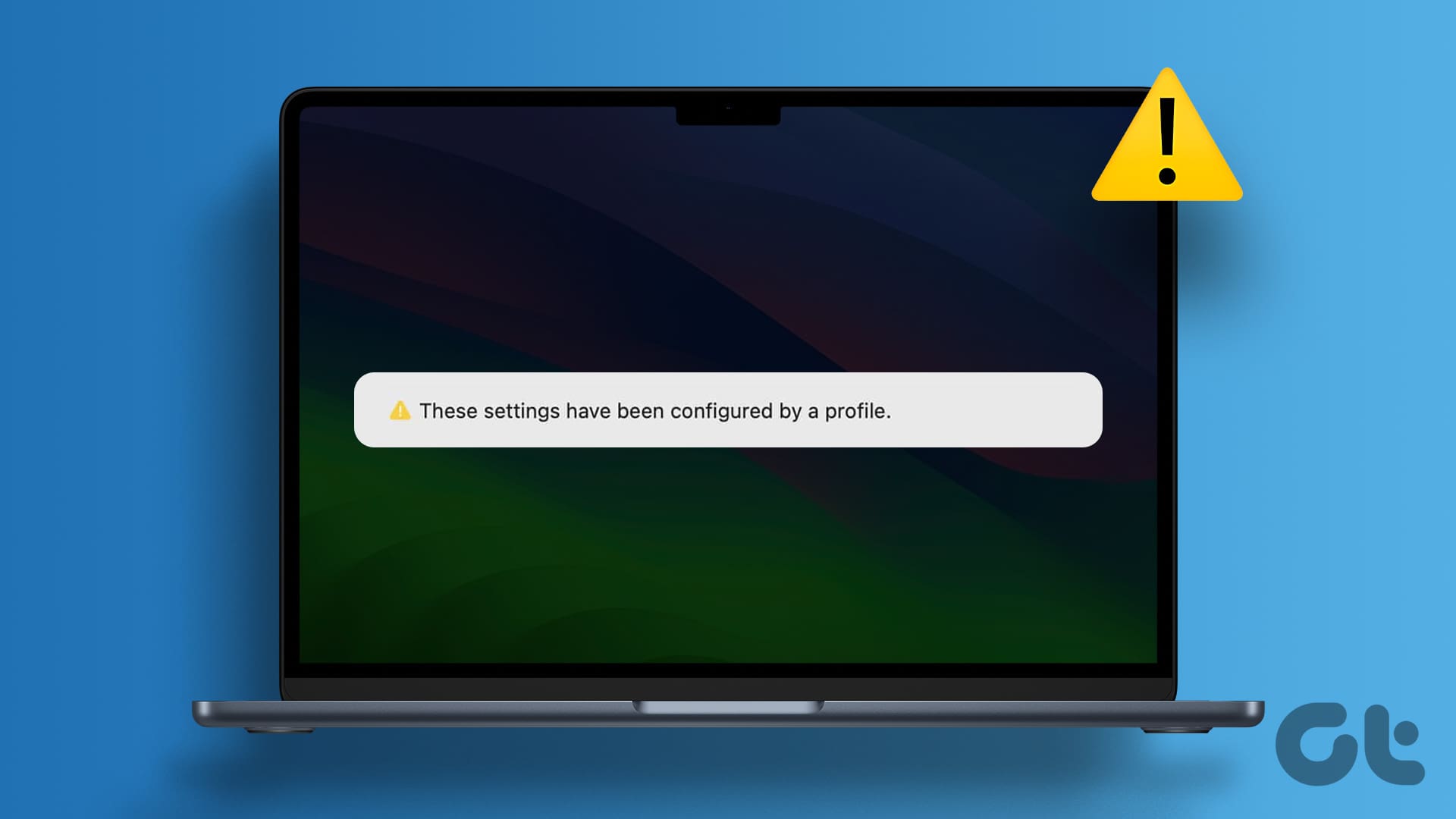
Here's how to use the toggle: Open Outlook, and look for a toggle labeled 'New Outlook' (or 'Legacy Outlook' on Mac). Simply switch the toggle to revert to the classic version. Follow any prompts, and your Outlook will restart in the classic view.
Method 2: Revert to Legacy Outlook Option (Mac)
Mac users have an alternative method available specifically for reverting to the classic version.
Steps: Open Outlook, go to the Help menu at the top, and select 'Revert to Legacy Outlook'. If the option is missing, try deselecting the 'New Outlook' option in the Outlook menu in the top left corner. Your view should reset to the classic interface.
Method 3: Edit the UseNewOutlook Registry (Windows)
If the toggle isn't available, modifying the Windows registry is another solution. This method is only for Windows users and allows you to revert to the classic Outlook application.
Important: Before proceeding, back up your registry or create a restore point. Steps: Open the Registry Editor (search for 'regedit' and run as administrator). Navigate to the path provided (e.g., Computer\HKEY_CURRENT_USER\SOFTWARE\Microsoft\Office\16.0\Common\ExperimentConfigs\Overrides). Right-click on 'UseNewOutlook' and change its value to '0'. Restart Outlook.
“Reverting to the classic Outlook allows you to regain the familiar interface and features you rely on.
Guiding Tech
Additional Resources
Enhance Your Outlook Experience
How to Customize Outlook View
Learn to customize your Outlook layout for a personalized experience.
Outlook Troubleshooting Guide
Resolve common Outlook issues with our helpful guide.
Method 4: Uninstall the New Outlook App (Windows)
As a last resort, uninstalling the new Outlook app will revert you to the classic version. Your data and other Office apps will remain untouched.
Steps: Open Settings -> Apps -> Installed Apps. Locate 'Outlook (new)'. Click the three dots and select 'Uninstall'. Confirm the uninstall. After uninstalling, the classic Outlook app will be available.
Back to Classic Embrace the Familiar Outlook Experience
The classic Outlook interface offers a familiar, feature-rich experience that many users prefer. Whether it’s the classic ribbon interface, email templates, or wider add-in support, reverting is simple.
With the methods provided, you can quickly switch back to the classic Outlook and customize your email experience to fit your needs. Don't hesitate to explore the new Outlook again in the future.