Introduction Why Create Fillable PDFs?
Need to create a fillable PDF form but don't want to deal with expensive software? You're in the right place! This guide will show you how to create fillable PDFs completely free, without the hassle of downloads, sign-ups, or complex software like Adobe Acrobat.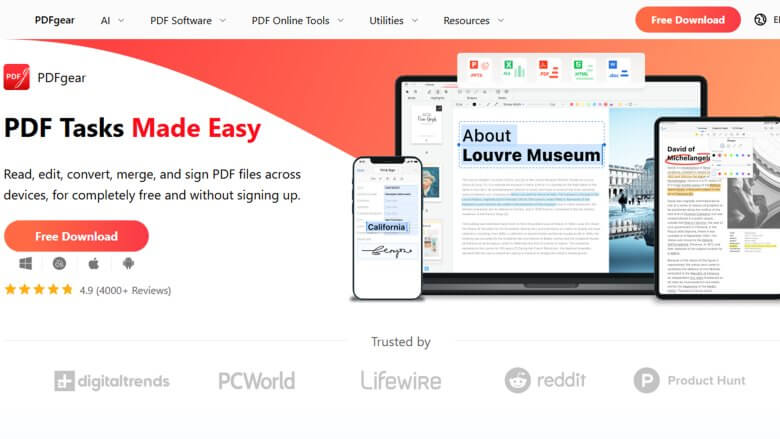
Whether you're starting from scratch or have an existing form, this step-by-step tutorial will walk you through the entire process, making it easier than you think. We'll use PDFgear, a free online tool that simplifies the process.
Step 1: Convert Your Form into a PDF
Before making your form fillable, ensure it's in PDF format. The process depends on your starting point:
Starting from Scratch: Use Microsoft Word or Google Docs to create your form. Include fields like Name, Phone, and Email, then save as a PDF.
Already in Word or Google Docs: Simply save your document as a PDF.
PDF Format (but not fillable): Proceed to the next step to make it fillable.
Paper Form: Scan the form using a flatbed scanner or a smartphone app and save it as a PDF.
Step 2: Make Your PDF Fillable (for Free) with PDFgear
To turn your PDF into a fillable form, we'll use PDFgear.com, a free online tool with no downloads or sign-ups.
Upload your PDF: Go to PDFgear.com, hover over 'PDF Online Tools', and click 'Create Fillable PDF'. Drag and drop your PDF into the upload area.
Add Fillable Form Fields:
- For text input (Name, Email), click 'Text Box' and place the field.
- Adjust size and appearance (recommend at least 18 pixels for readability).
Add Other Field Types: Include checkboxes, dropdowns, and signature fields as needed.
Align fields carefully. PDFgear doesn't have a grid, so eyeball the alignment (minor imperfections are okay).
Save and Download: Click the 'Download' button to save your fillable PDF.
Test it! Open the file and click within each field to ensure everything works.
“Creating a fillable PDF is now simpler than ever. No need to spend money or time on complicated software.
The Content Alchemist
Key Features of This Guide
Explore the benefits and advantages:
Free & Accessible
Learn to create fillable PDFs without any cost or hidden fees.
User-Friendly Steps
Follow easy-to-understand, step-by-step instructions suitable for all skill levels.
No Software Required
Utilize free online tools, eliminating the need for downloads or complicated software.
Step 3: Provide Clear Instructions for Users
A well-designed form is only useful with clear instructions.
Clarify Access: Explain how users get the form: email attachment or website link.
Post-Submission Instructions: Tell users what to do after filling out the form: print, email, or if sensitive data, suggest secure options like ProtonMail or a HIPAA-compliant portal.
Electronic Signatures: If signatures are required, PDFgear.com offers easy signing options: draw, type, or upload a signature, then download the signed PDF.
Conclusion Create Fillable PDFs Easily
Creating fillable PDFs doesn't have to be complicated or expensive. Using a free tool like PDFgear, you can transform any document into a professional, fillable form in minutes. This 3-step process—converting to PDF, making it fillable, and providing clear instructions—simplifies the process for you and your users. Best of all, it's free!
With this guide, you are empowered to create effective, interactive forms without costly software. Start making your documents more dynamic and user-friendly today!