Why Sync? Understanding Windows Sync Settings
Windows sync settings allow you to keep your preferences consistent across multiple devices linked to the same Microsoft account. This includes your desktop background, passwords, language preferences, and more. Enabling sync can significantly improve your workflow, especially if you frequently switch between devices.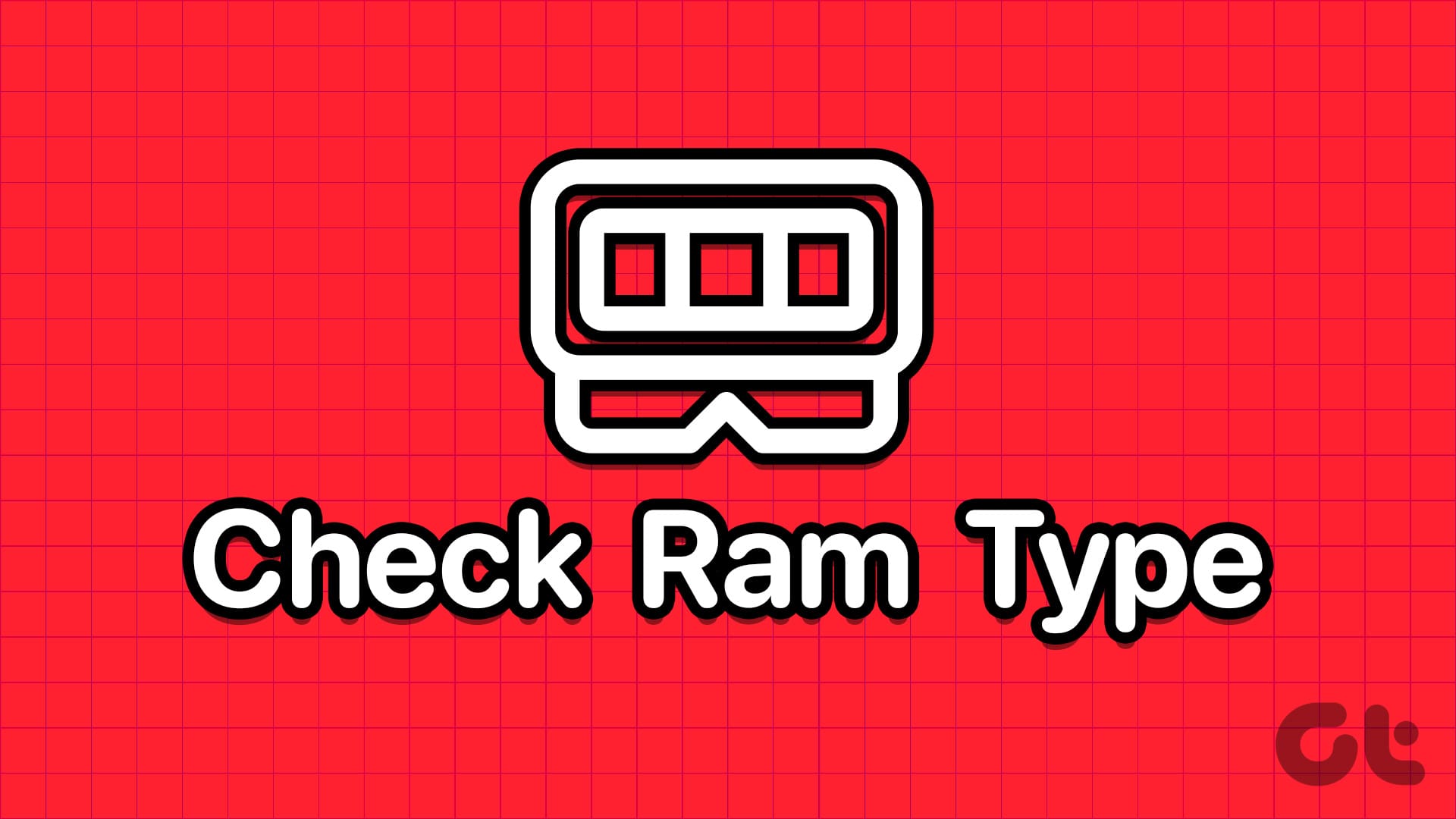
This comprehensive guide provides step-by-step instructions on how to enable, disable, and troubleshoot Windows sync settings using various methods, including the Settings app, Registry Editor, and Group Policy Editor. We'll cover each method in detail, ensuring you have full control over your sync preferences.
Settings App Managing Sync Settings in the
The Settings app provides the most straightforward way to manage your sync settings. Follow these simple steps to enable or disable syncing:
1. Press the Windows key + I to open the Settings app. Navigate to Accounts > Windows backup.
2. Click on 'Remember my preferences' to expand the options.
3. Use the checkboxes to enable or disable syncing for individual settings such as accessibility, passwords, and language preferences.
4. Alternatively, use the toggle next to 'Remember my preferences' to enable or disable all sync settings at once.
Registry Editor Using the to Control Sync
For advanced users, the Registry Editor offers granular control over sync settings. Exercise caution when making changes to the registry.
1. Click the search icon on the taskbar, type 'registry editor', and select 'Run as administrator'.
2. When prompted by User Account Control (UAC), select 'Yes'.
3. Paste the following path in the address bar and press Enter: HKEY_CURRENT_USER\Software\Microsoft\Windows\CurrentVersion\SettingSync\
4. Right-click in the right pane and select 'New' > 'DWORD (32-bit) Value'. Name it DisableSettingSync.
5. Create another DWORD (32-bit) Value named DisableSettingSyncUserOverride.
6. Double-click DisableSettingSync and set its value data to '2' to disable sync settings. Click OK.
7. Double-click DisableSettingSyncUserOverride and set its value data to '1' to disable sync settings. Click OK.
8. To enable sync, set the values of both DisableSettingSync and DisableSettingSyncUserOverride to '0'. Restart your PC for the changes to take effect.
“Syncing your settings ensures a consistent and personalized experience across all your Windows devices.
Windows Expert
Take Action Now!
Follow these steps to take control of your Windows sync settings.
Settings App Guide
Step-by-step visual instructions on how to use the Windows Settings app.
Registry Editor Tutorial
A detailed guide with screenshots for modifying registry settings.
Group Policy Editor Guide
How-to guide with clear steps for editing the Group Policy Editor.
Group Policy Configuring Sync Settings with Editor
The Group Policy Editor is available in Windows 10 and 11 Professional, Education, and Enterprise editions. Home users can use the Settings app or Registry Editor.
1. Press Windows + R, type gpedit.msc, and press Enter.
2. When prompted by UAC, select 'Yes'.
3. Navigate to: Computer Configuration > Administrative Templates > Windows Components > Sync your settings.
4. Double-click 'Do not sync' in the right pane.
5. Select 'Enabled' to disable syncing. Select 'Disabled' or 'Not Configured' to enable syncing.
6. Click 'Apply' and then 'OK'.
Troubleshooting Common Sync Issues and Solutions
If you encounter issues with Windows sync settings, consider these troubleshooting steps:
1. Verify Your Microsoft Account: Ensure you are signed in with your Microsoft account on all devices and that the account is active.
2. Check Internet Connection: A stable internet connection is required for syncing to work correctly.
3. Update Windows: Ensure your Windows installation is up-to-date. Updates often include fixes for sync-related issues.
4. Review Privacy Settings: Check your privacy settings to ensure that data syncing is allowed.
5. Restart Your Device: A simple restart can often resolve temporary glitches.