Introduction Why Switch Back to Classic Outlook?
The new Outlook app offers a modern design, but many users prefer the classic interface. If you're among them, this guide provides simple methods to switch back and regain the Outlook experience you know and love.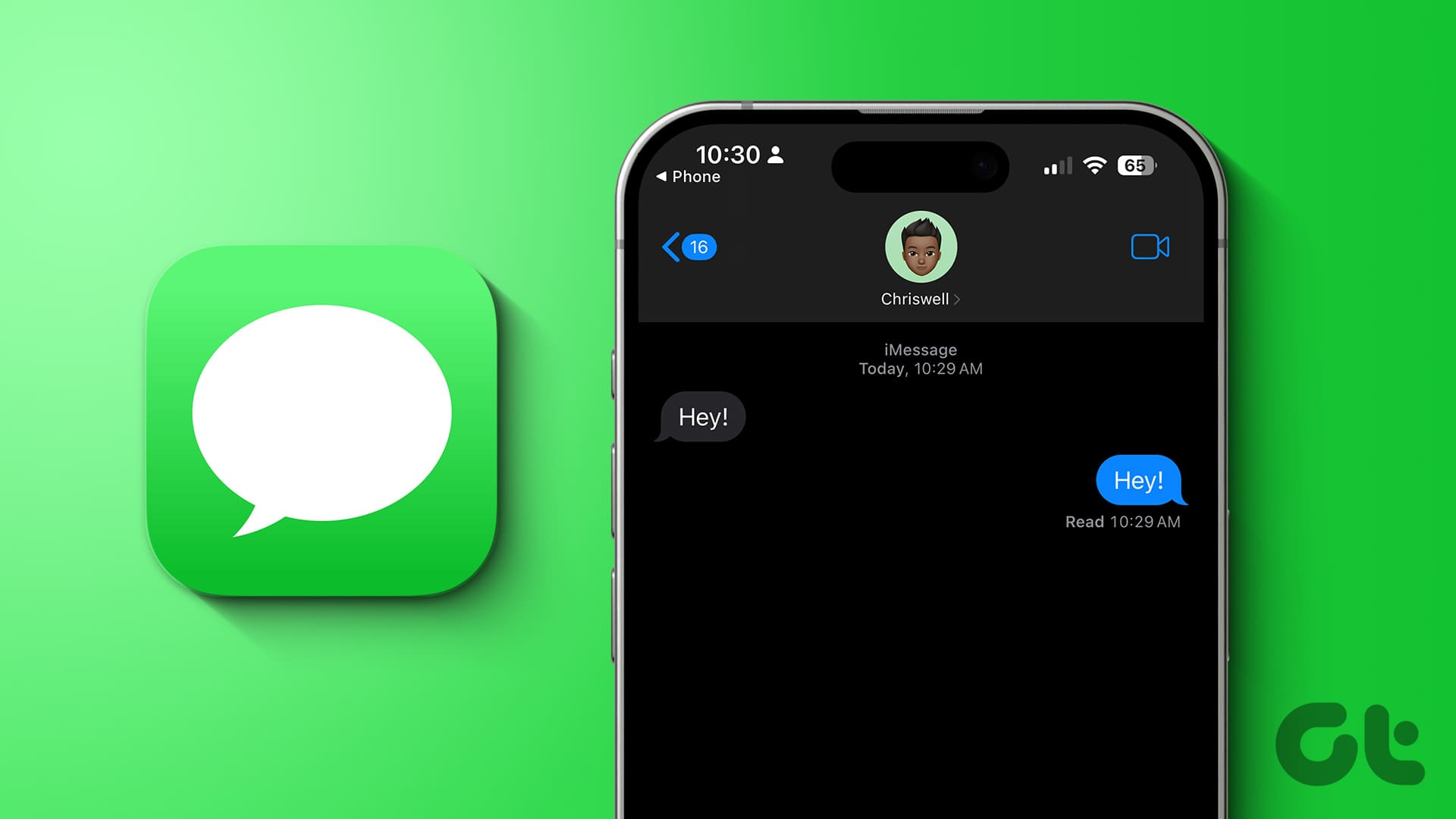
Whether you're on Windows or Mac, we'll walk you through easy-to-follow steps to revert to the older version. From using the built-in toggle to more advanced registry modifications, we've got you covered.
Method 1: Turn Off the New Outlook Toggle (Windows & Mac)
Microsoft has made it straightforward to switch between versions using a simple toggle. This method is often the quickest and easiest way to revert to the classic Outlook.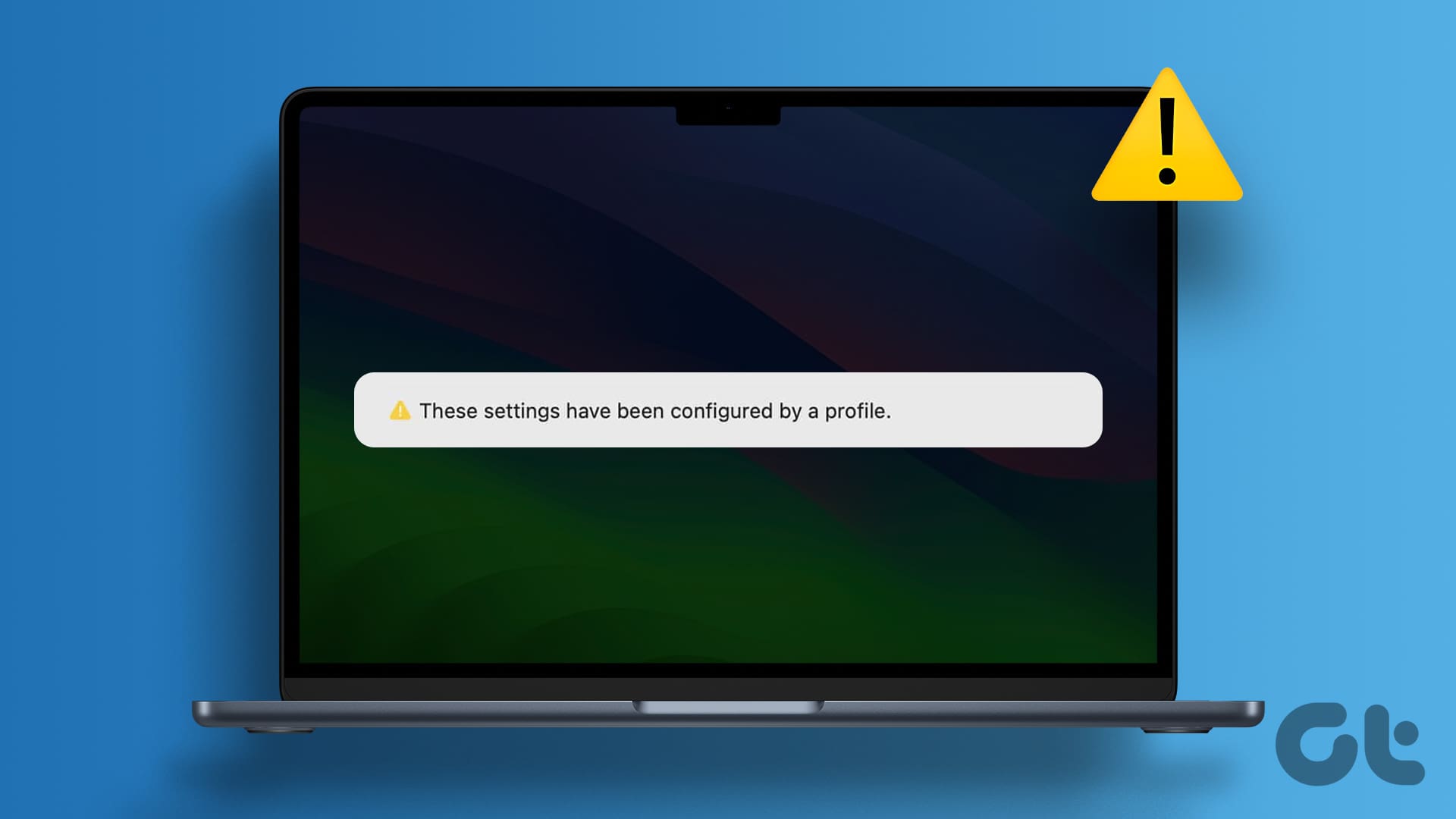
Here's how to do it:
1. Open the Outlook app on your computer.
2. Locate the 'New Outlook' toggle in the top-right corner and switch it OFF.
3. On a Mac, ensure the 'Legacy Outlook' toggle is switched ON.
4. Provide feedback to Microsoft (optional), then click 'Submit' or 'Skip'.
The Outlook app will close. Upon reopening, you should see the classic view.
Method 2: Use the 'Revert to Legacy Outlook' Option (Mac)
Mac users have an additional option to revert to classic Outlook directly through the app's menu.
Follow these steps:
1. Open Outlook on your Mac.
2. Click the 'Help' menu at the top and select 'Revert to Legacy Outlook'.
3. Confirm by selecting 'Revert'.
If you don't see the option, go to the 'Outlook' menu in the top-left and deselect 'New Outlook'.
Method 3: Edit the UseNewOutlook Registry DWORD (Windows)
If the toggle is missing, modifying the Windows registry can force Outlook to open in the classic view. *Important: Back up your registry or create a restore point before proceeding.*
Steps:
1. Open the search menu (magnifying glass icon) and type 'registry editor', then select 'Run as administrator'.
2. Approve the User Account Control prompt.
3. Paste the following path into the address bar and press Enter: HKEY_CURRENT_USER\Software\Microsoft\Office\16.0\Outlook\Preferences
4. In the right pane, right-click 'UseNewOutlook' and select 'Modify'.
5. Set 'Value data' to 0 and click 'OK'.
Restart Outlook to see the changes.
“Switching back to the classic Outlook is easier than you think – reclaim your preferred email experience today!
Guiding Tech
Further Reading and Support
Explore these related articles for more assistance and information.
Outlook Troubleshooting Tips
Get additional tips and tricks for resolving common Outlook issues and maximizing your productivity.
Mac Tutorials
Explore useful guides and tutorials for Mac users to enhance their workflow and productivity.
Method 4: Uninstall the New Outlook App (Windows)
As a more permanent solution, you can uninstall the new Outlook app, reverting to the classic version.
Here’s how:
1. Open the Start menu and go to 'Settings' (gear icon).
2. Navigate to 'Apps' > 'Installed apps'.
3. Locate 'Outlook (new)', click the three dots, and select 'Uninstall'.
4. Confirm the uninstall.
After uninstalling, the classic Outlook will be the default.
Conclusion Reclaim Your Familiar Outlook Experience
The classic Outlook offers a familiar interface, crucial features, and seamless add-in support. By using the methods detailed above, you can easily switch back and enjoy the Outlook experience that best fits your needs.
Remember, you can always try the new Outlook app again if you change your mind. We hope this guide has been helpful!