Why Enable Two-Factor Authentication (2FA) in Gmail?
In today's digital landscape, protecting your Gmail account is more critical than ever. Cyber threats are constantly evolving, and a simple password is often not enough. Two-Factor Authentication (2FA) adds an essential layer of security, preventing unauthorized access to your personal and professional communications.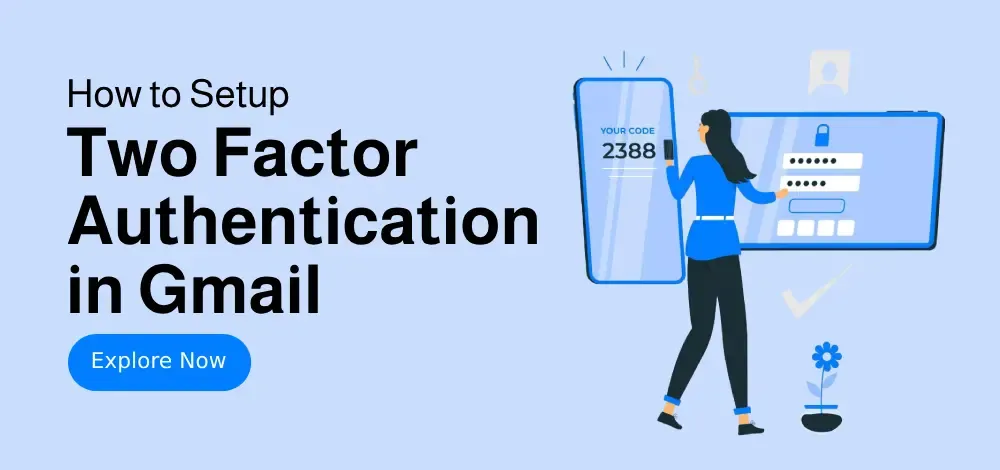
With 2FA, you'll need more than just your password to log in – a second verification step, like a code sent to your phone or generated by an authenticator app, is required. This extra layer of protection significantly reduces the risk of hacking and data breaches, ensuring your valuable information stays safe. This guide will show you exactly how to set up 2FA in Gmail.
Methods How to Set Up 2FA in Gmail (2 Simple )
We'll cover two primary methods to enable 2FA in Gmail, enhancing your account security. Choose the method that best suits your needs and follow our easy, step-by-step instructions to protect your account.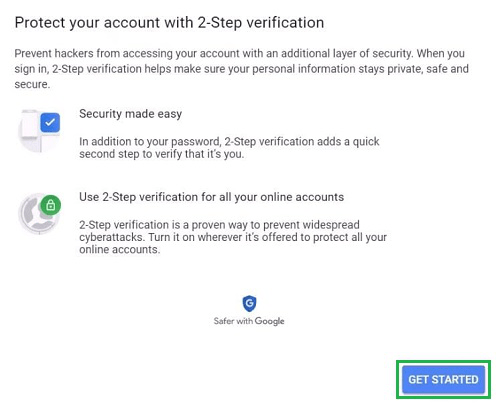
Method 1 Using SMS or Phone Calls for 2FA
Follow these steps to enable 2FA using SMS or phone calls:
Step 1: Access Your Google Account Security Settings. Open your Google Account and navigate to the 'Security' tab.
Step 2: Initiate 2-Step Verification. Find the 'Signing in to Google' section and click on '2-Step Verification'.
Step 3: Begin Setup. Click 'Get Started' and review the benefits of 2-Step Verification.
Step 4: Enter Your Phone Number. Provide a valid phone number to receive verification codes via SMS or phone call.
Step 5: Enter Verification Code. Enter the code received on your phone and click 'Next'.
Step 6: Enable 2-Step Verification. Review the settings and click 'Turn On'.
Step 7: Completion. You've successfully enabled 2FA. You will now need a code from your phone in addition to your password each time you sign in.
Method 2 Using the Google Authenticator App
Here's how to set up 2FA using the Google Authenticator app:
Step 1: Download & Install. Download the Google Authenticator app from the App Store or Google Play.
Step 2: Navigate to Authenticator App Section. In Google Account Security, select 'Authenticator App' under '2-Step Verification'.
Step 3: Set up with QR Code. Click 'Set Up'. Scan the QR code with the app or manually enter the setup key, then click 'Next'.
Step 4: Scan QR Code. Open the Authenticator app and scan the QR code to proceed with 2FA for Gmail.
Step 5: Verify and Save Backup Codes. Enter the time-based OTP generated by Google Authenticator and click 'Verify'. Download or print backup codes for emergencies.
“2FA is like adding a second lock to your front door - it significantly increases security.
Security Expert
Interactive Security Tools
Explore These Features to Enhance Your Security
Run a Security Checkup
Review your account settings for potential vulnerabilities and get personalized recommendations.
Password Manager
Generate and store strong, unique passwords to enhance account security.
Troubleshooting Two-Factor Authentication (2FA) Tips
Encountering issues? Here's how to resolve common 2FA problems:
Lost Access to Google Authenticator: Use your saved backup codes. If you don’t have backup codes, you can try replacing Authenticator in the 2-Step Verification settings.
No SMS Verification Code Received: Check your carrier signal. If signal is poor, try using Google Prompt.
Disable 2-Step Verification Temporarily: Go to 'Security' > '2-Step Verification' > 'Turn Off' (requires password confirmation).
Advanced Security Practices to Fortify Your Gmail Account
Enhance your Gmail security further with these advanced measures:
Enable Google Prompt: For faster and more secure logins.
Set Up Backup Phone Numbers: For emergency access.
Monitor Suspicious Activity: Regularly check your Google Security Checkup.
Update Recovery Information: Every six months.
Use Biometric Authentication: Where available, use fingerprint or face unlock for added security.
By implementing these practices, you stay ahead of evolving cyber threats and maintain seamless Gmail access.
Conclusion Secure Your Gmail – Start Today!
Enabling Two-Factor Authentication (2FA) is a crucial step to secure your Google account against cyber threats. Whether you opt for SMS verification or the Google Authenticator app, this extra layer of protection drastically reduces the risk of unauthorized access.
Don't wait until it's too late. Take a few minutes to set up 2FA in Gmail and safeguard your personal and professional communications.