Changed Understanding Your Outlook View and Why It Changes
Have you noticed that your Outlook view has changed? Perhaps you've customized the display settings and now wish to revert to the default settings on your Windows 11 or 10 PC. This guide will walk you through the process of resetting your Outlook view, ensuring a clean and familiar interface for managing your emails.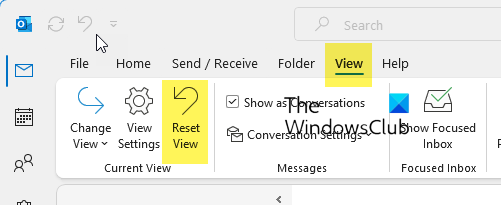
Whether you're using the latest version of Microsoft 365's Outlook app or an older version, the steps outlined below are designed to be universally applicable. We'll cover how to reset the view, troubleshoot common issues, and apply the default settings across all your folders.
Steps How to Reset Outlook View to Default on Windows 11/10
To reset your Outlook view to default on Windows 11/10, follow these simple steps: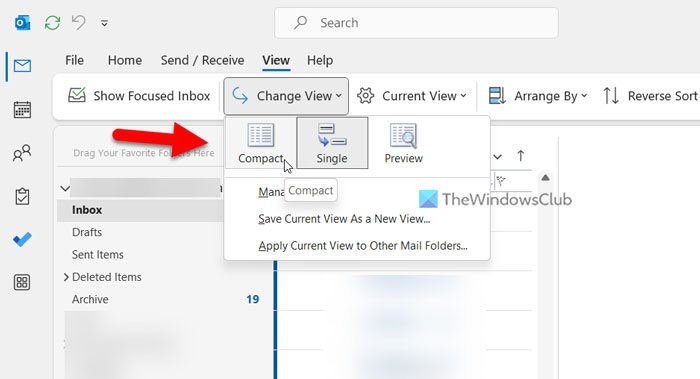
1. Open Outlook: Launch the Outlook application on your PC.
2. Navigate to the View Tab: Click on the 'View' tab located in the Outlook ribbon.
3. Reset View: Locate the 'Reset View' button and click on it. This will instantly revert the view of the selected folder to the default settings.
4. Restart Outlook: Close and reopen Outlook to ensure the changes are applied.
Troubleshooting What If the 'Reset View' Option Is Missing?
If the 'Reset View' option isn't available in your version of Outlook, follow these alternative steps:
1. Open Outlook: Ensure the Outlook app is open.
2. Go to View: Click on the 'View' tab.
3. Change View: Click on the 'Change View' button.
4. Select Compact: Choose the 'Compact' option, which is the default view.
5. Apply to All Folders: To apply the changes to all folders, click the 'Change View' button again and select 'Apply Current View to Other Mail Folders'.
Considerations Applying Changes to All Folders
Remember that the initial steps apply the view change only to the currently selected folder. If you wish to apply the default view to other folders, follow these steps:
1. After applying the Compact view to your current folder (e.g., Inbox), click the 'Change View' button again.
2. Select the 'Apply Current View to Other Mail Folders' option.
3. Choose the folders where you want to apply the new view and click 'OK'. This ensures consistency across all your email folders, including Drafts, Archive, and Junk Email.
“Reclaim your Outlook experience by resetting to the default view – a simple fix for a smoother workflow.
Outlook Expert
Interactive Features
Enhance your Outlook skills with these resources!
Video Guide
Watch a step-by-step video tutorial on resetting your Outlook view.
Troubleshooting Checklist
Download our checklist for common Outlook view problems and solutions.
Alternative Cannot Reset or Restore Outlook View
If you're unable to reset or restore the Outlook view using the above methods, it's possible that the view has been modified by add-ins or custom settings. In this case, you may need to create a new view resembling the default Compact view manually. You can refer to Outlook's help documentation for instructions on creating custom views.
FAQs Frequently Asked Questions
How do I reset Outlook to the original view? To reset Outlook to the original view, use the 'Reset View' option in the View tab. If this option is unavailable, go to 'View' > 'Change View' and select 'Compact', then choose 'Apply Current View to Other Mail Folders'.
How do I fix Outlook view in Windows? You can fix your Outlook view by following the steps outlined above to set it to the default Compact view, which is usually the best starting point for most users. Adjust your view settings from the 'View' tab.
This guide aims to provide a comprehensive solution for resetting your Outlook view and addressing any related issues. By following these steps, you can easily restore your Outlook interface to its default settings and enjoy a more streamlined email experience.