Windows Sync Settings Understanding and Managing Your Preferences
Windows sync settings allow you to synchronize your preferences across multiple devices linked to the same Microsoft account. This includes settings like your wallpaper, passwords, language, and other personalized options. Enabling sync settings can streamline your workflow and provide a consistent experience across all your Windows devices.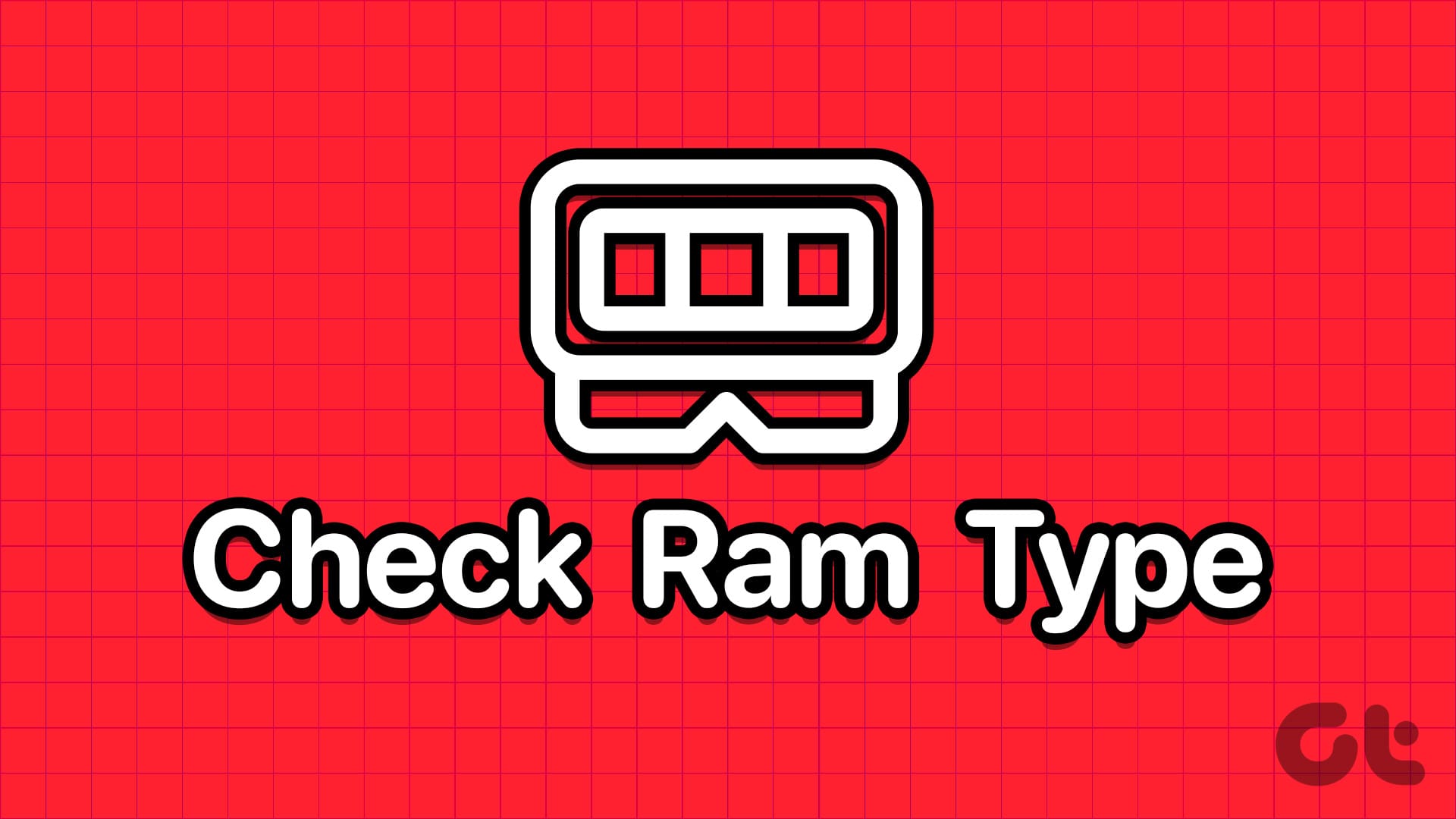
This guide provides three simple methods to manage these sync settings: using the Settings app, the Registry Editor, and the Group Policy Editor. Whether you want to configure a single setting or disable syncing altogether, these methods offer flexibility and control over your Windows experience. Let's dive in and explore each option.
Settings App Enabling or Disabling Sync Settings
The Settings app provides an accessible way to manage your account preferences, including the ability to enable or disable sync. Follow these steps to manage sync settings in Windows:
1. Press the Windows + I keys to open the Settings app. Then, navigate to Accounts > Windows backup.
2. Click on 'Remember my preferences' to expand the options. Then, use the checkboxes to enable or disable sync for accessibility, passwords, language preferences, and other Windows settings.
Alternatively, you can use the toggle next to 'Remember my preferences' to enable or disable sync entirely.
Registry Editor Advanced Sync Settings Configuration
The Registry Editor is a powerful tool for configuring system settings. However, it requires caution. Follow these steps to manage sync settings using the Registry Editor:
1. Click the search icon on the taskbar, type 'registry editor,' and select 'Run as administrator.'
2. Select 'Yes' when the User Account Control (UAC) prompt appears.
3. Paste the following path in the address bar at the top and press Enter: Computer\HKEY_CURRENT_USER\Software\Microsoft\Windows\CurrentVersion\SettingSync
4. Right-click on the SettingSync key in the left sidebar and choose New > DWORD (32-bit) Value. Name the new DWORD DisableSettingSync.
5. Right-click on the SettingSync key and choose New > DWORD (32-bit) Value. Name the new DWORD DisableSettingSyncUserOverride.
6. Double-click the DisableSettingSync DWORD and change its value data to 2 to disable sync settings. Click OK.
7. Double-click the DisableSettingSyncUserOverride DWORD and set its value data to 1 to disable sync settings. Click OK.
To enable sync settings, set the values of DisableSettingSync and DisableSettingSyncUserOverride to 0. Restart your PC for the changes to take effect.
“Sync settings offer a powerful way to personalize your Windows experience across all your devices.
Guiding Tech
Interactive Resources
Enhance Your Understanding
Related Articles
Discover more tips and tricks for Windows customization.
FAQ Section
Frequently Asked Questions for better clarification.
Group Policy Editor Managing Sync Settings for Pro, Education, or Enterprise Editions
The Group Policy Editor offers another method for configuring sync settings, available in Windows 10 and 11 Pro, Education, and Enterprise editions.
1. Press the Windows + R keys to open the Run dialog box. Type gpedit.msc and click OK.
2. Select 'Yes' when the User Account Control (UAC) prompt appears.
3. Navigate to: Computer Configuration > Administrative Templates > Windows Components > Cloud Content > Do not sync settings.
4. Double-click the 'Do not sync settings' policy in the right pane.
5. Select the 'Enabled' option to prevent Windows from syncing settings. Select 'Disabled' or 'Not Configured' to enable sync settings.
6. Click 'Apply' followed by 'OK'.
Wrapping Up Take Control of Your Windows Experience
By utilizing these methods, you can effectively manage your Windows sync settings and tailor your user experience. Whether you prioritize convenience or control, these options provide the flexibility to create a Windows environment that perfectly aligns with your needs. Experiment with these techniques and discover what works best for you to optimize your Windows setup and enhance your productivity.
Remember to exercise caution when modifying the Registry Editor, and always back up your registry before making changes. For Home Edition users, stick to the Settings app or Registry Editor methods. Enjoy a seamless and customized Windows experience!