Introduction Understanding the Outlook Loading Profile Issue
The 'Outlook stuck on loading profile' error is a frustrating problem that prevents you from accessing your emails and essential work data. This guide provides clear, actionable solutions to help you resolve this issue on both Windows 10 and Windows 11. We’ll cover everything from simple restarts to advanced troubleshooting, ensuring your Outlook is back up and running efficiently.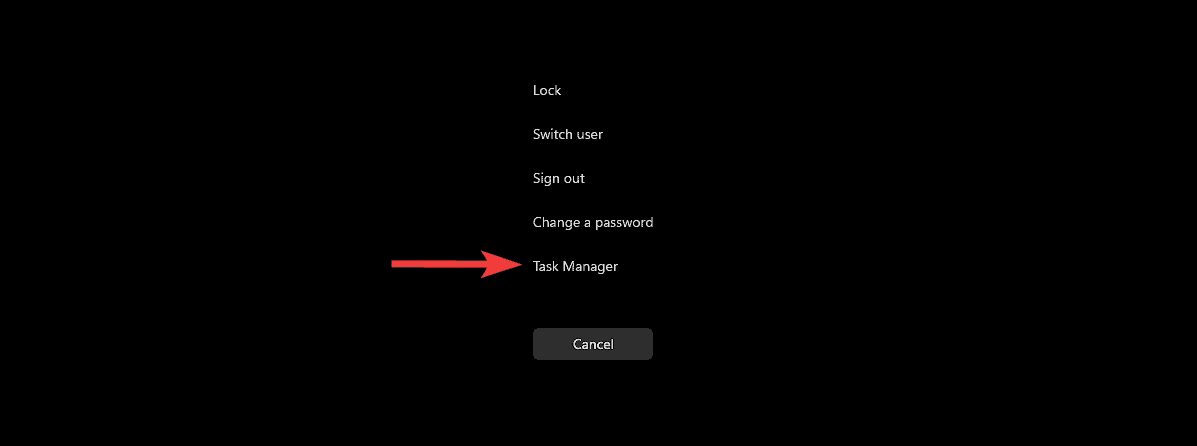
This issue commonly affects users who depend on Outlook for daily communication and productivity. Whether you're experiencing this problem even in Safe Mode, or suspect registry issues, we have the right fix for you. Let's dive into the causes and solutions to get your Outlook working again.
Fix 1: Completely Restart Outlook
Closing Outlook via the 'X' button might not fully shut down all related processes. Here's how to ensure a complete restart: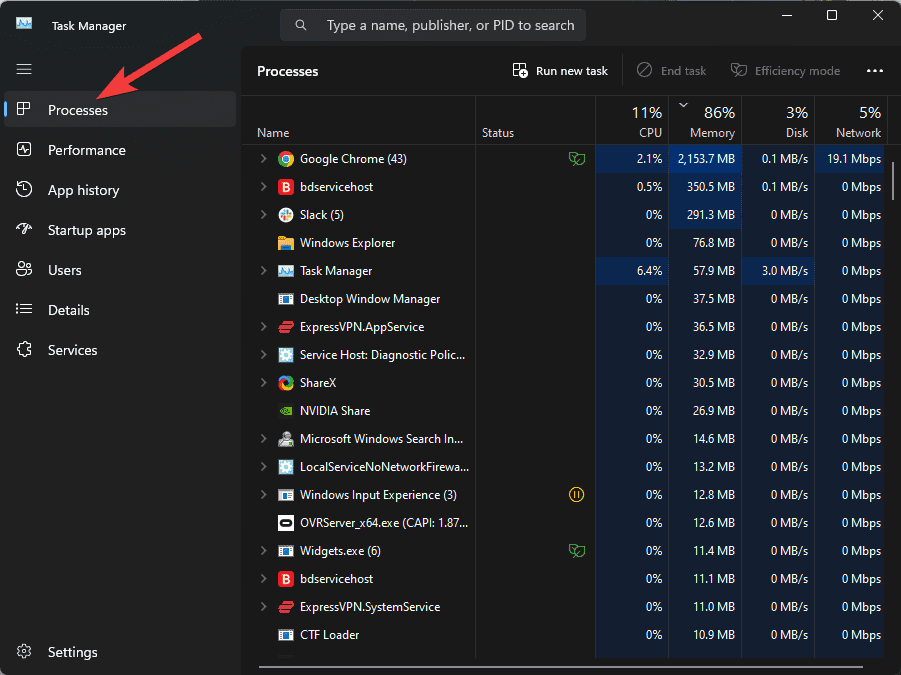
1. Press Ctrl + Alt + Del and select Task Manager.
2. In the Processes tab, identify any Outlook or Office-related apps.
3. Select each app and click End Task to close them.
4. Restart Outlook and check if the issue is resolved.
Fix 2: Run Outlook with Administrator Privileges
Even though Outlook typically doesn't require administrator rights, this issue might stem from the application's inability to access profile information. Try this:
1. Search for Outlook in the Start menu.
2. Right-click on Outlook and choose Run as administrator.
3. Confirm the UAC prompt.
4. Check if the loading issue persists.
Fix 3: Repair the Outlook Data File (PST/OST)
Corrupted data files can cause loading issues. Repairing them can often fix the problem:
1. Close Outlook.
2. Press Win + R, type scanpst.exe, and hit Enter.
Note: If scanpst.exe doesn't work, find it in your Office installation folder. Open Outlook, right-click it in Task Manager, and select 'Open file location'.
3. Browse for your PST or OST file (typically found in a path like C:\Users\YourUsername\AppData\Local\Microsoft\Outlook).
4. Click 'Start' to initiate the repair.
5. Restart Outlook and check if the problem is resolved.
Fix 4: Disable Conflicting Add-ins
Add-ins can sometimes interfere with Outlook's functionality:
1. Press Win + R and run outlook /safe.
2. Go to File > Options > Add-Ins.
3. Identify and disable suspicious add-ins one at a time.
4. Restart Outlook after each deactivation and check if the issue is resolved.
Fix 5: Disable Hardware Graphics Acceleration
Sometimes, hardware acceleration can cause issues:
1. Press Win + R and run outlook /safe.
2. Go to File > Options > Advanced.
3. Check the box next to 'Disable hardware graphics acceleration'.
4. Click 'OK'.
5. Close and restart Outlook normally.
Fix 6: Repair Corrupted Office Files
If Office files are damaged, Outlook might struggle to load. Repair them:
1. Open Control Panel > Programs and Features.
2. Find 'Microsoft Office' or 'Microsoft 365' and right-click, select 'Change'.
3. Choose 'Quick Repair' first, and if that doesn't work, try 'Online Repair'.
4. Wait for the repair to complete and restart Outlook.
“The 'Outlook stuck on loading profile' error can be frustrating, but with the right steps, you can resolve it effectively.
MSpoweruser Team
Interactive Features
Explore More Helpful Resources
Related Articles
Discover more troubleshooting guides for Outlook and other Microsoft Office applications.
User Comments & Feedback
Share your experiences and get help from the community.
Troubleshooting Forum
Engage in our forum to discuss and resolve Outlook issues with experts.
Fix 7: Try Outlook in Airplane Mode
Outlook might get stuck while trying to connect to the server. Test in Airplane Mode:
1. Click the Network, Volume, or Battery icons in the system tray.
2. Click 'Flight Mode' to enable Airplane Mode.
3. Open Outlook and check if it loads.
Fix 8: Create a New Outlook Profile
A corrupted profile can cause loading problems. Create a new one:
1. Close all instances of Outlook via Task Manager.
2. Press Win + R, type control, and press Enter to open the Control Panel.
3. Open the 'Mail' option.
4. Click 'Show Profiles > Add'.
5. Follow the instructions to create a new profile.
6. Select 'Prompt for a profile to be used' and apply the changes.
7. Open Outlook using the new profile and check if the issue is resolved.
Fix 9: Temporarily Turn Off Antivirus Software
Antivirus software can sometimes conflict with Outlook:
1. Disable your antivirus (for example, Bitdefender).
2. Open Outlook. If it loads, adjust your antivirus settings to allow Outlook.
Note: The exact steps to disable antivirus protection depend on your antivirus software. Consult your antivirus documentation.
Fix 10: Fix Possible Outlook Registry Errors
Incorrect registry settings can cause the issue. Back up your registry before editing:
1. Press Win + R, type regedit, and press Enter.
2. Navigate to HKEY_CURRENT_USER\Software\Microsoft\Office\16.0\Outlook (adjust the 16.0 if needed).
3. Right-click 'Outlook' and select 'Export' to create a backup.
4. After backing up, delete the 'Outlook' folder.
5. Restart your PC and try opening Outlook.
Fix 11: Use Specialized Software
If other methods fail, specialized tools can help:
Consider using software like Remo Repair Outlook PST. It simplifies PST and OST file repair and offers a fast, efficient solution.
Conclusion: Wrapping Up: Keeping Your Outlook Running Smoothly
By following these solutions, you should be able to resolve the 'Outlook stuck on loading profile' error. Remember to back up your data before making significant changes. If one solution doesn't work, try the next. With patience and persistence, you can get Outlook back to its optimal performance. For further support and updates, check back regularly!