Why Google Forms Quizzes: An Overview
Google Forms has become a cornerstone for online education and training, empowering educators and trainers to assess knowledge, track progress, and actively engage learners. Its popularity stems from its accessibility, user-friendliness, and robust features, making it an ideal choice for creating quizzes, surveys, and feedback forms.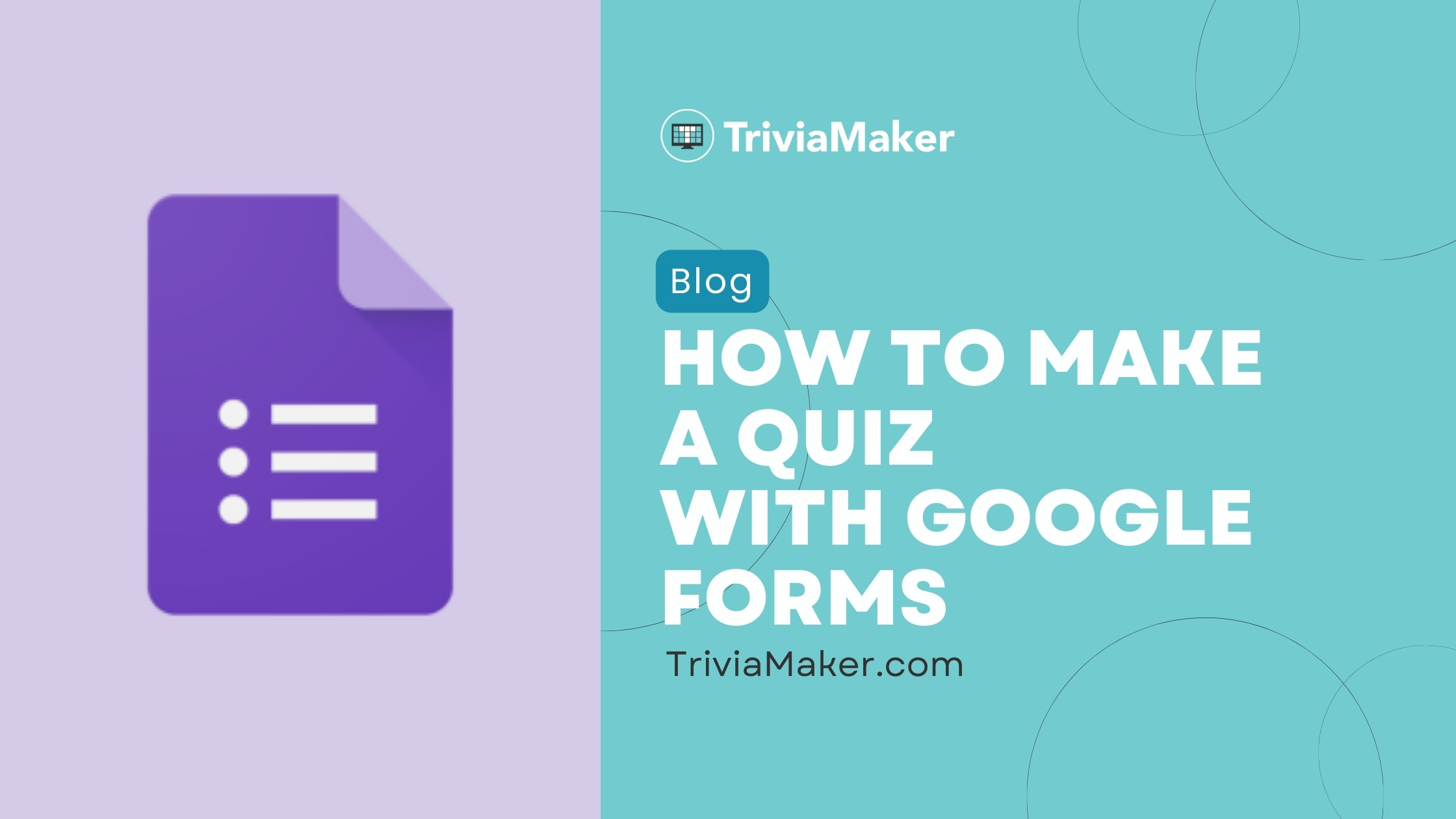
As we move into 2024, Google Forms continues to stand out as a top choice for quiz creation, offering seamless integration with other Google Workspace tools, extensive customization options, and an intuitive interface. This guide is designed to walk you through the process of creating effective quizzes with Google Forms, highlighting its benefits and limitations while also exploring compelling alternative quiz makers.
Whether you're a teacher, corporate trainer, or content creator, this guide is designed to empower you to create quizzes that engage your audience and effectively assess their understanding. Let's dive in!
Benefits Advantages of Using Google Forms for Quizzes
Google Forms is a versatile and user-friendly tool. It integrates seamlessly with other Google Workspace apps, offering easy data collection and analysis. The cost-effectiveness of Google Forms is a significant advantage, especially for educators and small businesses operating on tight budgets.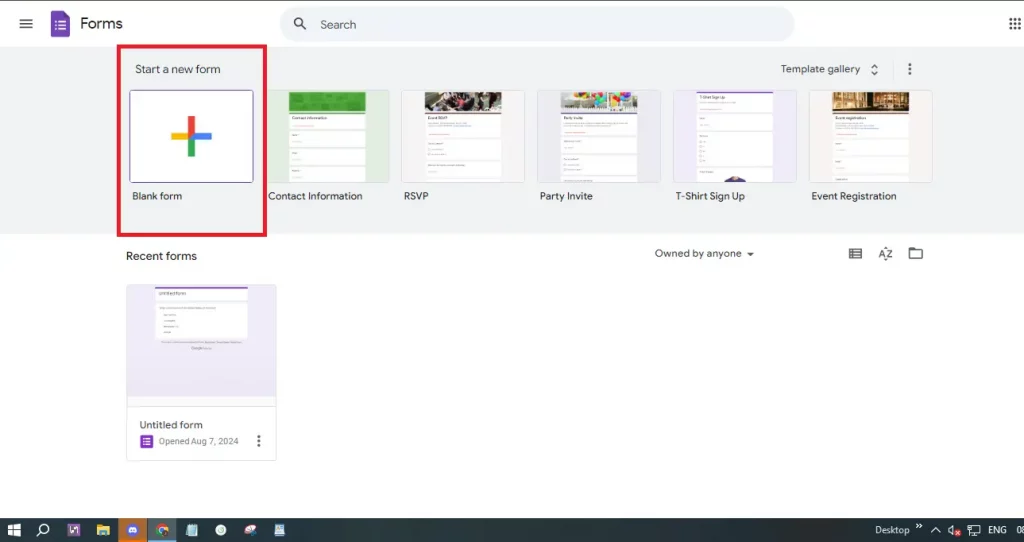
Google Forms supports a variety of question types, including multiple-choice, short-answer, and file uploads. This versatility allows you to tailor your quizzes to different learning objectives and assessment needs. Features like automatic grading and instant feedback enhance the learning experience, making Google Forms an efficient tool for educators.
Moreover, the platform's ease of distribution through email, direct links, or website embedding makes it easy for learners to access quizzes from any device. The ability to track and analyze responses directly within Google Forms, or export data for detailed analysis, further streamlines the assessment process.
Step-by-Step Creating a Quiz in Google Forms: A Detailed Guide
Creating a quiz in Google Forms is a straightforward and efficient process. Follow these steps to get started:
Step 1: Access Google Forms: Open your web browser and go to Google Forms. Sign in with your Google account if necessary.
Step 2: Start a New Form: Click the “+ Blank” button to initiate a new form. This will be the canvas for your quiz.
Step 3: Enable Quiz Mode: Click the settings icon (gear-shaped) in the top right. In the "Quizzes" tab, toggle "Make this a quiz" to enable quiz-specific features.
Step 4: Title and Description: Give your quiz a clear and descriptive title, alongside a description providing instructions or context.
Step 5: Add Questions: Click the “+” button to add your first question. Choose from various question types like multiple-choice, checkboxes, dropdowns, and short answers.
Step 6: Customize Questions: Write the question text and provide answer choices. For multiple-choice and checkbox questions, list possible answers, and for short answer questions, specify the response type.
Step 7: Set Correct Answers: Click on "Answer Key" to mark correct answers and assign point values for each question, crucial for automatic grading.
Step 8: Add Feedback: Provide feedback for correct and incorrect answers via the "Answer Key," enhancing the learning experience.
Step 9: Organize Your Quiz: Use sections to structure longer quizzes effectively, using the "Add section" button.
Step 10: Preview and Test: Click the eye icon to preview the quiz and test its functionality before sharing.
Step 11: Share Your Quiz: Click the "Send" button to share via email, link, or website embedding, controlling access through sharing settings.
Step 12: Analyze Responses: Access and analyze responses in the "Responses" tab, which provides summaries and individual answers.
Limitations Potential Disadvantages of Google Forms for Quizzes
While Google Forms is popular for its ease of use, it has certain limitations that are important to acknowledge. These include restrictions in question types, lacking advanced options like ranking or matching questions. Analytics capabilities are basic, requiring exports for deeper analysis.
Customization options are limited, affecting advanced branding and design. Feedback options are not as robust as in specialized eLearning platforms. Offline access is unavailable due to its reliance on internet connectivity. Basic security features exist, without advanced encryption.
Integration with non-Google tools might present challenges for those using alternative Learning Management Systems (LMS) or analytics platforms. Scalability can be an issue for large quizzes or high response volumes, and complex branching or adaptive questioning is unsupported. Furthermore, Google Forms does not offer built-in certificate generation capabilities. Response management also has limitations in terms of advanced filtering or grouping.
“Google Forms is a fantastic tool, offering a simple and effective way to engage learners and assess their understanding through quizzes.
Content Alchemist
Enhance Your Quizzes with Interactive Elements
Boost engagement and knowledge retention through these interactive features:
Diverse Question Types
Utilize multiple-choice, short answer, and file upload options to suit your assessment needs.
Instant Feedback
Provide immediate feedback to quiz takers, enhancing their learning experience.
Quiz Structure
Use sections to organize your quiz into different parts.
Response Analysis
Analyze responses to see how each person did.
Alternatives Exploring Quiz Maker
While Google Forms is a powerful tool, there are several alternatives that offer enhanced features, especially for those with specific needs. Some notable alternatives include:
TriviaMaker: TriviaMaker offers interactive and engaging quiz creation. It allows you to design interactive quizzes and provides more advanced features like leaderboards and multimedia integration.
Other Options: (consider listing other alternatives here with brief descriptions)
Conclusion Key Takeaways
Google Forms remains a solid choice for creating quizzes, offering simplicity and accessibility. Understanding its strengths and limitations allows you to maximize its potential for effective assessment and training. When your needs expand, exploring the alternative quiz makers will allow you to create highly-engaging and data-driven quizzes.
By following the step-by-step guide and considering the pros and cons, you can effectively use Google Forms to create impactful quizzes that enhance your teaching, training, or content creation efforts. Happy quizzing!