Why Isn't My Outlook Inbox Updating?
Frustrated because your Outlook inbox isn't showing new emails? You're not alone. This article provides practical solutions for the classic desktop version, the new Outlook app, and Outlook on the web. We’ll cover common causes and how to get your inbox working again.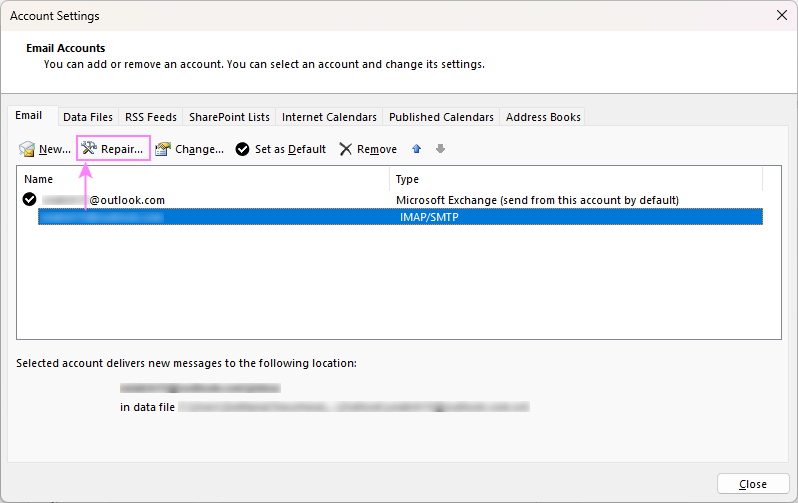
From minor software glitches to internet connectivity problems, several factors can prevent your Outlook inbox from updating. Let's explore these issues and the corresponding fixes to ensure you don't miss any important emails.
Classic Fixes for the Outlook Desktop App
If you're using the classic Outlook app (the older version), here's how to troubleshoot and resolve inbox update issues.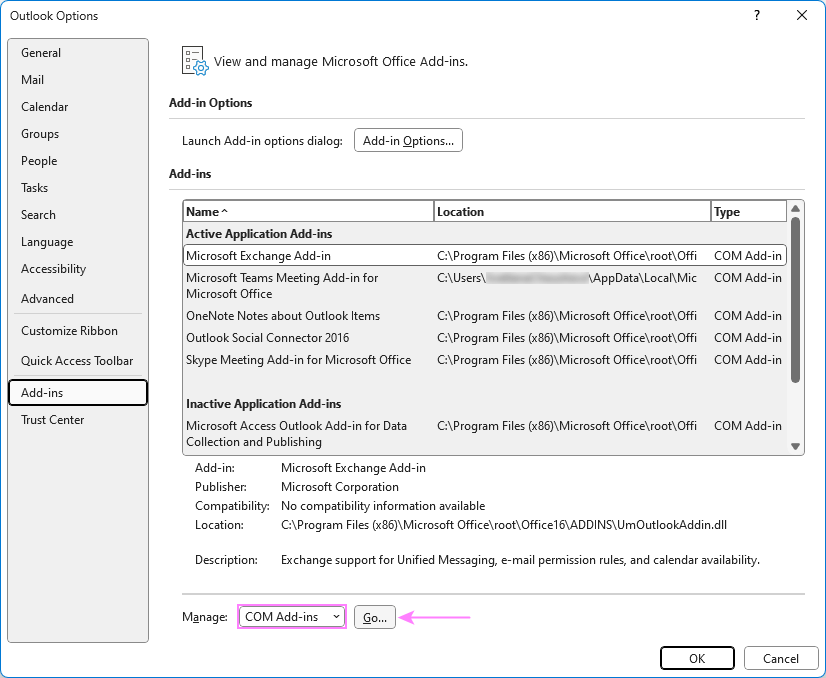
Restart Outlook: Temporary glitches can often be resolved by restarting the application. Close Outlook completely, ensure no background processes are running in Task Manager, and then reopen Outlook.
Check Internet Connectivity: A stable internet connection is essential for Outlook to sync emails. Ensure you're connected to the internet; restart your router or switch networks if necessary.
Update Outlook: Using an outdated Outlook version can lead to syncing issues. Update to the latest version to resolve bugs and compatibility problems. Instructions can be found here: [Link to How to update classic (old) Outlook]
Check Email Server Status: Email server problems can prevent Outlook from retrieving new emails. Check your email provider's status page for any outages. Wait for the server to come back online.
Firewall and Antivirus Settings: Overly restrictive settings can block Outlook. Temporarily disable your firewall or antivirus to see if this resolves the issue. If it does, adjust the settings to allow Outlook to sync.
Review Email Rules: Incorrectly configured rules can redirect emails away from your inbox. Review and manage your email rules. See: [Link to How to set email rules in Outlook (classic version)]
Blocked Sender List: Make sure senders aren't blocked. Review and update your blocked sender list. See: [Link to How to manage blocked list in Outlook]
Sort by Date: Ensure emails are sorted correctly. Sort emails by date so the newest ones are displayed at the top of the list.
Clear Cache: Large caches can slow Outlook. Clear the cache to resolve performance and syncing issues. See: [Link to How to clear cache in classic and new Outlook]
Check Mailbox Storage Limit: If your mailbox is full, Outlook can't update. Clean up your mailbox. Consider deleting old emails or archiving to free up space.
New Outlook Fixes for the App
If you're using the new Outlook app, try these solutions:
Restart Outlook: Close and reopen the application to resolve minor glitches.
Check Internet Connection: Make sure you have a stable internet connection.
Update Outlook: Keep your app updated for optimal performance.
Server Status Check: Verify your email provider's server status. Wait for any server issues to be resolved.
Firewall/Antivirus: Adjust these settings if they're blocking Outlook.
Email Rules: Review your rule settings. Make sure emails aren't being redirected incorrectly. See: [Link to How to create email rules in new Outlook and web]
Blocked Senders: Check your blocked sender list to ensure you're not missing legitimate emails.
Sort by Date: Ensure the newest emails are displayed at the top.
Clear Cache: A large cache can hinder performance. Clear the cache to potentially resolve your issue. See: [Link to How to clear cache in classic and new Outlook]
Manage Mailbox Storage: Ensure you haven't exceeded storage limits to enable new emails to flow in.
“Restarting Outlook can resolve minor glitches and re-establish the application's connection to the email server.
Outlook Troubleshooting Guide
Troubleshooting Outlook - Key Takeaways
Quick reference for common Outlook issues
Check Internet
Ensure you have a stable internet connection; it's the foundation for email syncing.
Restart & Update
Restart Outlook or keep it updated to resolve minor issues and get new features.
Server Status
Check if your email provider has a server outage and wait for it to resolve.
Web App Fixes for Outlook on the Web
If you're using Outlook on the web, here's how to fix updating issues:
Browser Refresh: Refresh the page.
Clear Browser Cache and Cookies: Clear your browser's cache and cookies, as these may interfere with the web app's function.
Check Internet Connection: Ensure a stable internet connection.
Server Status: Check the server's status.
Review Email Rules: Make sure your email rules aren't sending mail to incorrect folders.
Blocked Senders: Check your blocked senders list for any blocked emails.
Sort by Date: Ensure that the email list is sorted by date so the newest ones display at the top of the list.
Mailbox Storage: Check to ensure that you haven't reached the storage limit.
Offline Mode Specific Classic Outlook Issues
Set Outlook to work online: Ensure Outlook is not in 'Work Offline' mode. Go to the Send/Receive tab and click Work Offline. Make sure the status bar at the bottom shows 'Connected'.
Repair Corrupted Data Files: Corrupted PST or OST files can cause issues. Use the Inbox Repair Tool (ScanPST.exe) to repair corrupted files. See [link to How to repair your Outlook data files]
Repair Email Account: Incorrect account settings can prevent connections. Go to File > Account Settings > Account Settings, select the account, and click Repair. (Note: Repair is not available for Exchange accounts; consult your IT department for help.)
Disable Add-ins: Third-party add-ins might cause sync problems. Disable unnecessary add-ins. Go to File > Options > Add-ins, manage COM add-ins, and disable problematic ones.