Frustrated? Why Isn't My Outlook Inbox Updating? A Comprehensive Guide
Missing important emails? The frustration of an Outlook inbox not updating can be a productivity killer. This guide offers practical solutions for the classic desktop version, the new Outlook app, and Outlook on the web. We'll cover the common culprits and provide step-by-step fixes to ensure you receive every message.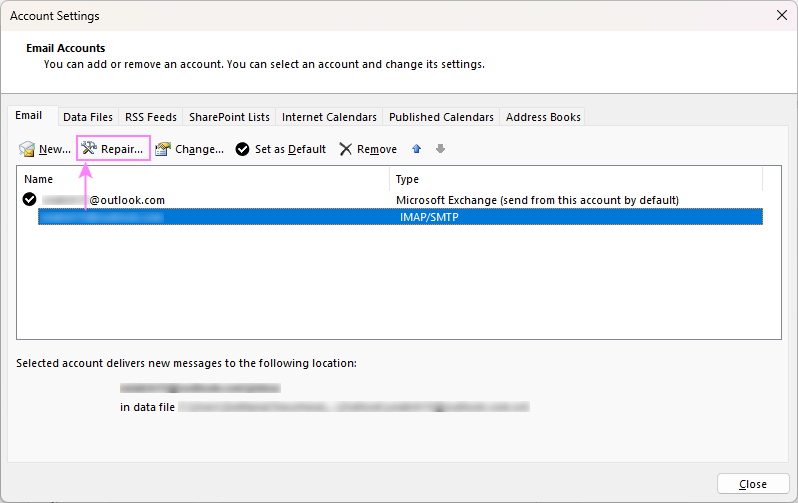
Whether you're a seasoned Outlook user or new to the platform, understanding these troubleshooting steps will help you quickly resolve email sync issues and maintain seamless communication. Let's get your inbox working correctly again!
Common General Reasons and Fixes for Outlook Inbox Issues
These issues can affect both the classic and new Outlook versions. Start here to find a solution.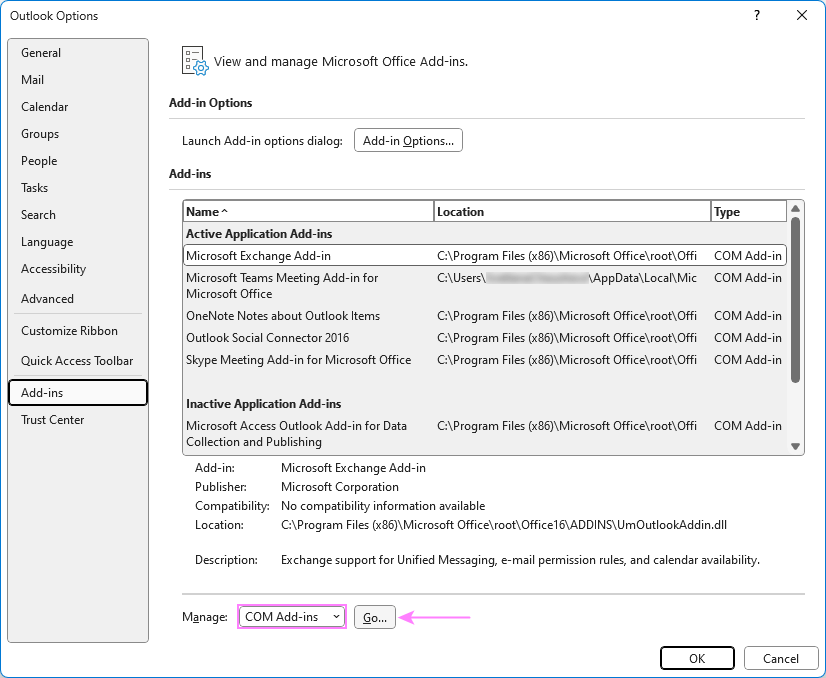
Temporary Glitches or Hanging Processes: Sometimes a simple restart is all that's needed. Close Outlook completely, ensuring no background processes are running (use Task Manager, Ctrl+Shift+Esc), and then reopen the app.
Internet Connectivity Issues: A stable internet connection is essential. Restart your router or switch networks if necessary.
Outdated Outlook Version: Keeping Outlook updated is crucial. Update to the latest version to fix bugs and ensure compatibility. (See 'How to update classic (old) Outlook' and 'How to update new Outlook'.)
Server Issues: Check your email provider's status page; outages can prevent syncing. Wait for the server to return online.
Firewall or Antivirus Settings: Overly restrictive settings can block communication. Temporarily disable them to check if it resolves the issue. Adjust settings to allow Outlook.
Email Rules: Review your email rules to ensure emails aren't being misdirected. Incorrect rules might hide or delete messages.
Blocked List: Check your blocked sender list to ensure you haven't accidentally blocked important contacts.
Custom Email Sorting Order: Sort emails by date with the newest on top to ensure you see the latest messages first.
Excessive Outlook Cache: Clear the cache to resolve performance issues. (See 'How to clear cache in classic and new Outlook'.)
Mailbox Storage Limit Reached: Clean up your mailbox to free up space. Consider deleting old emails, emptying the 'Deleted Items' folder, using the Sweep feature, saving attachments externally, utilizing archive features, and requesting more space if necessary. Learn more in 'Exchange mailbox storage limits'.
“A stable internet connection is the foundation of a smoothly running Outlook inbox.
Expert Tip
Interactive Troubleshooting Tools
Quickly diagnose and resolve your Outlook issues with these interactive features:
Internet Connection Test
Test your internet connection to rule out connectivity problems.
Account Settings Analyzer
Automatically check your account settings against common configuration issues.
Cache Clearing Tool
A simple tool to clear your Outlook cache with one click.
Classic Outlook Specific Issues and Fixes for
These solutions are specifically for the classic (older) Outlook application:
Set Outlook to Work Online: Ensure Outlook is not in 'Work Offline' mode. Go to the 'Send/Receive' tab and click 'Work Offline'. Check the status bar; it should display 'Connected'.
Repair Corrupted Outlook Data Files: Use the Inbox Repair Tool (ScanPST.exe) to repair corrupted PST/OST files. (See 'How to repair your Outlook data files'.)
Repair Email Account: Verify or repair your email account settings (File > Account Settings > Account Settings). Select the problematic account and click 'Repair'. (Note: the 'Repair' option is not available for Exchange accounts; contact your IT department.)
Disable Third-Party Add-ins: Disable unnecessary add-ins that might interfere with Outlook's sync. (File > Options > Add-ins > COM Add-ins).
“Regularly cleaning your mailbox is a crucial step to ensure smooth email flow and prevent storage limit issues.
Outlook Best Practice