Email Sync Issues Why Is My Outlook Inbox Not Updating?
Experiencing frustration because your Outlook inbox isn't refreshing with new emails? You're not alone. This comprehensive guide explores the common reasons behind Outlook email update problems and offers practical, step-by-step solutions to get your email flowing smoothly again. Whether you're using the classic desktop version, the new Outlook app, or Outlook on the web, we've got you covered.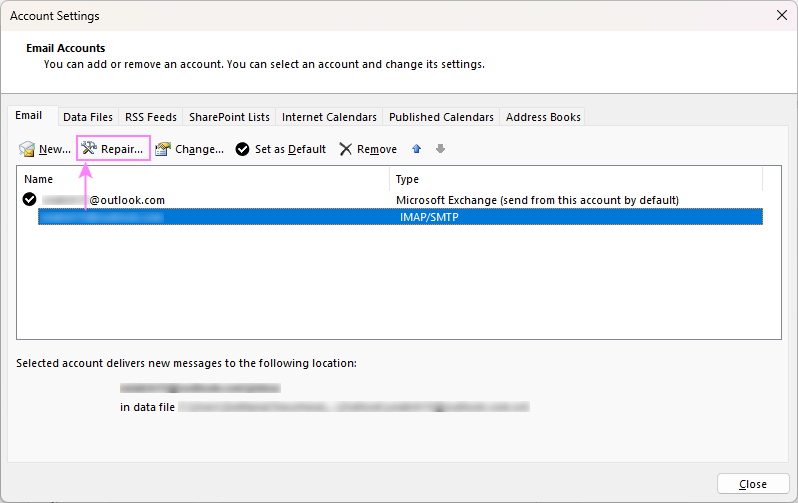
Understanding the causes of these issues, from temporary glitches to server problems, is the first step in resolving them. This guide will help you diagnose the problem and apply the correct fix, ensuring you stay connected and never miss important communications.
General Fixes Troubleshooting Common Outlook Email Problems
These solutions apply to both the classic and new Outlook apps. Try these first for quick fixes: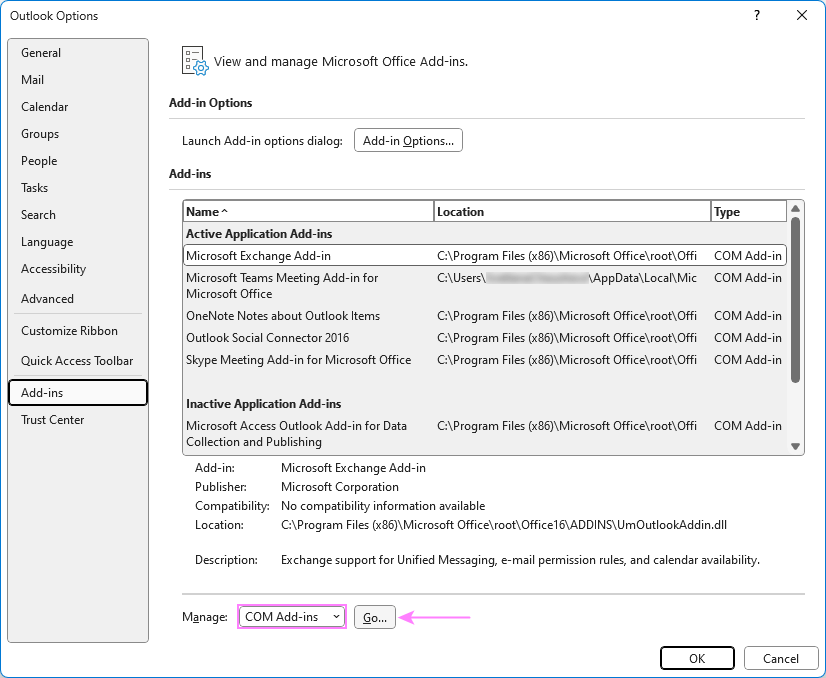
1. Temporary Glitches: Sometimes, a simple restart is all you need to refresh Outlook. Close the application completely, check Task Manager (Ctrl + Shift + Esc) to ensure no lingering processes are running, and then reopen Outlook.
2. Internet Connectivity: A stable internet connection is essential. Ensure your internet is working by checking other websites or apps. Try restarting your router or switching networks.
3. Outdated Outlook Version: Running an outdated version can cause syncing issues. Update to the latest version through the 'Help' menu in classic Outlook or the 'Update' button in the new app. Refer to the detailed update instructions specific to your Outlook version.
4. Server Issues: Check your email provider's status page for server outages. If the server is down, you'll need to wait until it's back online.
5. Firewall or Antivirus Settings: Overly restrictive settings can block Outlook. Temporarily disable your firewall/antivirus to check if the inbox updates. If it does, adjust settings to allow Outlook access.
6. Email Rules: Review your rules in Outlook. Ensure that they are not redirecting or deleting emails from your inbox. Manage your rules in the 'Rules' section of your Outlook settings.
7. Blocked List: Check your blocked sender list. Make sure legitimate emails are not being filtered out. Manage blocked senders in the 'Junk Email' options.
8. Custom Email Sorting Order: Ensure the newest emails are displayed by sorting by date, with the newest on top. Adjust your sorting preferences in your Outlook settings.
9. Excessive Outlook Cache: A large cache can slow Outlook. Clear the cache in your settings to improve performance. Instructions for clearing the cache are available within the Outlook settings.
10. Mailbox Storage Limit Reached: Clean up your mailbox by deleting old or unnecessary emails. Permanently delete items from the 'Deleted Items' folder. Consider archiving older emails, or contact your IT admin for additional storage.
“Ensure your Outlook is set to work online to avoid email syncing issues.
Outlook Troubleshooting Expert
Interactive Steps
Quick solutions to common problems
Restart Outlook
A simple restart can often resolve temporary glitches.
Check Internet Connection
Ensure a stable internet connection for seamless email syncing.
Update Outlook
Keep your Outlook updated for optimal performance and compatibility.
Classic Outlook Specific Solutions for
If you're using the classic (old) Outlook application, consider these specific issues and fixes:
1. Set Outlook to Work Online: Make sure Outlook is not in 'Work Offline' mode. Go to the 'Send/Receive' tab and click 'Work Offline.' The status bar should show 'Connected.'
2. Repair Corrupted Data Files: Use the Inbox Repair Tool (ScanPST.exe) to repair corrupted PST or OST files. Find detailed instructions to run this repair tool online.
3. Repair Email Account: Incorrect settings can prevent Outlook from connecting. Go to File > Account Settings > Account Settings, select your account, and click 'Repair.'
4. Disable Third-Party Add-ins: Some add-ins can interfere with syncing. Disable unnecessary add-ins by going to File > Options > Add-ins > COM Add-ins.