Understanding Outlook AutoComplete
Outlook's AutoComplete feature, also known as the nickname cache, is a convenient tool that suggests email addresses as you type, saving you time and effort. It automatically populates with contacts you've emailed.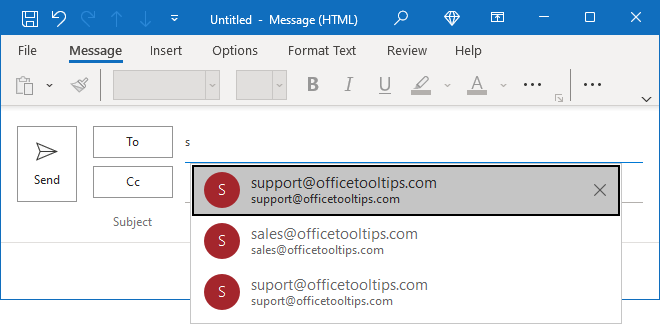
This guide provides clear, concise instructions on how to turn AutoComplete on or off in Outlook 365 and 2016. Whether you want to disable it for a specific scenario or regain control over your suggestions, we've got you covered.
How to Turn AutoComplete On or Off
By default, AutoComplete is enabled in Outlook. Here's how to manage it: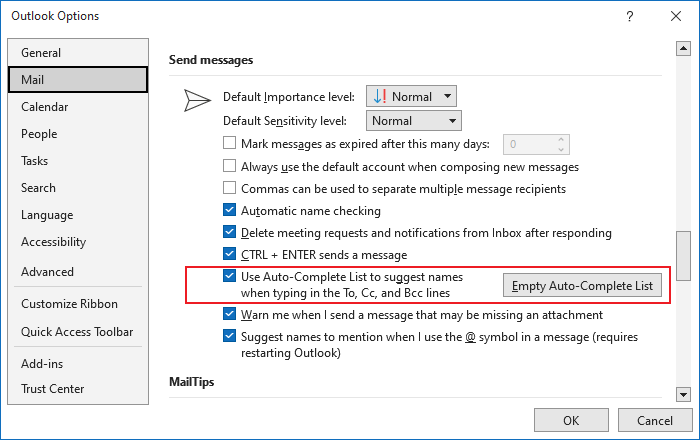
1. Open Options: Click the 'File' tab, then select 'Options'.
2. Navigate to Mail: In the Outlook Options dialog box, choose the 'Mail' tab.
3. Find the Setting: Under 'Send messages', look for the 'Use Auto-Complete List to suggest names when typing in the To, Cc, and Bcc lines' checkbox.
* To Enable: Check the box to activate AutoComplete.
* To Disable: Uncheck the box to turn it off.
When disabled, suggestions will no longer appear as you type email addresses. However, the AutoComplete list is not cleared; it's still available if you re-enable the feature.
For additional information on managing your AutoComplete list (clearing entries, etc.), please see related articles.
“Autocomplete saves time and reduces errors by suggesting email addresses.
Outlook User
Related Resources
Enhance Your Outlook Skills
Clear AutoComplete List
Learn how to remove specific entries or clear the entire AutoComplete list in Outlook.