Struggling? Why is the New Outlook App Not Working?
Experiencing issues with the New Outlook app on your Windows 11 or 10 PC? Many users face the frustrating problem of the app not opening or responding, despite working perfectly fine before. This can disrupt your daily communication and scheduling. Let's dive into the common causes and effective solutions.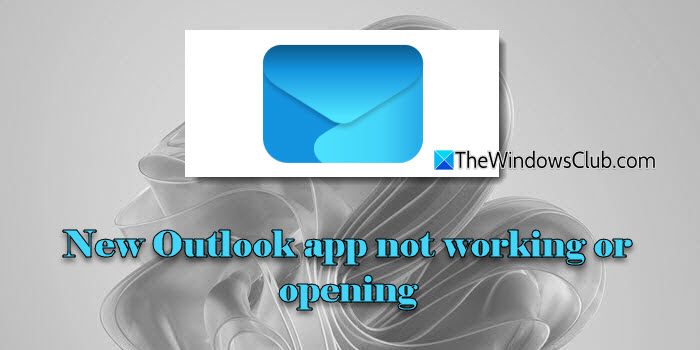
One of the primary culprits behind the New Outlook app's failure to launch is often related to Edge WebView2, a crucial component based on the Chromium engine. Modern Microsoft 365 apps, including the New Outlook, rely on WebView2 to render content. When WebView2 is missing, outdated, or corrupted, the app may fail to start or silently crash without any error messages. We'll explore how to address this, alongside other potential factors.
Solution 1: Reinstall/Repair Edge WebView2
Fixing the New Outlook app's startup problems often involves addressing issues with Edge WebView2. Here’s how to proceed:
Windows 11: WebView2 comes preinstalled. The best approach to repair it is by manually downloading and running the installer from Microsoft’s official site. Visit the official WebView2 download page and download the Evergreen Standalone Installer. Run the installer with administrator privileges. It will repair if installed or install a fresh copy if missing.
Windows 10: On Windows 10, WebView2 is typically installed with apps that need it. In most cases, you can repair WebView2 via Settings > Apps > Installed apps by selecting Modify > Repair. Restart your computer after installation or repair is complete to see if this resolves the issue.
Solution 2: Repair or Reset New Outlook
If the problem stems from corrupted app files or a broken installation, repairing or resetting the New Outlook app can help:
Open Settings > Apps > Installed apps and locate Outlook. Click the three dots next to it, and select Advanced options. Start with the Repair option. If that doesn't work, proceed with Reset. Note that resetting will erase your configured accounts, app settings and locally cached data. However, your emails on the server remain safe.
Solution 3: Disable Problematic Add-ins
Although the New Outlook uses modern web-based add-ins, legacy add-ins from the classic Outlook can sometimes cause conflicts. If you can access the classic Outlook:
Open classic Outlook: Go to File > Options > Add-ins. Manage COM Add-ins, and uncheck any third-party or unnecessary add-ins. Apply changes and try opening the New Outlook again.
“The Edge WebView2 component is often the key to resolving New Outlook launch issues.
Content Alchemist
Additional Resources
Explore Related Topics
Clear Outlook Cache
Learn how to clear the cache in both classic and New Outlook to resolve performance issues.
Fixing Sign-in Problems
Troubleshoot sign-in problems that may be preventing you from accessing the New Outlook app.
Solution 4: Repair or Reinstall Microsoft 365
The New Outlook is part of Microsoft 365, so repairing or reinstalling the entire suite can resolve issues. Go to Settings > Apps > Installed apps. Locate Microsoft 365 (or Office) and select Modify. Try Quick Repair first, followed by Online Repair if the first doesn't help. As a last resort, use the Microsoft Support and Recovery Assistant to completely remove and reinstall Office.
Wrap-up Get Your Outlook Back on Track
By following these troubleshooting steps, you should be able to diagnose and fix the 'New Outlook not opening' issue on your Windows 11/10 PC. Remember to start by updating Windows. Applying these fixes should get you back to efficiently managing your emails, calendar, and contacts.
If the issue persists, consider seeking further assistance from Microsoft Support or exploring advanced troubleshooting techniques. Good luck!