Frustrated? Why is My New Outlook App Not Working?
The New Outlook app is a vital tool for many, but startup problems can disrupt your workflow. If the New Outlook app is not opening or working on your Windows 11/10 PC, you're not alone. This guide offers practical solutions to get you back on track.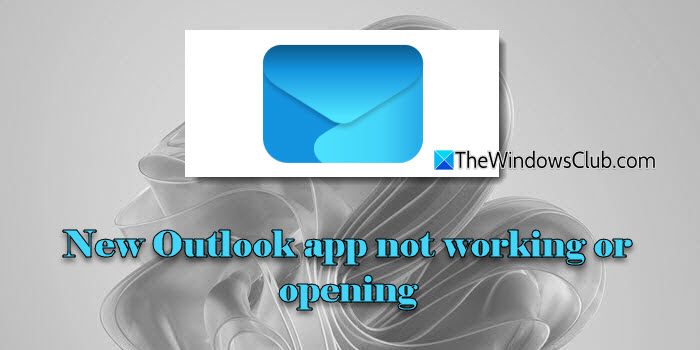
Common causes include issues with Edge WebView2, corrupted app data, problematic add-ins, and conflicts with other software. We'll explore each of these and provide clear, actionable steps to resolve the issue.
Edge WebView2 Reinstall or Repair to Fix Outlook
A primary culprit for Outlook startup issues is the Edge WebView2 runtime, a component built on Chromium. Modern apps like New Outlook rely on it to render content, so if it's missing, outdated, or corrupt, you'll likely encounter problems.
Windows 11: Download and run the WebView2 installer from the official Microsoft site (link provided). Run as administrator. It will either repair or install a fresh copy. Consider the optional registry fix, but back up your registry first.
Windows 10: WebView2 is often installed with apps that require it. You can try repairing it through Settings > Apps > Installed apps > Modify > Repair. Restart your computer after the installation or repair to ensure the changes take effect.
Repair or Reset New Outlook App
Corrupted app files or installation glitches can be resolved by repairing or resetting the New Outlook app.
Open Settings > Apps > Installed apps, find 'Outlook', and select 'Advanced options'. Start by clicking 'Repair'. If that doesn't work, try 'Reset'. Note that resetting removes app settings, accounts, and cached data (emails on the server remain safe).
Restart your PC and relaunch Outlook after either process.
Troubleshooting Disable Problematic Add-ins
Legacy COM add-ins from the classic Outlook can sometimes interfere with the New Outlook app.
Open the classic Outlook app (if you have it). Go to File > Options > Add-ins. Under 'Manage: COM Add-ins', uncheck any suspicious third-party add-ins. Click OK and restart the New Outlook app to test if the issue is resolved.
“Edge WebView2 is essential for the New Outlook to function correctly.
Microsoft Documentation
Explore Further
Additional Resources
Read Next: Outlook is already running error in Windows & How to clear Outlook app cache?
Solutions for other Outlook-related problems.
Need More Help?
Contact Microsoft Support
Microsoft 365 Repair or Reinstall
Since the New Outlook app is part of the Microsoft 365 suite, problems can be resolved by repairing or reinstalling the suite.
Go to Settings > Apps > Installed apps and locate Microsoft 365. Click the three dots and select 'Modify'. Choose 'Quick Repair' first. If that doesn't work, try 'Online Repair'.
If repair fails, consider using the Microsoft Support and Recovery Assistant for a complete removal and reinstallation of Office.
Final Thoughts Wrapping Up
Following these steps should help you troubleshoot and resolve the New Outlook app not opening or working on your Windows 11/10 PC. Always ensure your Windows is up-to-date to prevent future issues.
If you're still facing problems, consider searching for specific error messages online or contacting Microsoft support. Good luck!