The Problem Why is My New Outlook App Not Opening?
The New Outlook app is a crucial tool for many users, but encountering startup problems can be incredibly frustrating. If the app refuses to open, freezes, or crashes without warning on your Windows 11 or 10 PC, this guide provides effective solutions.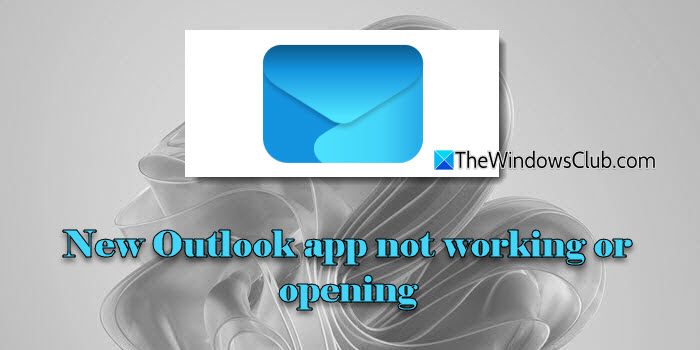
This guide addresses common causes, including issues with the Edge WebView2 component, outdated add-ins, corrupted app data, and interference from third-party software. We'll walk you through practical, user-friendly steps to get Outlook back up and running quickly.
Fix 1: Reinstall/Repair Edge WebView2
A common culprit for New Outlook launch failures is the Edge WebView2 component, which is based on the Chromium engine. The New Outlook, and other Microsoft 365 apps, rely heavily on WebView2 to render content. If it's missing, outdated, or corrupted, Outlook may struggle to open.
Windows 11: WebView2 comes pre-installed. To repair, download the installer from Microsoft's official site. Run the installer as administrator. This will either repair the existing installation or install a fresh copy. Some advanced users also recommend cleaning the registry (use caution).
Windows 10: WebView2 is usually installed with apps that require it. You can repair it via Settings > Apps > Installed apps > Modify > Repair. Restart your PC after this process.
Fix 2: Repair or Reset New Outlook
Corrupted app files or a broken installation can also prevent the New Outlook from opening. You can try repairing the app first, which attempts to fix the issue without deleting data.
To do this: Press Win + I to open Settings. Go to Apps > Installed apps. Search for 'outlook', click the three dots and select 'Advanced options'. Choose 'Repair'.
If repair doesn't work, try 'Reset'. Remember that resetting will remove your configured accounts, app settings, and locally cached data, but your emails on the server will remain safe, while .PST files need re-adding.
Fix 3: Disable Problematic Add-ins
The New Outlook uses web-based add-ins. Some older, legacy add-ins, however, can cause conflicts. If you have classic Outlook installed, try disabling suspicious add-ins there.
Open classic Outlook: Go to File > Options > Add-ins. Under 'Manage: COM Add-ins,' click 'Go'. Uncheck any third-party or unnecessary add-ins. Click OK and restart New Outlook.
“Edge WebView2 is often the root cause for New Outlook startup issues on Windows.
Technical Expert
Further Assistance
Explore these related resources
Outlook Already Running Error
Troubleshoot 'Outlook is already running' errors on Windows.
Clear Outlook Cache
Learn how to clear cache in Outlook (both classic and New versions).
New Outlook Sign-in Issues
Fix 'Taking you to sign in' errors in the New Outlook app.
Fix 4: Repair or Reinstall Microsoft 365
Since the New Outlook is part of Microsoft 365, repairing or reinstalling the entire suite can resolve persistent issues.
Go to Settings > Apps > Installed apps. Locate Microsoft 365, click the three-dot menu, and select 'Modify'. Choose 'Quick Repair' first. If that fails, select 'Online Repair'. Follow the on-screen instructions.
If repair doesn't work, consider using the official Microsoft Support and Recovery Assistant to completely remove and reinstall Office.
Final Thoughts Getting Back to Your Emails
By following these steps, you should be able to diagnose and fix the issue preventing the New Outlook from opening on your Windows 11 or 10 PC. Remember to keep Windows and your apps updated for the best performance and stability.
If problems persist, consider seeking further assistance from Microsoft support or relevant online forums. Good luck, and happy emailing!