Understanding Why Your Microsoft Form Isn't Accepting Responses
Encountering the message 'This form is currently not accepting responses' in Microsoft Forms can be frustrating. This often means the form creator has intentionally closed the form for submissions. However, there are several other reasons behind this error, including incorrect date settings, deactivated response settings, or permission issues.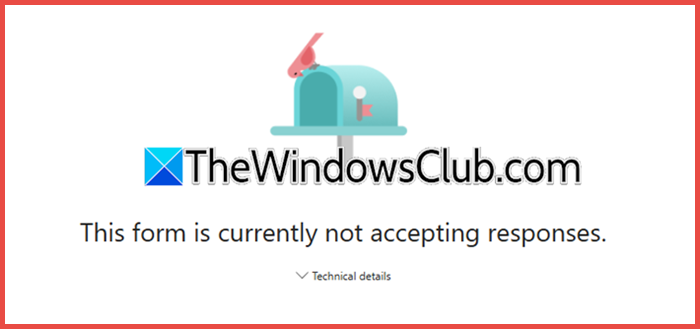
This guide offers clear solutions to troubleshoot and resolve this common problem, ensuring your forms function correctly. We'll explore each potential cause and provide actionable steps to get your surveys, polls, and quizzes back on track.
Check Your Microsoft Forms Date Settings
One of the most frequent causes of the 'not accepting responses' error is incorrect date settings. Form creators often set start and end dates for submissions, which can inadvertently close the form prematurely. Always check if the submission deadline has passed.
To verify your date settings, open the form in Microsoft Forms, go to 'Settings,' and confirm that the start and end dates are accurate. Make sure the current date falls within the defined range. Save any changes and re-attempt to submit the form to confirm the fix.
Verify The 'Accept Responses' Setting
The 'Accept responses' setting is a critical control switch within Microsoft Forms. If toggled off, the form will block all new submissions, regardless of other settings. This is usually the first setting to check.
To enable responses, open your form in Microsoft Forms for editing. Click the Settings button (three dots) in the top-right corner. In the settings panel, ensure the checkbox for 'Accept responses' is turned ON. You can customize the message that respondents see when the form is closed for submissions. Turning it back on instantly re-enables the form’s core functionality.
Review Form Access and Permissions
Form sharing settings must align with your intended audience's access. If a user's account or access level doesn't match the form's restrictions, the error message will appear. For public access, selecting 'Anyone with the link' is the most straightforward approach.
To check sharing settings, go to the Microsoft Forms interface and select the form you want to edit. Click on 'Collection Response'. Ensure the form is set to allow 'Anyone can respond' if you want broad accessibility. Always check the settings if users from your organization, or outside, are having issues submitting their responses.
“The 'Accept responses' setting is the first place to look when troubleshooting why a Microsoft Form isn't accepting submissions.
Microsoft Forms Expert
Interactive Features & Further Resources
Explore related topics and enhance your Microsoft Forms knowledge.
Creating a Survey with Microsoft Forms
Learn how to design effective surveys.
Adding Themes to Microsoft Forms
Customize the appearance of your forms.
Troubleshooting Microsoft Forms and Excel Issues
If responses aren't updating in the linked Excel file, ensure your account type and license support advanced sharing features, and make sure external sharing is enabled within your organization. Go over the solutions below to resolve the issue.
Verify your account type and license: Ensure you are signed into Microsoft Forms with a valid work or school account from an organization that has an eligible Microsoft 365 subscription; personal accounts (e.g., @outlook.com) do not have access to these organizational sharing features. Also, contact your IT Administrator: This is often the most direct solution, as they can confirm if your user account has the proper license assigned and check the admin center to ensure external sharing for Forms is enabled for the organization.
Additional Tips for Optimal Form Usage
For seamless form management, always create and manage your forms directly on the official forms.office.com website to avoid potential limitations in integrated apps.
If forms are managed within a Microsoft Team or Group, verify the Group’s settings as well as the individual form’s settings, to ensure the permissions are correct.