Understanding Microsoft Account Security Alerts: What You Need to Know
Microsoft Account Security Alerts are crucial notifications from Microsoft, designed to inform you of unusual activity on your account. However, cybercriminals are increasingly sophisticated, using phishing scams to impersonate these alerts and steal your personal information, including passwords, and financial data.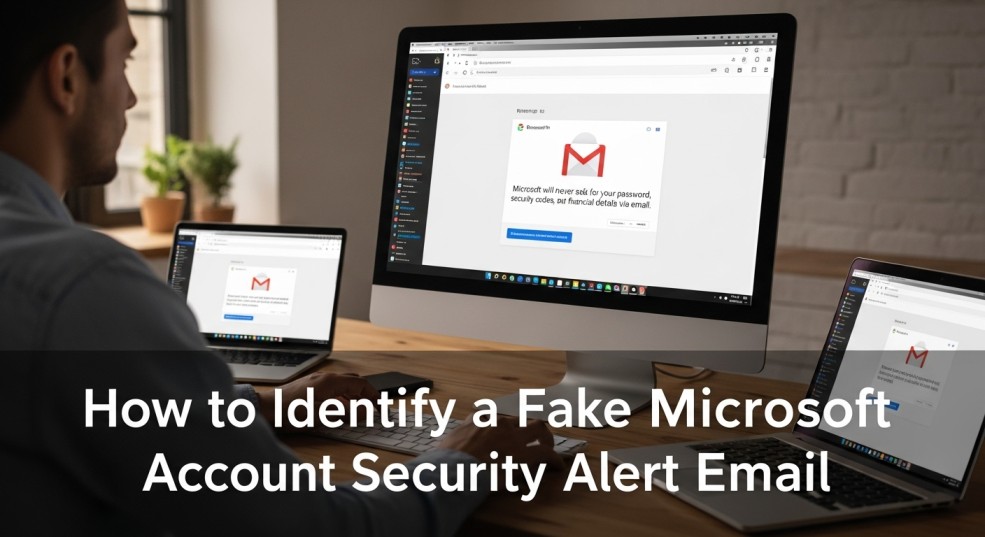
This guide will provide you with the knowledge and steps to confidently differentiate between genuine security alerts and fraudulent attempts, ensuring your account's safety. Staying vigilant and calm is your first line of defense.
Red Flags How to Identify a Fake Microsoft Account Security Alert Email
Identifying a fake Microsoft account security alert is essential to protecting your information. Here's what to watch out for: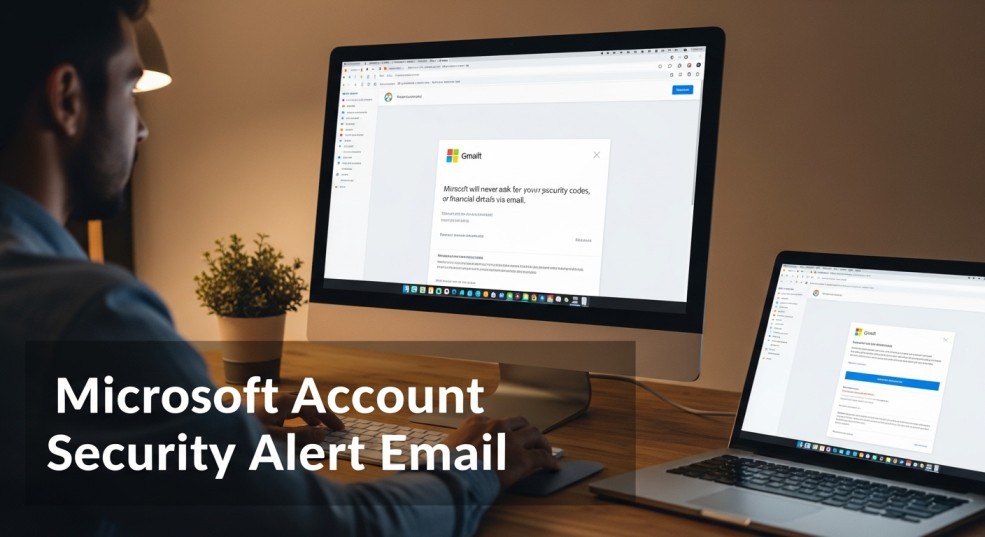
1. Check the Sender's Email Address: Legitimate emails from Microsoft always come from official domains, such as @accountprotection.microsoft.com, @microsoft.com, or @email.microsoft.com. Scammers often use addresses that mimic these, containing subtle misspellings (e.g., @micrsoft.com) or completely unrelated domains.
2. Look for Red Flags in the Content: Be wary of urgent or threatening language such as 'Immediate action required' or 'Your account will be suspended'. Official emails typically address you by your full name; scams may use generic greetings like 'Dear User' or 'Dear Customer'. Poor grammar and spelling are also strong indicators of a scam. Always be cautious of suspicious links or attachments. Hover over links (without clicking) to reveal the actual URL. Legitimate links will direct you to Microsoft domains. Avoid clicking links or downloading attachments from suspicious emails.
3. Verify the Email's Purpose: Legitimate emails inform you of specific activities, such as unusual sign-in attempts or password changes, and guide you to review your account activity. Scam emails often request personal information, passwords, or payment details, which Microsoft will never ask for via email.
Immediate Actions to Take If You Receive a Suspicious Alert
If you suspect a Microsoft Account Security Alert is a scam, take the following steps immediately:
1. Do Not Click Any Links or Attachments: Clicking links could lead to malicious websites designed to steal your information. Instead, open a new browser tab and manually type in Microsoft’s official website (microsoft.com).
2. Check Your Account Activity Directly: Log into your Microsoft account directly and navigate to the Recent Activity section. This will show you any legitimate security alerts or unusual sign-in attempts.
3. Change Your Password and Enable 2FA: If you suspect unauthorized access, change your password immediately. Use a strong, unique password combining letters, numbers, and symbols. Enable Two-Factor Authentication (2FA) for an added layer of security. This requires a second form of verification (e.g., a text message or authentication app) to access your account.
4. Report the Phishing Attempt: Forward the suspicious email to phishing@microsoft.com (as an attachment, if possible). Use the “Report phishing” option in your email client (e.g., Outlook or Outlook.com) to alert Microsoft.
5. Monitor Your Accounts: Regularly review your financial and Microsoft accounts for unauthorized activity. If you notice anything suspicious, contact your bank or Microsoft Support immediately.
Strengthening How to Strengthen Your Account Security
Proactive measures are crucial for long-term account security. Consider these best practices:
1. Enable Two-Factor Authentication (2FA): 2FA significantly reduces the risk of unauthorized access, even if your password is compromised.
2. Use Strong, Unique Passwords: Avoid reusing passwords across multiple sites. Consider using a password manager to generate and store complex passwords.
3. Keep Software Updated: Regularly update your operating system and security software to protect against vulnerabilities.
4. Educate Yourself and Others: Learn to recognize phishing tactics and share this knowledge with friends, family, or colleagues.
“Staying vigilant and informed is your best defense against phishing scams.
Microsoft Security Expert
Interactive Features
Take control of your account security with these resources:
Phishing Email Quiz
Test your knowledge of phishing scams with a short quiz and see if you can spot the fakes.
Account Security Checklist
Use this checklist to ensure your Microsoft account is properly secured, step-by-step.
Key Differences Between Legitimate and Scam Emails
Understanding the differences between legitimate and scam emails can help you quickly identify threats. Refer to the table below:
Feature | Legitimate Microsoft Email | Scam Microsoft Email
Sender’s Address | Official Microsoft domains (e.g., @accountprotection.microsoft.com) | Slight misspellings or unrelated domains (e.g., @micrsoft.com)
Greeting | Personalized with your full name | Generic (e.g., “Dear User” or “Dear Customer”)
Language | Professional and clear | Urgent or threatening tone
Links | Direct to official Microsoft domains | Direct to suspicious or unrelated sites
Attachments | Rarely included | Often include malicious attachments
Requests for Information | Never asks for passwords or financial details | Asks for sensitive information
FAQs Frequently Asked Questions: Microsoft Account Security Alert
Here are answers to some common questions about Microsoft Account Security Alerts:
Does Microsoft send security alerts via email? Yes, but they will never ask for passwords or financial details. Always verify by logging into your account directly.
What should I do if I click a link in a suspicious email? Change your password immediately, run a virus scan, and monitor your accounts for unusual activity.
How can I report a phishing email? Forward it to phishing@microsoft.com or use the “Report phishing” option in your email client.
Can I prevent these emails from reaching my inbox? Use email filters and enable built-in spam detection in your email client to reduce phishing attempts.
How do I know if a Microsoft security alert email is real? A real alert will never ask for your password and comes from the official sender, such as @accountprotection.microsoft.com. Always verify by logging into your account directly.
Is Gmail linked to a Microsoft account? A Gmail address can be used as the username for a Microsoft account, but they are separate services; one is not inherently linked to the other.
What is the official Microsoft account security email? The official sender for security alerts is @accountprotection.microsoft.com, @microsoft.com, or @email.microsoft.com.
How do I know if a security alert from Google is real? Never click links in the email. Instead, go directly to your Google account’s security page to check for any real alerts.
Is there a fake Microsoft security alert? Yes, fake Microsoft security alerts are a very common phishing scam designed to steal your login credentials.
How do I check who is trying to access my Microsoft account? Go to your Microsoft account’s “Recent activity” page to see all sign-in attempts, locations, and devices.
Why is Microsoft sending me an email about my Gmail account? Microsoft would not email you about a Gmail account; this is a sure sign of a phishing scam.
What email address does Microsoft use? For security alerts, Microsoft uses @accountprotection.microsoft.com, @microsoft.com, or @email.microsoft.com.
How to access Microsoft account with Gmail? If your Gmail is your Microsoft account username, just use it to sign in on Microsoft’s official login page.
Why did I receive a Microsoft verification code but didn’t request it? It likely means someone else has your password and is trying to sign in, but they can’t without the code. Change your password immediately.
What is the name of the Microsoft email security? Microsoft’s enterprise email security service is called Microsoft Defender for Office 365.
What can someone do with your Microsoft account? They can access your email, personal files, and payment info, and use your account to scam your contacts.