Tired of Dragging? Unlock Excel Efficiency: Autofill Without Dragging
Manually dragging the fill handle in Excel can be a significant bottleneck when dealing with large datasets. Fortunately, Excel offers powerful, time-saving alternatives for autofilling data quickly and efficiently. This guide will explore how to autofill formulas and numbers/dates using the Name Box and Series dialog, so you can work smarter, not harder.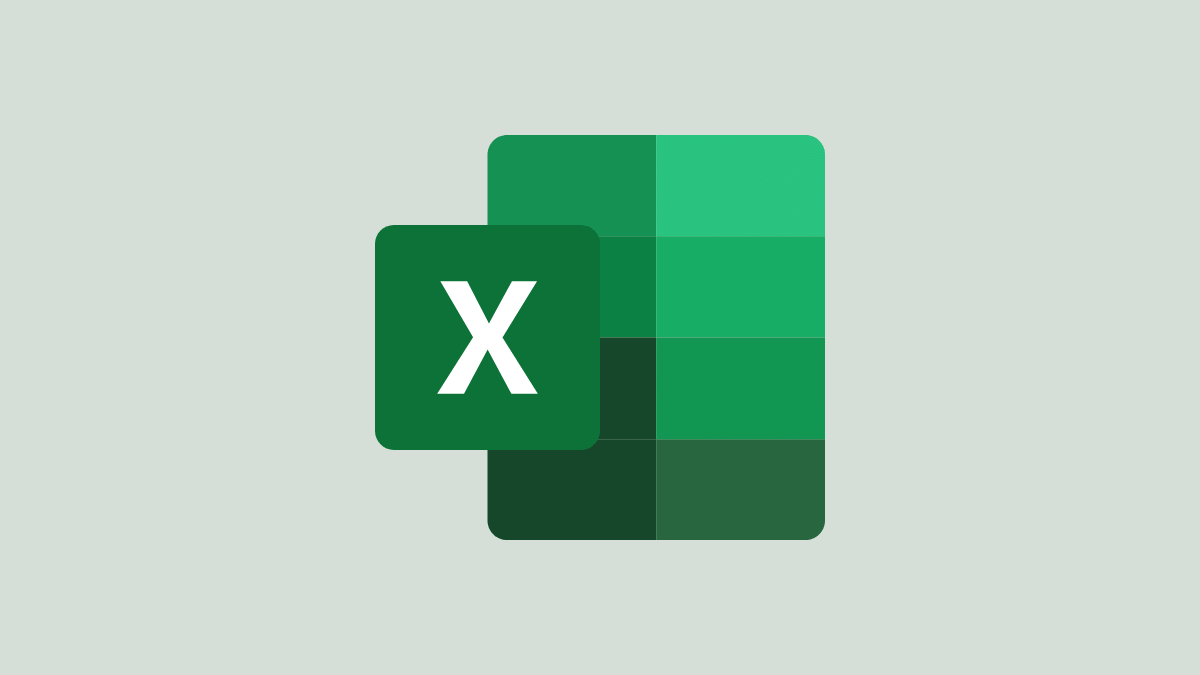
By mastering these techniques, you'll streamline your workflow and dramatically reduce the time spent on data entry and manipulation. Let's dive in and unlock your Excel potential!
Formulas Autofilling Using the Name Box
The Name Box is a hidden gem in Excel that allows you to apply formulas to extensive ranges without dragging. Here's how:
1. Enter the Formula: Input your desired formula into the first cell of the target column (e.g., A2).
2. Copy the Formula: Select the cell containing the formula and press Ctrl + C (or Cmd + C on Mac).
3. Use the Name Box: Click in the Name Box, located to the left of the formula bar. Type the range where you want to paste the formula (e.g., A2:A1000) and press Enter. This selects the entire specified range.
4. Paste the Formula: Press Ctrl + V (or Cmd + V) to paste the formula into all selected cells. Alternatively, use Ctrl + D to fill down, or Ctrl + R to fill right depending on your data orientation.
Voila! The formula is now applied to the entire range without the need for dragging.
Series Autofilling Numbers and Dates with the Dialog
The Series dialog offers even more flexibility when autofilling numbers and dates. This tool is perfect for generating sequential data patterns.
Autofilling Numbers:
1. Enter the Starting Number: Input the initial number in the first cell of your desired range (e.g., 1 in A1).
2. Open the Series Dialog: Go to the Home tab, click the Fill option in the Editing group, and select Series from the dropdown menu.
3. Configure the Series: In the Series dialog box, select Columns or Rows under Series in, depending on your data layout. Choose Linear as the Type. Enter the Step value (the increment, e.g., 1) and the Stop value (the ending number, e.g., 500).
4. Generate the Series: Click OK, and Excel will populate the cells with numbers from 1 to 500.
You can customize the pattern by adjusting the Step value. For instance, set it to 2 to create a series of odd numbers, starting with 1 in the initial cell, and set 2 in the step value box, to create a series of even numbers, starting with 2 in the initial cell. You can set the step value to negative numbers to get descending numbers.
Autofilling Dates:
1. Enter the Initial Date: Input the starting date into the first cell of your range (e.g., 01/01/2024 in A1).
2. Select the Range: Select the range where you want the dates to be filled. Use the Name Box to quickly select a large range (e.g., A1:A365).
3. Open the Series Dialog: Go to the Home tab, click Fill, and select Series.
4. Configure Date Series: In the Series dialog, choose Date under Type and select the appropriate Date unit (e.g., Day, Weekday, Month, or Year). Enter the Step value based on how you want the dates to increment. Click OK.
To exclude weekends and fill only weekdays, select Weekday under Date unit. The series will populate with dates for working days only.
“Working smarter, not harder is the key to Excel efficiency!
Excel Expert
Interactive Features
Enhance your learning experience with these tools:
Practice Exercise
Download our practice file and test your autofill skills!
Mastery Conclusion: Excel Autofill
By mastering the Name Box and Series dialog, you've unlocked powerful methods to autofill in Excel without manual dragging. These techniques will significantly boost your productivity and efficiency when working with extensive datasets.
Experiment with these features to find the most effective ways to apply your data and streamline your workflow. Embrace these tips and transform your Excel experience today!