Understanding Why Chrome Saves Your Passwords
Google Chrome's built-in password manager simplifies your online life by securely storing your login credentials for websites you visit. When you save your username and password, Chrome automatically fills them in the next time you access that site, saving you valuable time and effort.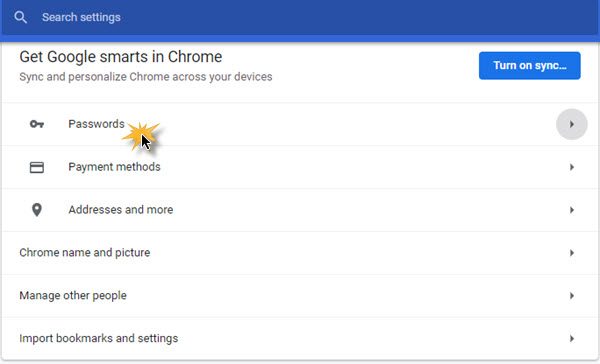
This feature is a core part of Chrome’s user experience, designed for convenience and efficiency. Understanding how to effectively manage these saved passwords is critical for both ease of use and maintaining strong online security.
Accessing How to View and Manage Your Saved Passwords
To view and manage your saved passwords, open your Chrome browser and click the three vertical dots in the top-right corner to access the Chrome menu. Select 'Settings' from the menu to open the Settings panel.
Within the Settings panel, click on 'Passwords'. Here, you'll find a comprehensive list of websites, usernames, and passwords Chrome has saved. You can easily enable or disable the 'Offer to save passwords' feature using the toggle.
Advanced Password Management: Exporting, Editing, and More
Chrome allows you to export your passwords for backup or use in other password managers. To export, click the three vertical dots next to 'Saved passwords' and choose 'Export passwords'. You will be prompted to enter your Windows login credentials for security.
To edit or remove a saved password, click the three vertical dots next to the specific website entry. Select 'Details' to edit or 'Remove' to delete the saved password. You'll need to verify your identity by entering your Windows login credentials for these actions.
If you previously clicked 'Never' when Chrome offered to save a password, you can manage this list as well. Also, consider syncing your passwords with your Google Account to access them across multiple devices by signing into your Google account in Chrome.
“Managing your passwords effectively is essential for securing your online accounts and ensuring a seamless browsing experience.
Your Online Security Advocate
Interactive Features
Enhance Your Password Security and Management
Password Strength Checker
Assess the strength of your current passwords and get recommendations for improvement.
Password Manager Comparison Tool
Compare different password manager options to find the best fit for your needs.
Password Chrome's Generator and Security Tips
Chrome includes a built-in password generator that creates strong, unique passwords to improve your online security. Explore the Chrome password generator to strengthen your account security. Alternatively, consider third-party password managers for advanced features, such as PassBox, desktop password managers, or online password managers.
Remember, the Chrome password manager folder stores encrypted files containing your passwords, which are only accessible through Chrome. Keep your browser and operating system updated, and enable two-factor authentication for added security.