Introduction Why Reset Your Outlook View?
Have you noticed your Outlook inbox looking different than usual? Whether you've accidentally changed the view settings or intentionally customized it, resetting to the default can often be the best way to restore order and improve your email experience. This guide provides a straightforward approach to resetting your Outlook view to its original state on Windows 11 and Windows 10.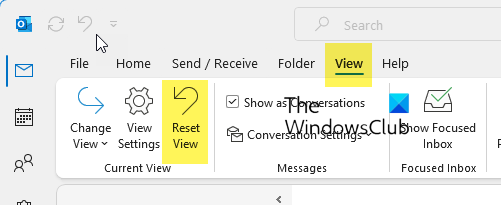
We'll cover the primary methods to reset your view, ensuring you can quickly revert to the default settings. We'll also provide troubleshooting tips for when the standard methods don't work. Following these steps will help you regain control over your inbox and make your Outlook experience more efficient and user-friendly.
Method 1: Resetting Outlook View Using the 'Reset View' Button
The simplest way to reset your Outlook view is often through the 'Reset View' button. Here's how: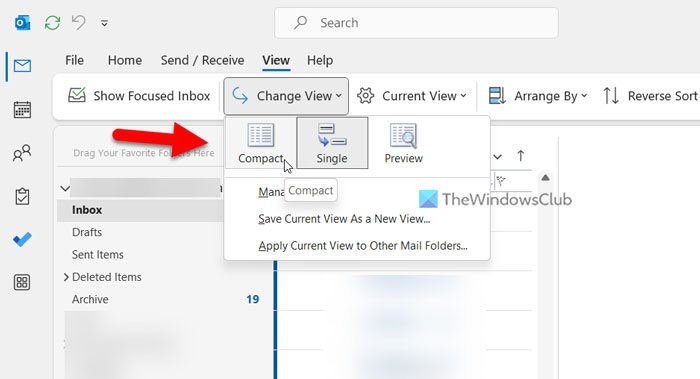
1. Open Outlook.
2. Select the specific account or folder whose view you want to reset (e.g., Inbox, Sent Items).
3. Go to the 'View' tab in the Outlook ribbon.
4. Look for the 'Reset View' button and click it. If it's available, this will immediately restore your view to the default settings.
5. Restart Outlook to ensure the changes are applied.
Method 2: Resetting Outlook View Using the 'Change View' Option
If the 'Reset View' option is unavailable, you can manually reset your view using the 'Change View' feature:
1. Open Outlook.
2. Navigate to the 'View' tab.
3. Click the 'Change View' button.
4. Select the 'Compact' option. The Compact view is typically the default and will reset your view.
5. If you want to apply this change to all folders, click the 'Apply Current View to Other Mail Folders' option.
6. Choose the folders where you want to apply the view and click OK.
“Regaining control of your Outlook view is key to an organized and productive email experience.
The Outlook Guide
Interactive Features
Enhance Your Outlook Experience
Related Articles
Explore more tips and tricks to optimize your Outlook.
Troubleshooting What If You Can't Reset the View?
If the methods above don't work, it's possible the view has been modified by add-ins or custom settings. In this case, consider these steps:
1. Create a New View: Experiment with creating a new view based on the default Compact view.
2. Check Add-ins: Disable any Outlook add-ins you suspect might be affecting the view.
3. Outlook Profile Reset: As a last resort, consider creating a new Outlook profile, though this is more complex and requires reconfiguring your account.
FAQ Frequently Asked Questions
How do I reset Outlook to the original view? Use the 'Reset View' button (if available) or the 'Change View' option and select 'Compact'. Remember to apply the changes to all folders if desired.
How do I fix the Outlook view in Windows? Change the View settings from the View tab, selecting the Compact option to revert to the default settings.
What if I cannot reset or restore Outlook view to the default? The view might be affected by customizations. Try creating a new view or checking add-ins.