Phishing Emails Understanding and Recognizing Phishing Scams
Phishing emails are a deceptive tactic used by cybercriminals to steal personal information. They often masquerade as legitimate communications from trusted sources to trick you into revealing sensitive data like passwords, credit card numbers, or other private details. This guide provides clear instructions on how to report these malicious emails within Microsoft Outlook, safeguarding yourself and helping to protect others.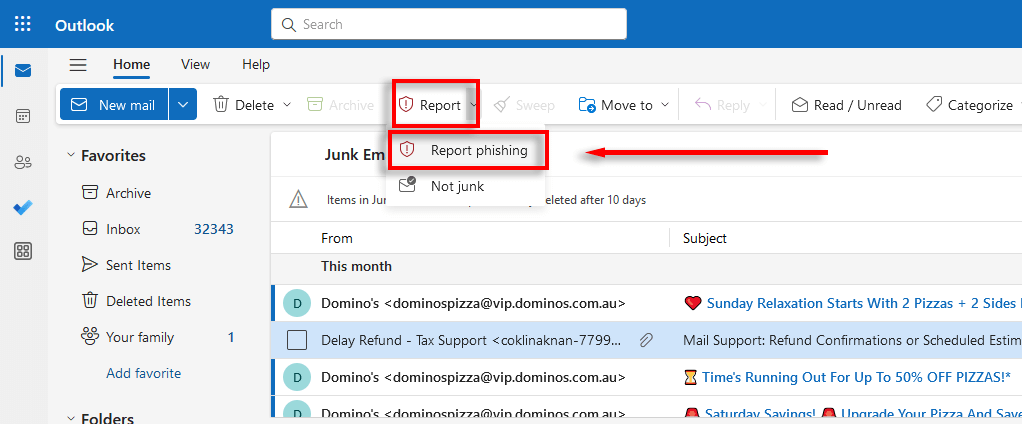
Knowing how to spot a phishing email is your first line of defense. These scams often employ tactics to create a sense of urgency, use poor grammar and spelling, or feature suspicious sender addresses. Being vigilant and knowing how to report them is crucial in maintaining a secure online experience.
Spotting How to Identify a Phishing Email: Key Indicators
Several red flags can help you identify phishing attempts. Always scrutinize the sender's email address, looking for misspellings or slight variations from the legitimate source. Be wary of urgent or threatening language that pressures you to act immediately.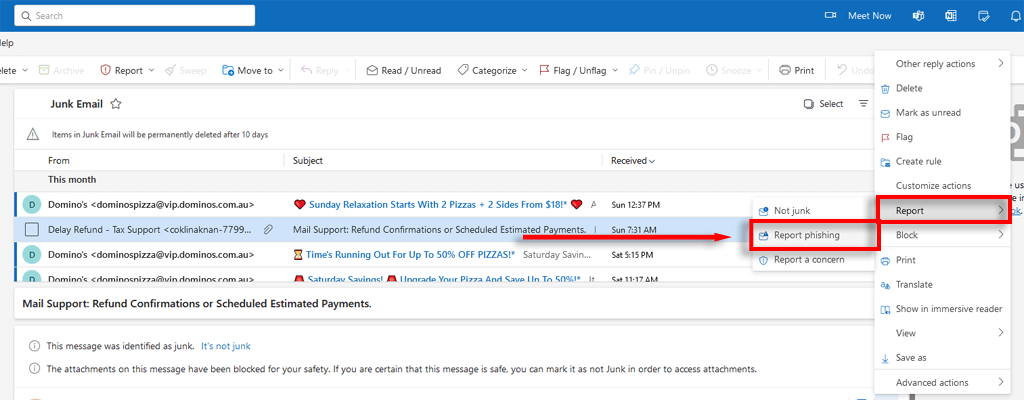
Poor grammar and spelling errors are common in phishing emails. Legitimate organizations usually have professional proofreading processes. If the email contains links, hover over them (without clicking) to see where they lead. If the URL seems suspicious, don't click it.
Be cautious of requests for personal information. No reputable company will ask for sensitive data via email. If you're unsure about an email's legitimacy, contact the organization directly through their official website or phone number.
Why Report The Importance of Reporting Phishing Emails
Reporting phishing emails isn't just about protecting yourself; it's about contributing to a safer online environment for everyone. When you report a suspicious email in Outlook, you directly prevent yourself from clicking on malicious links or downloading dangerous files.
Reporting these emails also helps Microsoft enhance its spam filters and protect other users. Microsoft can analyze reported emails to identify patterns, block similar scams, and warn other users who might receive the same phishing attempt. Your action makes a difference.
Outlook Web How to Report Phishing Emails in Outlook on the Web
Reporting a phishing email on Outlook Web is straightforward. First, select the email you want to report. Then, in the ribbon at the top, click on 'Report' and choose 'Report phishing.'
Outlook will automatically move the email to your Trash folder and send a report to Microsoft. This helps Microsoft to improve its spam filters and protect others from similar scams. Alternatively, you can select the email and then press the three dots (More actions) at the top of the email window, then select Report > Report phishing.
“Reporting phishing emails is a critical step in protecting yourself and helping to safeguard others from malicious scams.
Help Desk Geek
Additional Outlook Resources
Explore More Features and Troubleshooting Tips
Fix Outlook Error 0x8004010f
Troubleshoot and resolve common Outlook errors. Get helpful tips.
Create an Email Group in Outlook
Learn how to easily create and manage email groups for efficient communication.
Change Default Browser in Outlook
Learn how to set up your default browser to open the links in the emails you received in Outlook
Desktop App Reporting Phishing Emails in the Outlook
The process for reporting phishing emails in the Outlook desktop app is similar to Outlook on the Web. Select the suspicious email, then click on 'Report' and then choose 'Report phishing'.
In the latest versions of the desktop app, this option is usually found in the 'Report' section of the ribbon at the top. If the 'Report' button isn't available, you can also find it by selecting the email and clicking the three dots (More actions) at the top-right corner, then Report > Report phishing.
Mobile App Reporting Phishing Emails in the Outlook
Reporting a phishing email on the Outlook mobile app (Android and iOS) is also simple. Open the email you suspect is a phishing attempt, tap the three dots (More actions) at the top of the email.
Select 'Report a Concern.' On Android, while there's no specific 'phishing' option, choose the option that best describes your concern, typically 'Spam,' then tap 'Send'.
Stay Safe Staying Safe from Phishing Emails: Proactive Measures
Phishing scams are constantly evolving, so staying informed is essential. Regularly update your knowledge about the latest phishing tactics and learn to identify the common red flags.
Always be cautious of unsolicited emails, especially those asking for personal information. Enable multi-factor authentication (MFA) on your email accounts to add an extra layer of security. By staying proactive and reporting suspicious emails, you contribute to a safer online environment.