Annoyed by Edge Pop-ups? Why Disable Edge Recommendations?
Microsoft Edge, while based on Chromium, often promotes its features through annoying desktop pop-ups. These recommendations can interrupt your workflow, suggesting you switch search engines, set Edge as default, or use other Microsoft services. This guide provides simple solutions to eliminate these interruptions and reclaim your browsing experience.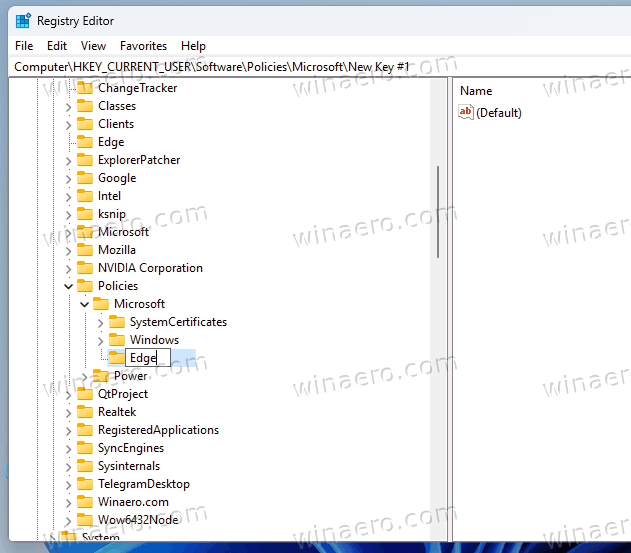
This article covers the techniques to disable Edge recommendations, including Registry modifications, command-line commands, and downloadable files for one-click solutions. Follow these steps to silence those bothersome ads and regain control over your Windows experience.
Registry Disable Recommendations in Edge: The Method
The primary method to disable Edge recommendations involves editing the Windows Registry. This approach offers a reliable way to prevent feature advertisements and other unwanted pop-ups.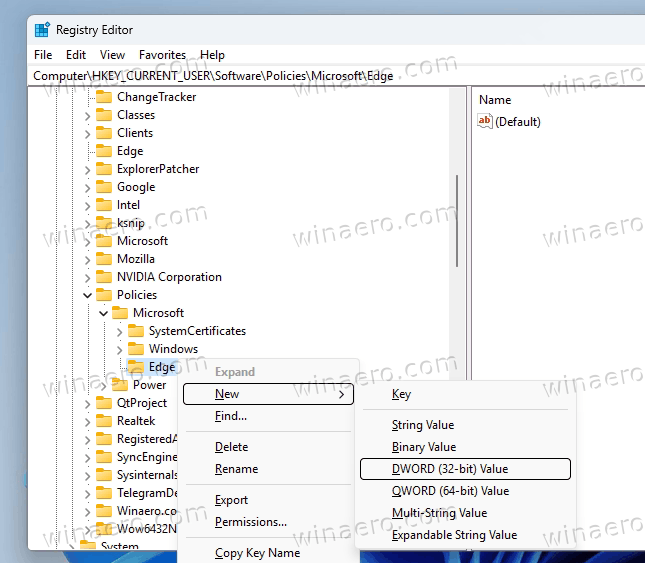
Here’s how to do it:
1. Close Edge: Ensure Microsoft Edge is completely closed.
2. Open Registry Editor: Press Win + R, type regedit, and press Enter.
3. Navigate to the Key: Go to HKEY_CURRENT_USER\SOFTWARE\Policies\Microsoft\Edge. If the Edge key is missing, right-click the Microsoft key, select New > Key, and name it Edge.
4. Create DWORD Values: Right-click the Edge folder and create the following DWORD (32-bit) values, setting their value data to 0 (zero):
* ShowRecommendationsEnabled
* SpotlightExperiencesAndRecommendationsEnabled
* PromotionalTabsEnabled
5. Apply Policies: Close the Registry Editor, press Win + X, and select Terminal. Type gpupdate /force and press Enter to apply the group policies. You may need to restart your computer.
This method is effective but will display a 'Managed by your organization' message in Edge. This is normal and can be safely ignored.
To undo the changes, simply delete the three DWORD values you created in the Registry.
Command Prompt Disable Bing Pop-ups in Edge from
Alternatively, you can disable Edge recommendations using the Command Prompt. This is a quicker method, especially if you prefer command-line tools.
1. Open Command Prompt (Admin): Right-click the Start menu and select 'Terminal (Admin)'.
2. Execute Commands: Type the following commands one by one, pressing Enter after each:
`powershell
reg add "HKCU\Software\Policies\Microsoft\Edge" /v ShowRecommendationsEnabled /t REG_DWORD /d 0 /f
reg add "HKCU\Software\Policies\Microsoft\Edge" /v SpotlightExperiencesAndRecommendationsEnabled /t REG_DWORD /d 0 /f
reg add "HKCU\Software\Policies\Microsoft\Edge" /v PromotionalTabsEnabled /t REG_DWORD /d 0 /f
`
3. Apply Policies (if needed): If recommendations persist, run gpupdate /force in Terminal and restart your computer.
The commands above apply the same registry changes as the manual method.
“Tired of Edge pushing Bing or asking you to change your default browser? This guide gives you the power to control your browsing experience!
Sergey Tkachenko
Additional Resources
Enhance your browsing control further:
Related Articles
Explore articles on optimizing Windows settings and browser security. Link to relevant content like Windows update blocking, and other browser tips.
Download Files
Download the REG files for easy Edge recommendation disable.
One-Click Solution Disable Desktop Pop-ups with REG Files
For ease of use, downloadable REG files are provided. These pre-configured files automate the registry modifications, allowing you to disable recommendations with a single click.
1. Download the REG Files: Download the zip archive containing the REG files from the provided download link (replace with real link).
2. Extract the Archive: Extract the contents to a folder of your choice.
3. Run the 'Disable Recommendations' File: Double-click the 'Disable recommendations in Edge.reg' file. Confirm the User Account Control prompt, then confirm the registry addition. Restart if prompted.
4. To Undo: The ZIP archive includes a file to revert the settings to their defaults, making it easy to restore the original behavior. Simply run the “Undo” file.
Final Thoughts Reclaim Your Browsing Experience!
By utilizing these methods, you can effectively disable annoying Edge recommendations and ads, providing a cleaner and more focused browsing experience. Choose the method that best suits your technical comfort level and enjoy a less intrusive Edge experience.
Remember to always back up your registry before making changes and consider creating a system restore point before making significant modifications. Should you encounter any issues, the undo options provided ensure you can easily revert to the original settings.
For related content, check out how to [Insert link to related content, e.g., block windows updates].