Autocomplete Understanding and Its Purpose
Autocomplete is a helpful feature in web browsers that anticipates what you're typing in the address bar or search boxes, suggesting words or phrases based on your browsing history and other users' activity. This can save time and effort, but it also raises privacy considerations.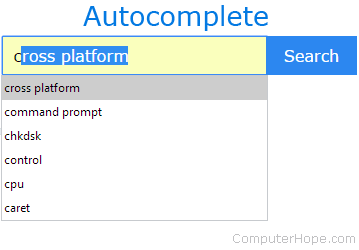
This guide provides step-by-step instructions on how to enable or disable autocomplete features in popular web browsers, giving you greater control over your online experience. We will cover Chrome, Firefox, Edge, Internet Explorer, Safari, and Opera.
Google Chrome Managing Autocomplete in
In Google Chrome, the ability to completely disable autocomplete for the address bar and search boxes is no longer available. However, you can manage suggestions and browsing data to control the feature's behavior.
To manage autocomplete suggestions in Chrome, you can clear your browsing data, including browsing history, cookies, and cached images and files. This can be done through Chrome's settings under 'Privacy and security'. This will remove suggestions based on your past activity.
Mozilla Firefox Managing Autocomplete in
To enable or disable autocomplete in Firefox, follow these steps:
1. Open the Mozilla Firefox browser.
2. Click the menu icon (three horizontal lines) in the upper-right corner.
3. Select 'Settings' from the drop-down menu.
4. In the window, click the 'Privacy & Security' option in the left navigation pane.
5. Scroll down to the 'Address bar' section.
6. Uncheck boxes to disable autocomplete, including 'Address bar suggestions'.
7. To re-enable, recheck the boxes.
Microsoft Edge Managing Autocomplete in
To turn off typing suggestions in the address bar of Microsoft Edge:
1. Open the Microsoft Edge browser.
2. Click the 'Settings and more' icon (three dots) in the upper-right corner.
3. In the drop-down menu, select 'Settings'.
4. Under the 'Settings' section on the left, click 'Privacy, search, and services'.
5. Click 'Address bar and search'.
6. Toggle off 'Show me search and site suggestions using my typed characters' and 'Show me suggestions from history, favorites and other data on this device using my typed characters'.
7. To re-enable, toggle the switches to the on position.
Microsoft Edge Legacy Managing Autocomplete in
To toggle site suggestions in Microsoft Edge Legacy:
1. Open the Microsoft Edge Legacy browser.
2. Click 'More' (three horizontal dots) in the upper-right corner.
3. Select 'Settings'.
4. On the left, click 'Privacy & security'.
5. Toggle the switch under 'Show search and site suggestions as I type' to off to disable suggestions or on to enable them.
“Control your browser, control your data. Autocomplete can be a helpful tool, but understanding how to manage it is essential for a secure and personalized browsing experience.
Computer Hope
Interactive Features
Further Information and Related Guides
How to Clear Browser History
Learn how to delete your browsing history to further control your privacy. This can also help remove unwanted autocomplete suggestions.
What is Autocomplete?
Get a deeper understanding of autocomplete technology and how it functions within your browser.
Internet Explorer Managing Autocomplete in
To enable or disable autocomplete in Internet Explorer:
1. Open Internet Explorer.
2. Click the 'Tools' icon (gear) in the upper-right corner.
3. Select 'Internet Options'.
4. Under the 'Content' tab, click 'Settings' in the 'Autocomplete' section.
5. Uncheck the box next to 'Address bar' and click 'OK'.
6. Restart the browser for the changes to take effect.
Safari Managing Autocomplete in
To toggle autocomplete suggestions on and off in Safari:
1. Open Safari.
2. Select 'Safari' from the menu bar.
3. Select 'Settings...'.
4. Click the 'Search' tab.
5. Uncheck 'Include search engine suggestions'.
6. To re-enable, click the checkbox to add the checkmark.
Opera Managing Autocomplete in
To enable or disable autocomplete in Opera:
1. Open Opera.
2. Click the button in the upper-left corner.
3. Scroll to 'Settings'.
4. On the left, click 'Privacy & security'.
5. Toggle off 'Use a prediction service to help complete searches and URLs typed in the address bar'.
6. Toggle it on to re-enable the service.
Conclusion Taking Control of Your Browsing Experience
By following these steps, you can easily manage autocomplete settings in your preferred web browser and tailor your browsing experience to your preferences. This includes increasing privacy and preventing unwanted suggestions.