Why 2-Step Verification? The Importance of Securing Your Google Account
In today's digital landscape, safeguarding your Google Account is crucial. With increasing threats like phishing and password leaks, relying solely on a password is no longer sufficient. Google's 2-Step Verification (also known as two-factor authentication) adds an essential layer of protection.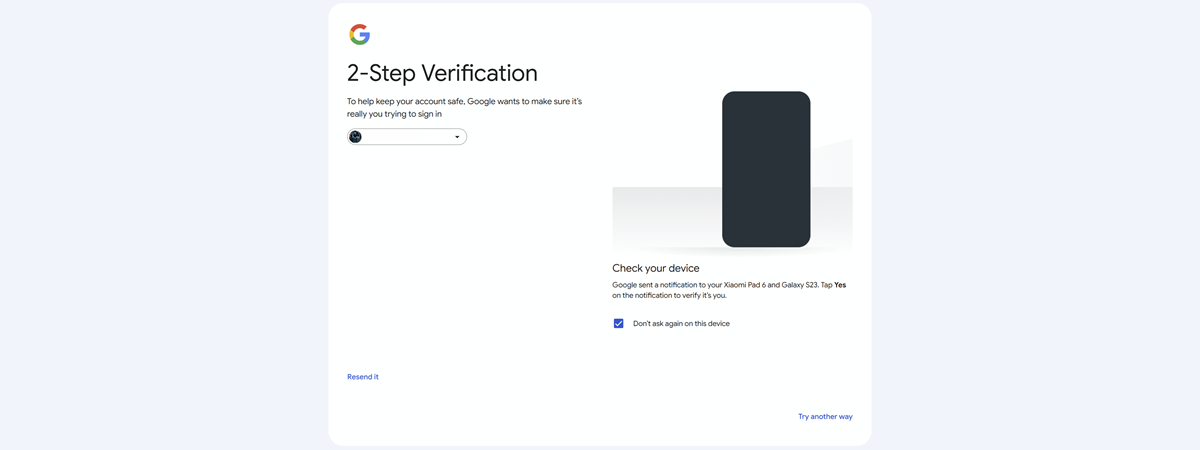
This guide provides a comprehensive walkthrough, from enabling 2-Step Verification to managing various verification methods. By implementing these steps, you significantly enhance your account's security, making it much harder for unauthorized individuals to gain access. Let's dive in and secure your digital life!
Understanding How Google 2-Step Verification Works
2-Step Verification requires two forms of identification when you sign in: your password and a second verification method, typically your phone.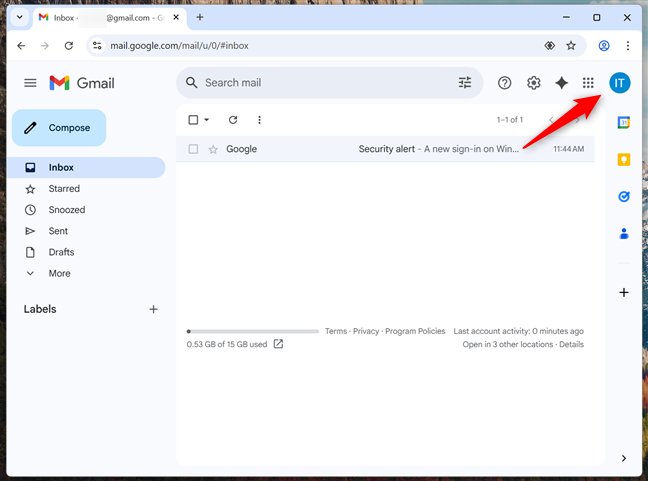
This second factor can be a security key, a prompt on your phone, or a one-time code. Even if someone knows your password, they cannot access your account without this additional verification, significantly increasing security. Explore the details in our article: What is two-factor authentication or two-step verification?
Enabling How to Enable 2-Step Verification on Your Google Account
Start by opening Gmail and logging into your Google Account. Click your profile avatar (profile photo or initials) in the top-right corner. From the dropdown menu, select 'Manage your Google Account'.
In your Google Account settings, navigate to the 'Security' tab. Scroll down to 'How you sign in to Google' and select '2-Step Verification'. A new page explains the benefits; then, click 'Get Started' or 'Turn on 2-Step Verification' to continue.
Enter your phone number to receive verification codes and click 'Next'. You'll receive a six-digit code; enter it and click 'Verify'. If successful, your phone is added, and you can click 'Done'.
Explore Configuring Additional 2-Step Verification Options
After enabling 2-Step Verification, you can add extra verification methods for flexibility and enhanced security. These include passkeys and security keys, Google prompts, authenticator apps, and backup codes. Explore these methods for the best fit.
NOTE: Sometimes Google may automatically prompt for 2-Step Verification when it detects unusual activity, such as logging in from a new device or clearing cookies. This is a security measure to verify your identity.
Passkeys Adding and Security Keys
Passkeys and physical security keys are among the most secure verification methods. Passkeys are device-tied and verified via screen lock, while security keys (USB, Bluetooth, NFC) connect to your device during login.
To set up a passkey, go to your Google Account's 2-Step Verification settings and click 'Passkeys and security keys'. Then, click 'Create a passkey', verify your identity using your device's login (PIN, Windows Hello, etc.), and confirm. You'll receive a message confirming the passkey saved successfully.
You can now use your fingerprint, face unlock, screen lock, or device login for verification. To create a passkey on another device, choose 'Use another device' and follow the prompts, scanning the QR code with your smartphone.
“2-Step Verification adds a crucial layer of security to protect your Google Account from unauthorized access.
Security Expert
Explore Additional Security Features
Enhance your account protection further with these options
Security Checkup
Review and manage your account's security settings in one place.
Password Manager
Use Google's built-in password manager to store and protect your passwords.
Recovery Options
Ensure you can regain access to your account if you lose your password.
Google Prompt Using s
Google prompts provide a simple way to verify your identity via your smartphone. When someone tries to sign in, a notification appears on your phone asking if it's you. Just tap 'Yes' to approve or 'No' to block the attempt.
Google often enables Google prompts by default when you turn on 2-Step Verification for all devices linked to your account. This is a fast and secure method to keep your account safe.
Authenticator Apps Setting Up
Authenticator apps generate time-based one-time passcodes (TOTP) that refresh every 30 seconds. These codes work without internet access.
Go to your 2-Step Verification settings and click 'Authenticator'. The setup involves downloading Google Authenticator (or another app like Microsoft Authenticator) from the app store. Click 'Set up authenticator', scan the QR code displayed, and the app will provide the codes.
For more details, refer to the documentation provided within your chosen Authenticator app.
Final Thoughts Securing Your Digital Life with Google 2-Step Verification
Enabling and configuring 2-Step Verification is a critical step in safeguarding your Google Account and, by extension, your digital identity. By utilizing methods like passkeys, Google prompts, and authenticator apps, you significantly reduce the risk of unauthorized access.
Take the time to implement these security measures today. Your data and peace of mind are worth it!