Why 2FA Matters Understanding Two-Factor Authentication in Gmail
In today's digital landscape, securing your Google account is paramount. With cyber threats constantly evolving, enabling Two-Factor Authentication (2FA) in Gmail is a critical step. 2FA adds an extra layer of protection, significantly reducing the risk of unauthorized access and protecting your personal data.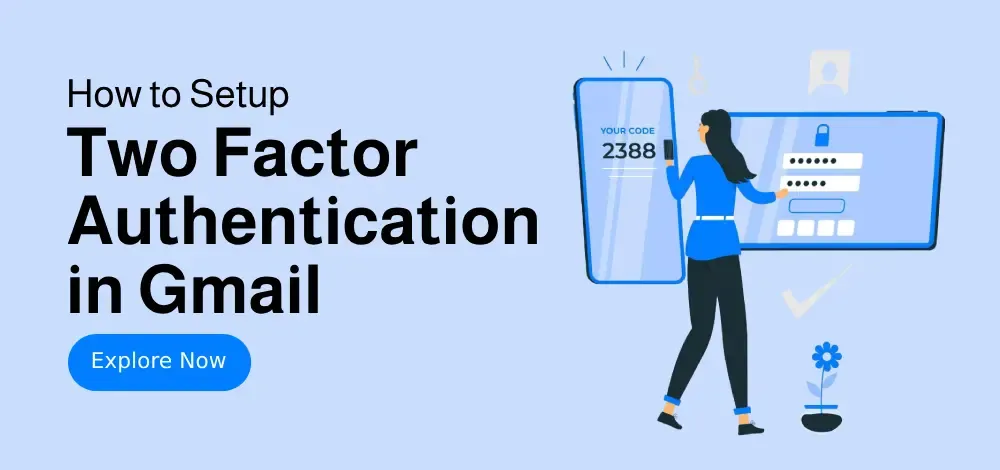
Two-Factor Authentication requires more than just your password. It necessitates a second verification step, such as a code sent to your phone or through an authentication app. This guide will walk you through how to enable 2FA in Gmail, covering SMS verification, Google Authenticator app usage, troubleshooting tips, and advanced security practices to ensure your email account's safety.
Methods How to Set Up 2FA in Gmail: 2 Simple
We'll explore two straightforward methods to set up Google multi-factor authentication in Gmail, enhancing your account's security: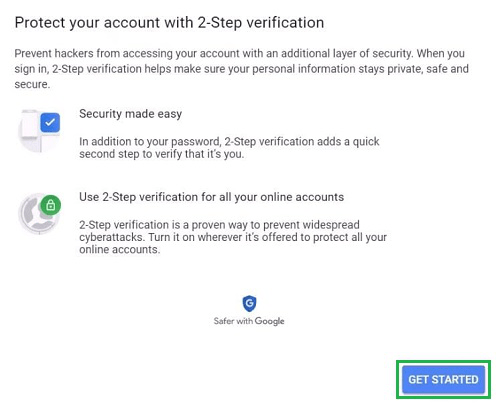
Method 1: Using SMS or Phone Calls - Follow these steps to enable two-factor authentication using your phone number.
Method 2: Using Google Authenticator App - Learn how to use the Google Authenticator app for secure 2FA.
Troubleshooting Two-Factor Authentication (2FA) Tips
Encountering issues? Here are some common troubleshooting tips:
1. Lost Access to Google Authenticator: Use backup codes. If you have lost access, navigate to '2-Step Verification', select 'Replace Authenticator', and re-scan the QR code.
2. No SMS Verification Code Received: Check your carrier signal. Consider using Google Prompt as a backup method.
3. Disable 2-Step Verification Temporarily: Go to 'Security' > '2-Step Verification' > 'Turn Off' (requires password confirmation).
“2FA is a simple yet effective step towards securing your Google account.
Google Security Expert
Enhance Your Security
Explore these interactive elements for better security:
Google Security Checkup
Run a security checkup to review and improve your account security settings.
Backup Codes Generator
Generate backup codes for situations when you don't have access to your primary verification method.
Advanced Security Practices for Enhanced Gmail Protection
Beyond enabling 2FA, consider these advanced security measures:
- Enable Google Prompt for faster logins.
- Set up backup phone numbers for emergency access.
- Monitor suspicious activity via Google’s Security Checkup.
- Update your recovery information every 6 months.
- Use biometric authentication (fingerprint or face unlock) for added security.
Implementing these practices will fortify your Gmail account against evolving cyber threats while ensuring seamless access.
Conclusion Secure Your Gmail: Start with 2FA Today
Activating Two-Factor Authentication (2FA) is a simple yet powerful step in safeguarding your Google account from cyber threats. Whether you choose SMS verification or the Google Authenticator app, adding this extra layer of protection prevents unauthorized access and strengthens your Gmail authentication.
Don't wait—secure your communications and data. Take a few minutes today to set up 2-Step Verification in Gmail.