Introduction Why Autofill Without Dragging Matters in Excel
Excel's autofill feature is a powerful tool, but dragging can be cumbersome. This guide reveals 7 ingenious methods to autofill your data efficiently, eliminating the need for manual dragging and significantly speeding up your workflow. These techniques are essential for anyone looking to enhance their Excel skills.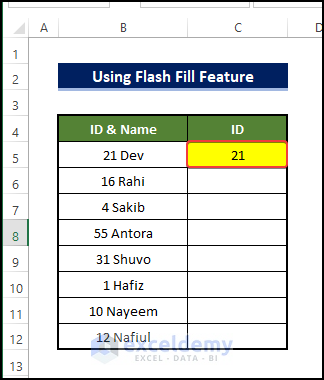
Whether you're working with numbers, formulas, or text, mastering these autofill methods will transform how you interact with Excel, saving you precious time and reducing errors. Let's dive in!
Method 1 Using the Fill Series Option to Autofill Numbers
The Fill Series option is perfect for creating number sequences. Here’s how to generate a series of numbers in multiples of 15, up to 200: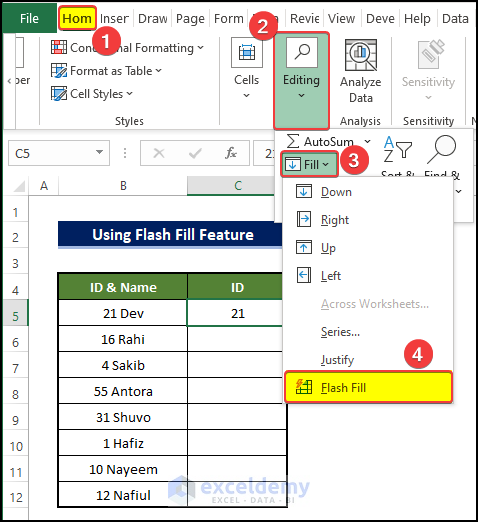
1. Go to the Home tab.
2. In the Editing group, click the Fill drop-down.
3. Select Series.
4. In the Series box, insert 15 as the Step Value.
5. Type 200 inside the Stop Value.
6. Click OK and you'll get a list of numbers up to 195.
This method is ideal for creating any arithmetic sequence where you know the starting point, the increment (step value), and the end point (stop value). It's much faster than manually entering numbers or dragging.
Method 2 Using Flash Fill to Autofill Numbers
Flash Fill is an incredibly smart feature that recognizes patterns in your data and automatically fills the remaining cells. Here's how to use it:
1. Have a list of names and ID numbers. You only need the ID numbers.
2. Type the first ID number in the ID column (e.g., C4).
3. Select the Fill drop-down under the Home tab.
4. Click on the Flash Fill command.
Excel will intelligently extract the IDs and populate the rest of your column based on the pattern it identifies. This works like magic, saving significant time when extracting specific information!
Method 3 Editing the Name Box to Autofill Numbers
The Name Box can be utilized for range calculations, especially when applying a formula across a range. Let's calculate the final prices with 7.5% VAT:
1. Multiply a cell (e.g., C5) with 1.075 (for 7.5% VAT) in D5.
2. Copy D5.
3. Go to the Name Box and input your cell range for calculation (e.g., D5:D14).
4. Press Enter.
5. Press Ctrl + V. You'll get all the final prices with VAT for all pizzas under Column D. The Name Box acts as a powerful tool to define and apply formulas across a range of cells quickly.
Method 4 Copying Formulas and Then Navigating to Paste to Autofill Numbers
This method involves using keyboard shortcuts for fast navigation and pasting:
1. Calculate the final price in D5 for the first value as in Method 3.
2. Copy D5.
3. Navigate to C2 by pressing the Left Arrow key.
4. Press Ctrl + Down Arrow to reach the last cell in column C.
5. Navigate to D14 with the Right Arrow key and press Ctrl + Shift + Up Arrow. This selects the column range.
6. Press Ctrl + V to paste, and you'll find your results in column D. This method is extremely useful when you need to apply a formula to a large dataset and is a great time-saver.
It's an efficient way to quickly populate data without dragging.
“Autofill saves time and boosts productivity. It eliminates tedious manual data entry and reduces the likelihood of errors.
Excel Expert
Interactive Features
Enhance Your Learning with These Resources
Downloadable Workbook
Download a practice workbook to try these methods yourself. This workbook includes examples and exercises.
Method 5 Applying the SEQUENCE Function to Autofill Numbers
The SEQUENCE function generates a list of sequential numbers based on specific parameters. Let's create a series starting from 5 with a step of 12, generating 15 numbers:
1. In the Formula Bar, insert: =SEQUENCE(15,1,5,12)
* 15 denotes the number of rows you want to see.
* 1 is for the column number.
* 5 is the initial value.
* 12 is the step value.
2. Press Enter and you will get the series. The SEQUENCE function is perfect for dynamically creating number sequences and is highly flexible for custom number patterns.
Method 6 Double-Clicking on the Fill Handle
This is a simple trick for formulas:
1. Calculate the Price with 7.5% VAT.
2. Select cell D5 and enter the formula.
3. Hover over the Fill Handle (bottom-right corner of the cell).
4. Double-click. The formula automatically fills down to match the data's length.
This works when the adjacent column already has data, which helps Excel know when to stop filling.
Method 7 Using a Keyboard Shortcut to Fill Adjacent Cells with Formulas
Here's how to fill a range quickly with a formula:
1. Calculate the Price with 7.5% VAT in D5.
2. Select the range (including D5).
3. Press Ctrl + D. This fills the entire range with the D5 formula.
Keyboard shortcuts like these are critical for fast, efficient Excel usage.
Conclusion Maximize Your Excel Efficiency
By mastering these 7 methods of Excel autofill without dragging, you're well on your way to becoming an Excel power user. Implement these techniques, and you'll save time, reduce errors, and work much more efficiently. Explore, practice, and integrate these tools into your daily workflow to unlock the full potential of Excel!