The Problem Why Dragging in Excel Can Be a Pain
Working with large datasets in Excel often requires filling numerous cells. While the fill handle is helpful, manually dragging it across thousands of rows can be incredibly inefficient and time-consuming, hindering your workflow.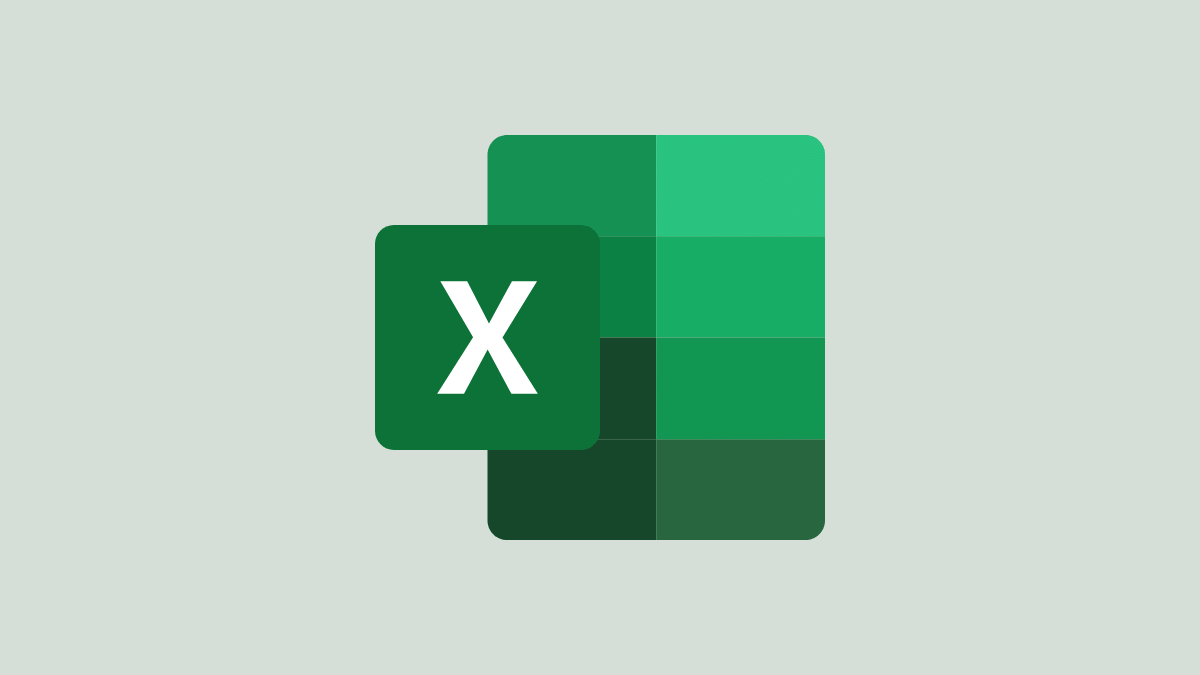
Fortunately, Excel offers powerful alternatives that allow you to autofill data quickly and precisely, eliminating the need for tedious dragging and significantly improving your productivity.
Name Box Autofilling Formulas with the
The Name Box provides a rapid way to apply formulas to a large range of cells without dragging. This method is perfect for applying formulas across entire columns or rows at once.
Here's how to use the Name Box to autofill formulas:
1. Enter the Formula: Input your desired formula into the first cell of the target column. For instance, if you're calculating the sum, start in cell A1.
2. Copy the Formula: Select the cell containing the formula and press Ctrl+C (or Cmd+C on Mac) to copy it.
3. Define the Range: Click on the Name Box (located to the left of the formula bar, above column A). Type the cell range where you want to apply the formula (e.g., A1:A1000) and press Enter. This selects the entire specified range.
4. Paste the Formula: Paste the formula into the selected range by pressing Ctrl+V (or Cmd+V on Mac). The formula is now applied to all cells in the defined range.
This method streamlines your workflow, saving you significant time when working with extensive data sets.
Series Autofilling Numbers and Dates with the Dialog
The Series dialog is a flexible tool that allows you to generate number and date sequences across a range of cells without manual dragging. This feature is especially useful for creating sequential data series.
Autofilling Numbers:
1. Enter the Starting Number: Input your starting number in the first cell of the desired range (e.g., type '1' into cell A1).
2. Access the Series Dialog: Go to the 'Home' tab. In the 'Editing' group, click on the 'Fill' option and select 'Series' from the dropdown menu.
3. Define the Series: In the Series dialog box, choose 'Columns' or 'Rows' under 'Series in', depending on your data orientation. Select 'Linear' as the 'Type'. Enter the 'Step value' (the increment between numbers, e.g., 1 for consecutive numbers) and the 'Stop value' (the ending number of your series, e.g., 500).
4. Generate the Series: Click 'OK' to generate the series. Cells A1 through A500 will be populated with numbers from 1 to 500.
You can customize the numerical patterns by adjusting the Step value (e.g., a step value of 2 creates a series of even numbers or odd numbers).
Autofilling Dates:
1. Enter the Starting Date: Input the initial date in the first cell of your range (e.g., in cell A1).
2. Select the Range: Select the range where you want the dates to be filled. For large ranges, use the Name Box (e.g., type A1:A365 in the Name Box and press Enter).
3. Access the Series Dialog: Go to the 'Home' tab, click on 'Fill', and select 'Series'.
4. Define the Date Series: In the Series dialog box, choose 'Date' under 'Type' and select the appropriate 'Date unit' (e.g., 'Day', 'Weekday', 'Month', or 'Year'). Enter the 'Step value' based on the desired increment. Click 'OK' to autofill the dates.
To exclude weekends and populate only weekdays, select 'Weekday' under 'Date unit' in the Series dialog.
“Stop dragging, start autofilling! These Excel tricks will revolutionize how you work with data.
The Excel Pro
Interactive Features
Explore these Excel time-saving techniques
Name Box Tutorial
Step-by-step guide on using the Name Box for formula autofill.
Series Dialog Tutorial
Learn how to generate number and date sequences efficiently using the Series dialog.
Efficiency Maximize Your Excel
By mastering the Name Box and Series dialog, you can eliminate the need for the manual drag handle in Excel, saving time and enhancing your workflow. Apply these techniques to streamline your data entry and analysis tasks.
Improve your Excel productivity and work smarter, not harder, when dealing with large datasets. Implement these autofill strategies today.