Why Understanding the Need for Character Limit in CSS
In web design, controlling text length is crucial for maintaining a clean and professional layout. Limiting the number of characters displayed can prevent text overflow, ensure consistent design, and enhance readability. This guide explores five effective CSS methods to achieve text truncation and character limits.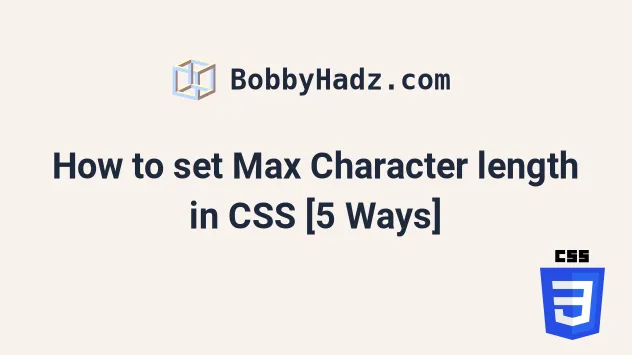
Whether you're dealing with dynamic content, user-generated text, or simply want to improve the aesthetics of your website, these techniques provide practical solutions. Let's dive into how you can implement these in your CSS projects.
Method 1: Using the 'ch' Unit for Character-Based Width
The 'ch' CSS unit is an excellent way to set a maximum character length. It represents the width of the '0' (zero) character in the element's font. This provides a character-based width setting. The code for this article is available on GitHub
To use the 'ch' unit, simply set the 'width' property of the element to a specific number of 'ch' units. For example:
`css
.my-element {
width: 15ch;
overflow: hidden;
text-overflow: ellipsis;
white-space: nowrap;
}
`
In this example, the element will display up to 15 characters. If the text exceeds this limit, it will be truncated, and the ellipsis will be displayed. It's important to set overflow, text-overflow, and white-space properties for best results.
Method 2: Overflow and Text-Overflow Properties
Another effective method involves using the 'overflow' and 'text-overflow' properties. This approach allows you to clip overflowing text and display an ellipsis or other indicators.
First, set the 'overflow' property to 'hidden' to clip any content that overflows the element's boundaries. Then, use the 'text-overflow' property to specify how the clipped text should be handled. The most common value for 'text-overflow' is 'ellipsis', which adds an ellipsis (...).
`css
.my-element {
width: 100px;
overflow: hidden;
text-overflow: ellipsis;
}
`
This will truncate the text after 100px and add an ellipsis.
Method 3: Setting a Fixed Pixel Width
You can also set the width of the element to a fixed number of pixels. This directly controls the visible width of the text.
`css
.my-element {
width: 100px;
overflow: hidden;
text-overflow: ellipsis;
}
`
Remember that the pixel width is an absolute measure and may not be ideal for responsive design, as it doesn't scale with the font size or device screen. The ellipsis itself occupies some width, so account for that when setting your pixel width.
“Controlling text length enhances the user experience and ensures a clean, readable design.
The Author
Further Exploration
Dive deeper into related web development topics:
Related Articles
Discover articles on CSS button styling, hover effects, and more.
Code Examples
View real-world examples and code snippets.
Method 4: Utilizing CSS Grid for Advanced Control
CSS Grid provides a powerful way to control the layout, including the width of text elements. You can create columns and set a maximum width for specific columns, achieving character-based or pixel-based limits.
Wrap your text within a grid container and define your grid columns. The key is to set the 'grid-template-columns' property.
`css
.grid-container {
display: grid;
grid-template-columns: 1fr 15ch 1fr;
}
.my-element {
grid-column: 2;
overflow: hidden;
text-overflow: ellipsis;
white-space: nowrap;
}
`
In this example, the middle column, which holds the text, has a maximum width of 15ch. The 1fr units represent flexible fractions, allowing other columns to adapt.
Method 5: Word-break and Overflow-wrap Properties
While not strictly limiting characters, 'word-break' and 'overflow-wrap' properties are useful for controlling how text breaks across lines. This affects how text fits within its container.
The word-break: break-all; value allows breaking long words at any point. The overflow-wrap: break-word; property allows long words or unbreakable strings to be broken if there are no suitable break points.
`css
.my-element {
word-break: break-all;
overflow-wrap: break-word;
}
`
These properties are particularly useful for handling long URLs or words that might otherwise overflow their containers.
Conclusion Choosing the Right Method for Your Project
Choosing the right CSS method for setting a maximum character length depends on your specific needs. For character-based limits, the 'ch' unit and CSS Grid are excellent. For simple truncation, the 'overflow' and 'text-overflow' properties are straightforward.
By understanding these techniques, you can effectively manage text display, enhance the visual appeal of your web pages, and create a better user experience.
Experiment with these methods to find the best solution for your project. Remember to consider responsiveness and accessibility when implementing these techniques.