Why 2-Step Verification Matters Protecting Your Google Account: A Crucial Step
In today's digital landscape, protecting your Google Account is paramount. With phishing attempts, password leaks, and account breaches on the rise, relying solely on a password is no longer sufficient. Google's 2-Step Verification (also known as two-step authentication) provides an essential layer of security for Gmail and other Google services, adding an extra level of identity confirmation before sign-in.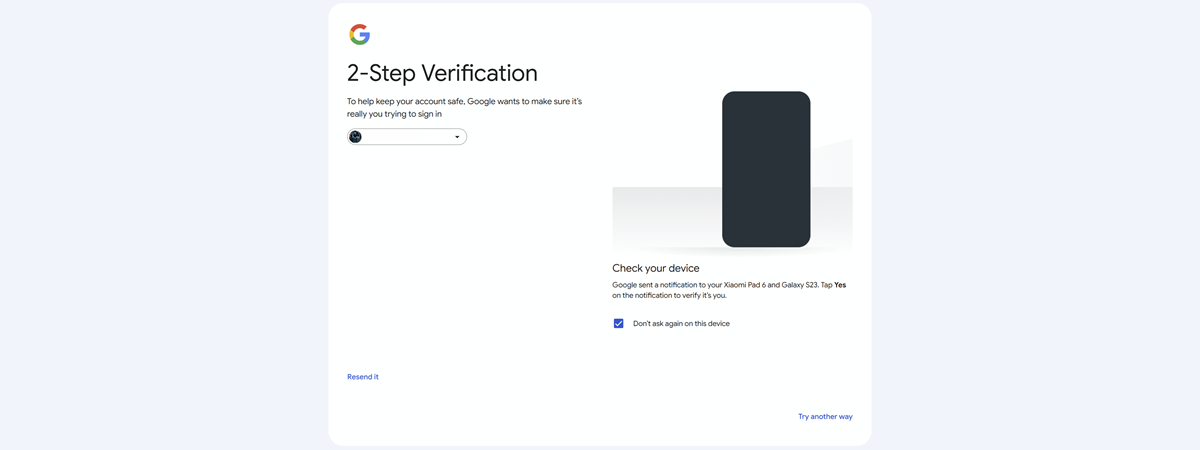
This guide offers a comprehensive walkthrough on how to enable 2-Step Verification, manage your verification methods (including passkeys, Google prompts, and authenticator apps), and disable it if needed. Taking this simple step can significantly fortify your account security. Let's dive in to ensure your Google Account remains safe from unauthorized access.
Understanding How Google 2-Step Verification Operates
Google's 2-Step Verification mandates two distinct pieces of information when you sign in: your password and a secondary verification method. This secondary method typically involves your phone, using options like security keys, Google prompts, or one-time codes.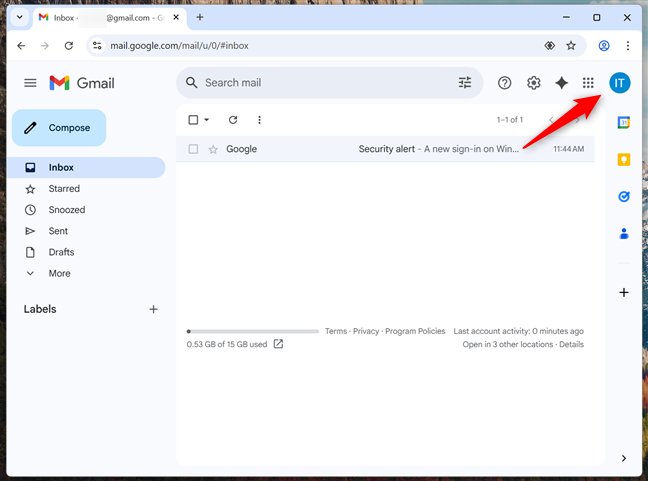
Even if a malicious actor obtains your password, they still won't be able to access your account without the second verification factor, making it substantially more difficult for them to compromise your account. Learn more about the process by reading, 'What is two-factor authentication or two-step verification?'
Is it Required? 2-Step Verification: Is It Mandatory?
While Google strongly encourages all users to activate 2-Step Verification, it is not universally required. However, it's highly recommended if you store sensitive data, use Google services for work, or simply want to bolster your account security.
Enabling this feature is a proactive measure that significantly decreases the risk of unauthorized access to your Google Account.
Activation How to Enable 2-Step Verification on Your Google Account
1. Open Gmail and log into your Google Account, then click your avatar (profile picture or initials) in the top-right corner.
2. From the dropdown, choose 'Manage your Google Account'.
3. In your Google Account settings, find the 'Security' tab in the top navigation and click it.
4. Scroll down to the 'How you sign in to Google' section and click '2-Step Verification'.
5. A new page will appear, outlining the benefits. Click 'Get Started' or 'Turn on 2-Step Verification' to proceed.
6. You'll be prompted to enter your phone number to receive verification codes. Enter your number and click 'Next'.
7. You will then receive a six-digit code on your phone. Input it in the 'Verify' field, then click 'Verify'.
8. If all goes well, a confirmation message will appear, and your phone will be added to your Google Account. Click 'Done'.
“2-Step Verification adds an essential layer of security, making your Google Account significantly more resilient against unauthorized access.
Codrut Neagu
Explore Additional Security Options
Enhance your account protection with these interactive elements:
Passkey Setup Simulator
Simulate the passkey setup process on different devices to understand how it works.
Security Best Practices
Access tips on creating strong passwords and identifying phishing attempts.
FAQ and Troubleshooting
Find answers to common questions, troubleshoot issues, and resolve login problems.
Configuration Configuring 2-Step Verification Sign-in Options
After enabling 2-Step Verification, you have options beyond your phone for verification. Here's how to set them up:
Option 1: Passkeys and Security Keys: These offer a high level of security. Passkeys are device-linked, verified using a screen lock, while security keys are physical devices (USB, Bluetooth, NFC) that you connect during login. Go to your 2-Step Verification settings and select 'Passkeys and security keys'. Follow the prompts to create a passkey for your device. You can also create passkeys on other devices. When prompted, select 'Use another device.' Scan the QR code displayed with your smartphone to complete the setup.
Option 2: Google Prompts: Google prompts are an easy way to verify identity using your smartphone. When someone tries to sign in, a notification appears on your phone; tap 'Yes' to approve or 'No' to block the attempt. Google prompts are usually enabled by default after you enable 2-Step Verification.
Option 3: Authenticator Apps: Authenticator apps generate time-based, one-time passcodes that refresh every 30 seconds, even without internet access. In 2-Step Verification settings, choose 'Authenticator app'. Follow the steps to scan the QR code with your chosen app (Google Authenticator or alternatives).
Troubleshooting What if I'm Always Asked for 2-Step Verification?
You may encounter frequent prompts for 2-Step Verification, such as when using a new device, logging in from an unfamiliar location, or clearing your cookies. These are security checks, ensuring it's you and not an unauthorized user. This added security measure protects your account from potential threats.