Why Switching Back to Classic Outlook?
The new Outlook app introduces a modern design, but it may not suit everyone. Many users prefer the classic Outlook interface for its familiar layout, features, and add-in support. If you're one of them, this guide is for you.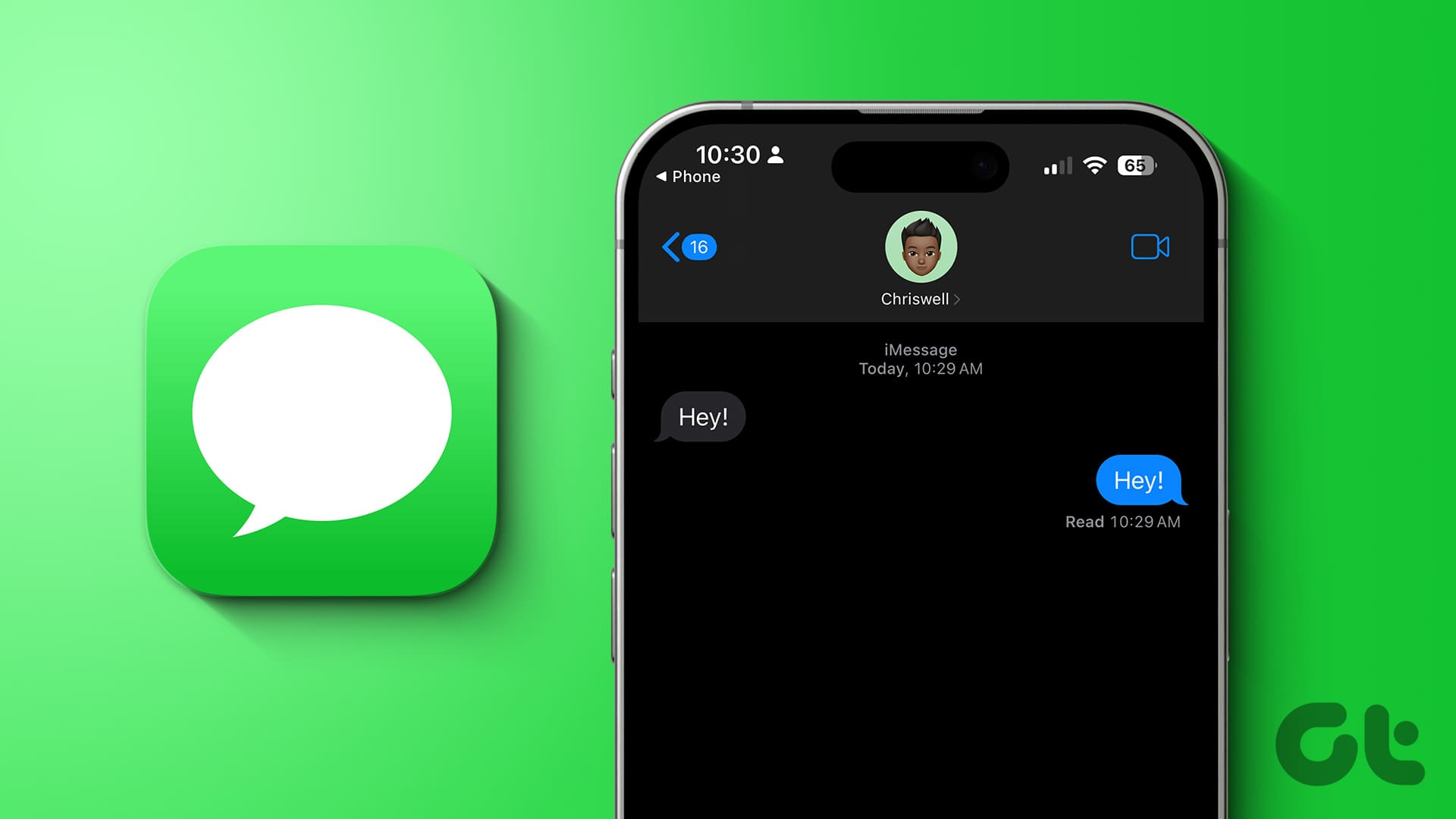
Whether you find the new design confusing or miss specific functionalities, switching back is easier than you think. We'll cover multiple methods for both Windows and Mac, ensuring you can restore your preferred Outlook experience.
Method 1: Turn Off the New Outlook Toggle (Windows & Mac)
Microsoft provides a straightforward method to switch back to the classic Outlook version.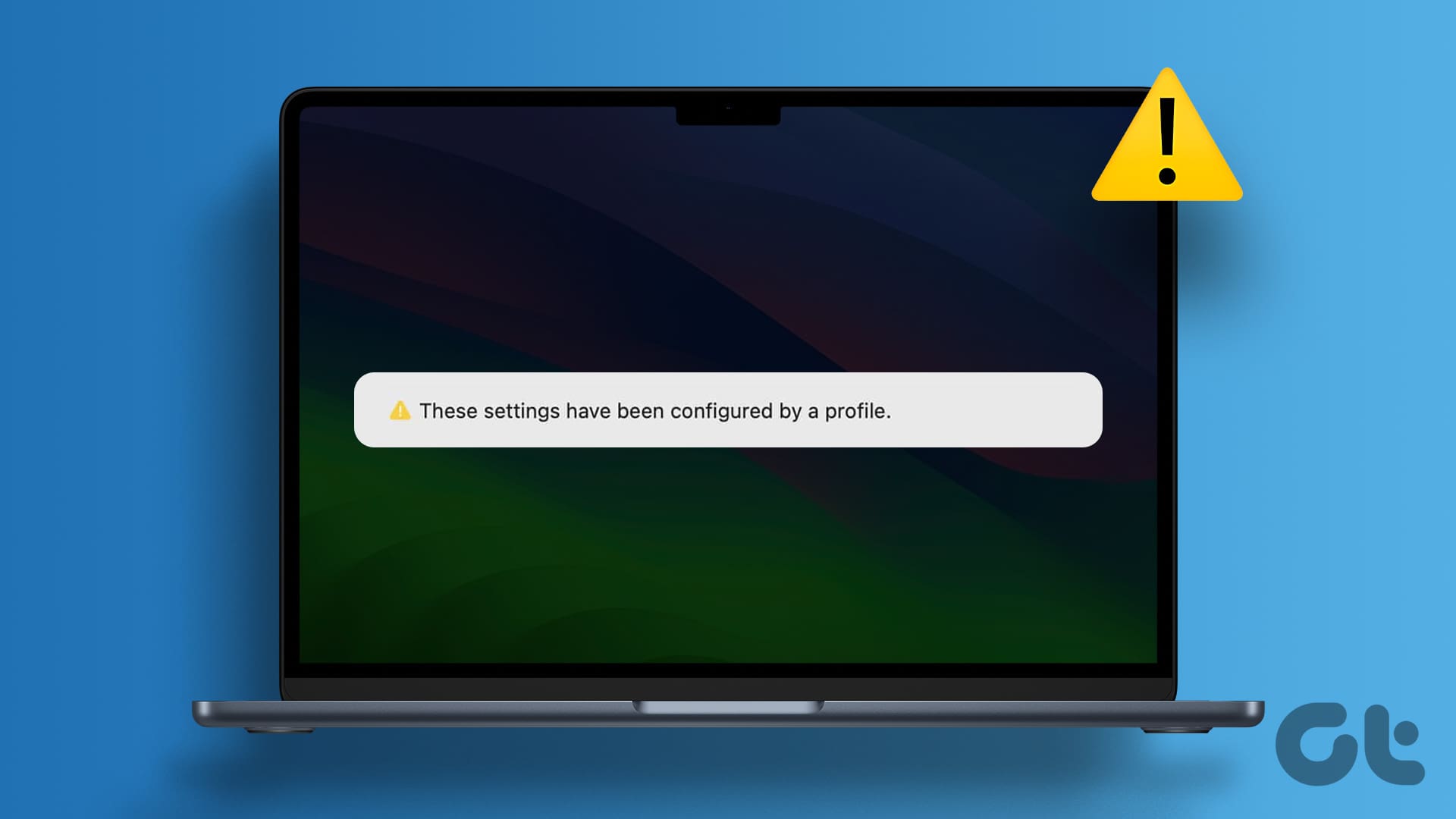
Here's how to do it:
1. Open the Outlook app on your computer.
2. Locate the 'New Outlook' toggle in the top-right corner. If you're on a Mac, it might be 'Legacy Outlook'. Turn the toggle OFF (for Windows) or ON (for Mac).
3. Provide feedback to Microsoft (optional) and submit or skip.
The Outlook app will close and reopen in the classic view.
Method 2: Use the 'Revert to Legacy Outlook' Option (Mac)
Mac users have another option to revert to the classic Outlook experience.
Follow these steps:
1. Open the Outlook app on your Mac.
2. Click the 'Help' menu at the top, and select 'Revert to Legacy Outlook'.
3. Confirm the action by selecting 'Revert'.
If you can't find the option, go to the 'Outlook' menu in the top-left corner and deselect 'New Outlook'.
Method 3: Edit the UseNewOutlook Registry DWORD (Windows)
If the toggle is unavailable, you can modify the registry to revert to classic Outlook (Windows). *Important: Back up your registry before making changes.*
Here's how:
1. Open the search menu (magnifying glass icon) and type 'registry editor', then run as administrator.
2. Confirm when prompted by User Account Control (UAC).
3. Enter the following path in the address bar and press Enter: Computer\HKEY_CURRENT_USER\Software\Microsoft\Office\16.0\Outlook\Preferences
4. Right-click the 'UseNewOutlook' DWORD in the right pane, select 'Modify', and enter '0' in the 'Value data' field. Click 'OK'.
Restart Outlook to see the changes.
“Reverting to the classic Outlook can significantly improve your workflow if you're accustomed to its features and interface.
Outlook User
Troubleshooting & Further Reading
Need more help? Explore these resources:
FAQ
Frequently asked questions about switching Outlook versions.
Community Forums
Connect with other users and discuss Outlook issues.
Microsoft Support
Get official support from Microsoft.
Method 4: Uninstall the New Outlook App (Windows)
As a last resort, you can uninstall the new Outlook app (Windows).
This won't affect your data or other Office apps.
Follow these steps:
1. Open the Start menu, go to 'Settings' > 'Apps' > 'Installed apps'.
2. Search for 'Outlook (new)'.
3. Click the three dots next to it and select 'Uninstall'.
4. Confirm the uninstall process.
Conclusion Get Back to Your Preferred Outlook
Switching from the new Outlook to the classic version is achievable with these methods. Whether you're on Windows or Mac, you can easily restore the interface you prefer. Remember to back up your registry before making changes (Windows) and explore the new Outlook at your leisure. Enjoy your familiar Outlook experience!