Feeling Why Switch Back to Classic Outlook?
The new Outlook app offers a refreshed design, but it's not for everyone. Many users prefer the classic Outlook interface for its familiar layout, feature set, and overall feel. If you're among them, this guide provides easy methods to switch back on both Windows and Mac.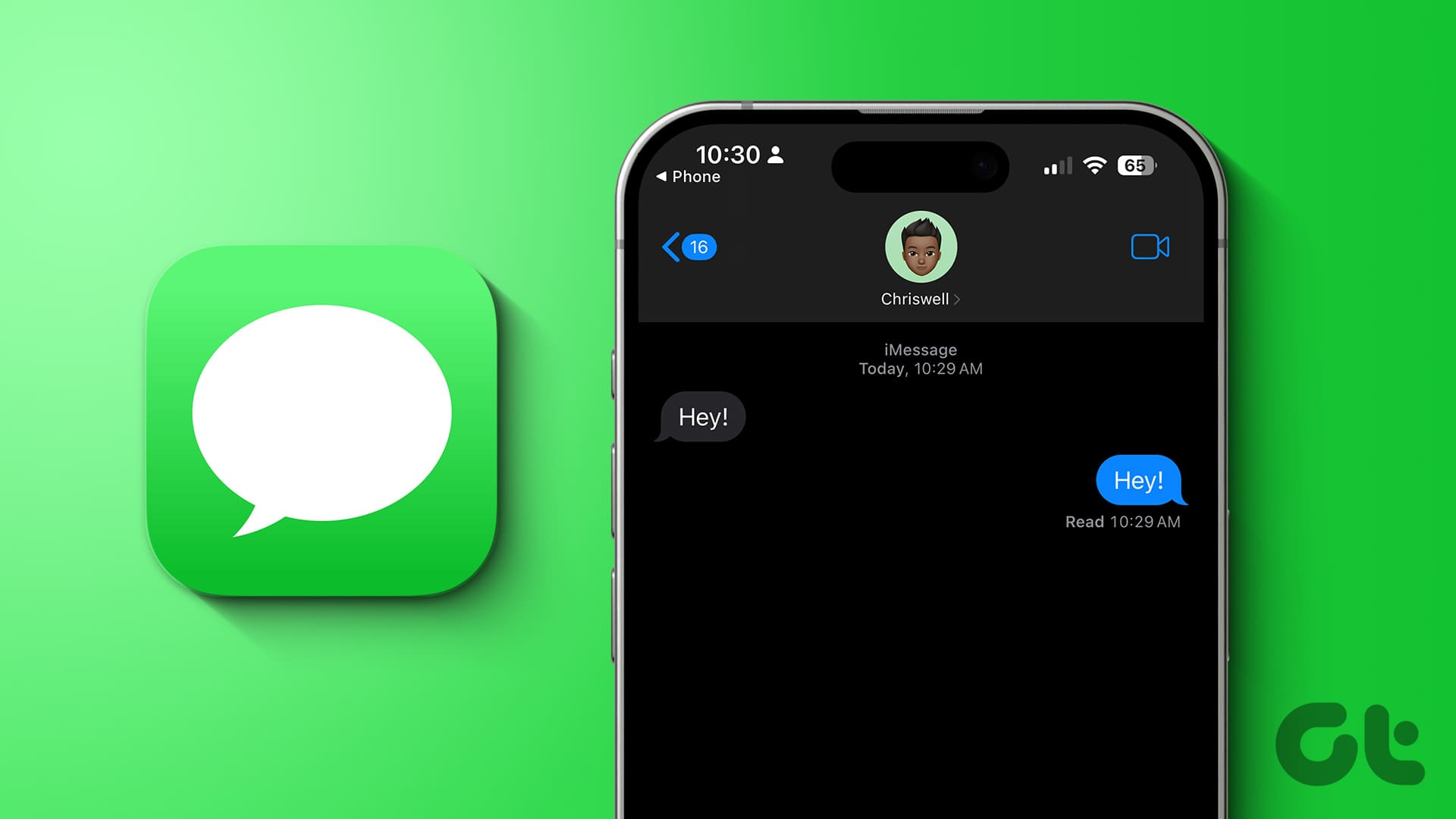
Whether you miss the classic ribbon, email templates, or specific add-ins, reverting to the old Outlook is straightforward. Follow these steps to regain your preferred email experience.
Method 1: Use the Toggle to Switch Back (Windows and Mac)
Microsoft has made it simple to switch between the new and classic versions using a toggle. Here's how to do it: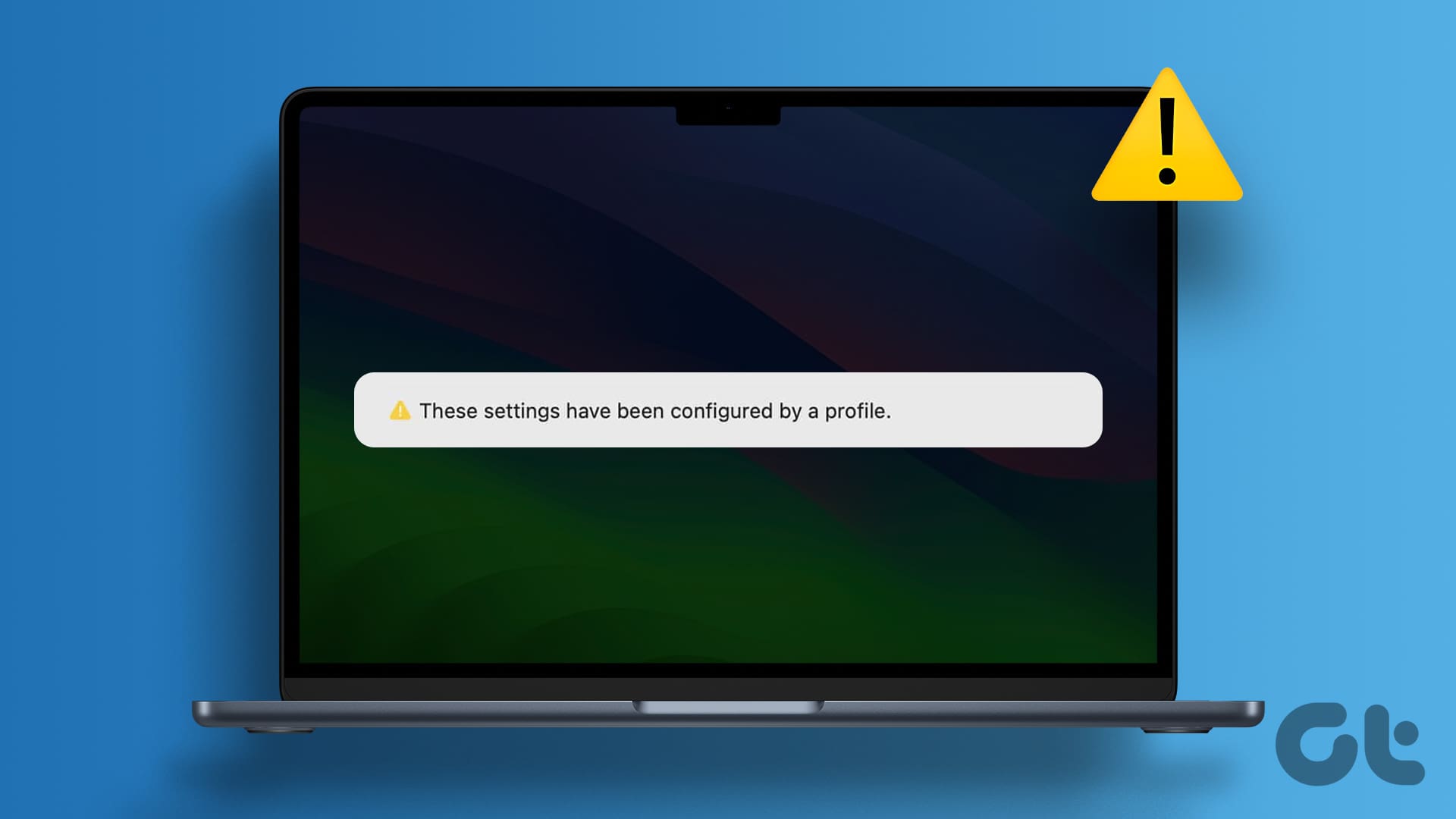
1. Open the Outlook app on your computer.
2. Locate the "New Outlook" toggle in the top right corner (Windows and Mac). Turn it OFF to revert to classic.
3. On Mac, you may need to turn ON the "Legacy Outlook" toggle.
4. Provide feedback to Microsoft (optional) and click "Submit" or "Skip Feedback".
Once completed, the Outlook app will close and reopen in the classic view.
Method 2: Revert to Legacy Outlook (Mac)
If the toggle isn't working, here's another method specifically for Mac users:
1. Open the Outlook app on your Mac.
2. Click the "Help" menu at the top.
3. Select "Revert to Legacy Outlook".
4. Confirm by selecting "Revert".
If the "Revert to Legacy Outlook" option is missing, try deselecting the "New Outlook" option in the Outlook menu (top left).
Method 3: Edit the Registry (Windows)
For Windows users, editing the registry can force the classic Outlook to open. Important: Back up your registry before proceeding!
1. Open the Start menu and search for "registry editor". Run it as administrator.
2. In the address bar, enter: HKEY_CURRENT_USER\Software\Microsoft\Office\16.0\Outlook\Preferences and press Enter.
3. In the right pane, right-click the "UseNewOutlook" DWORD and select "Modify".
4. Change the "Value data" to 0 and click "OK".
Restart Outlook to see the classic version.
“Reverting to the classic Outlook is a simple process and ensures you're using the interface that best suits your needs.
Guiding Tech
Additional Resources
Enhance your Outlook experience further:
Troubleshooting Tips
Explore common issues and solutions.
Outlook Tips & Tricks
Discover helpful guides to master the Outlook.
Provide Feedback
Share your thoughts about the new Outlook experience.
Method 4: Uninstall the New Outlook App (Windows)
If you're sure you won't switch back, uninstalling the new Outlook app is a direct solution (Windows only):
1. Open the Settings app (Start menu > gear icon).
2. Go to "Apps" > "Installed apps".
3. Locate "Outlook (new)" in the list.
4. Click the three-dot menu and select "Uninstall".
5. Confirm the uninstall.
The classic Outlook app will then open by default.
Back to the Classic Outlook You Love
The classic Outlook interface offers a familiar, feature-rich experience for many users. By following these simple methods, you can easily revert to the classic Outlook on both Windows and Mac. Remember, you can always try the new Outlook again if you change your mind.
If you found this guide helpful, please provide your feedback!