Microsoft Forms Understanding and External Sharing
Microsoft Forms is a versatile tool within the Microsoft 365 suite, perfect for creating surveys, quizzes, and polls. This guide will walk you through the process of sharing your forms with external users—those outside your organization—making data collection more comprehensive and efficient. Learn to adjust settings for seamless access and submission, ensuring that clients, partners, or students can easily participate.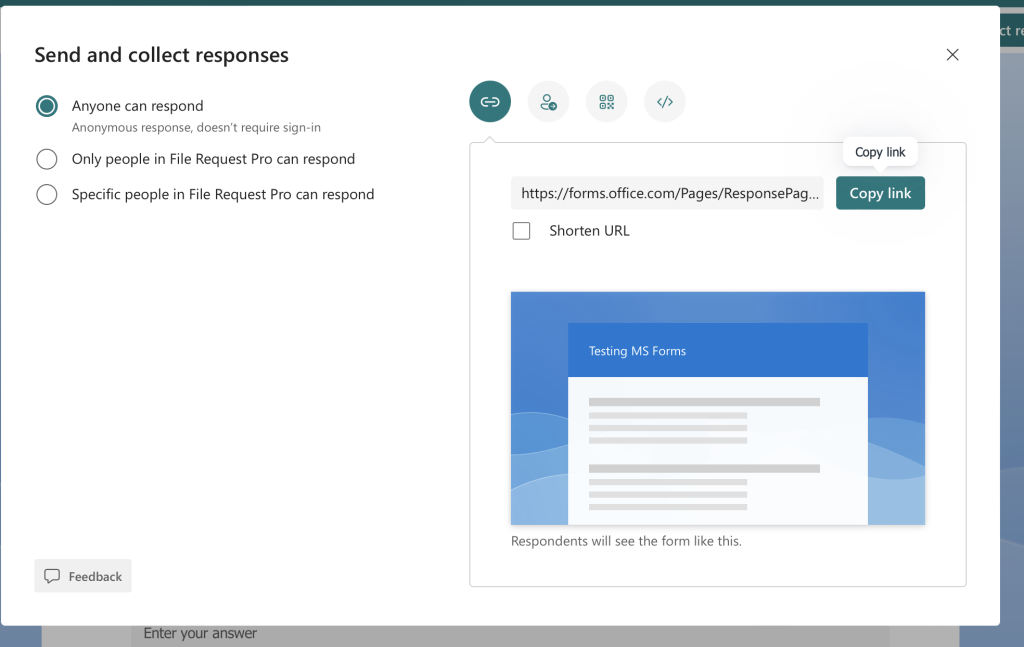
Whether you're gathering customer feedback, conducting research, or collaborating on projects, knowing how to share your forms externally is essential. This guide provides step-by-step instructions and addresses common questions, ensuring you can maximize the impact of your forms.
Versatile Form Types and Uses: Surveys, Quizzes, and Polls
Microsoft Forms supports various form types, each tailored to different use cases. Surveys are ideal for gathering feedback and conducting research, providing valuable insights into customer satisfaction or market trends. Quizzes allow you to evaluate knowledge, making them perfect for educational purposes and employee training. Polls facilitate quick decision-making and opinion gathering in meetings and discussions.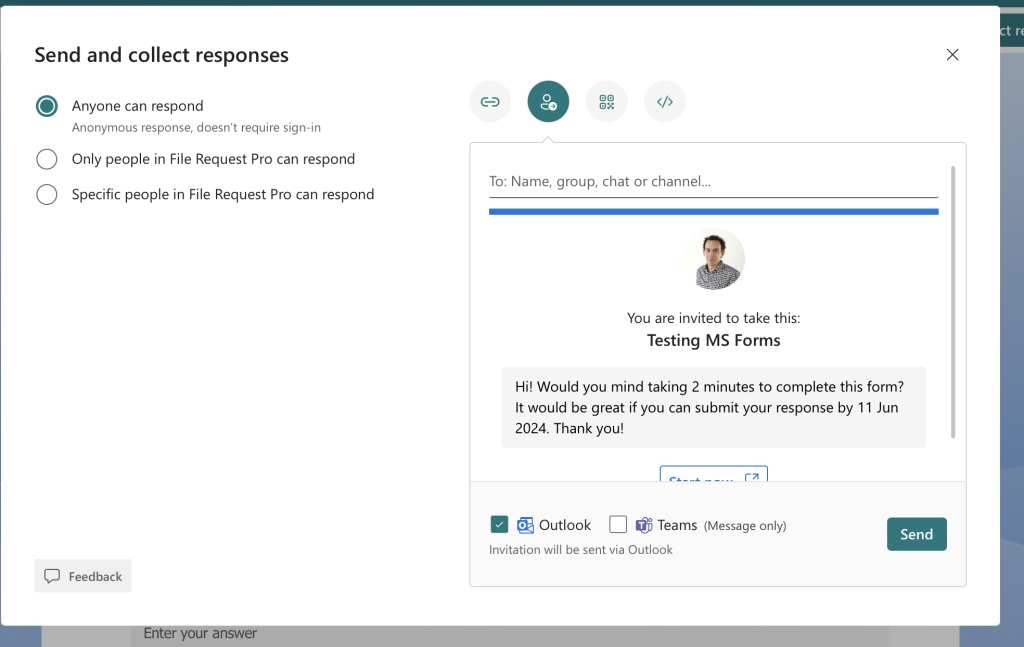
Each form type includes unique features. Surveys offer branching logic, guiding respondents based on their answers. Quizzes include automatic grading features. Using templates streamlines form creation, saving time and maintaining consistency. This flexibility makes Microsoft Forms adaptable for any data collection needs.
Security and Compliance in Microsoft Forms
Security is a top priority when using Microsoft Forms. Data collected is encrypted both in transit and at rest, ensuring data privacy. Microsoft Forms complies with industry standards and regulations, including GDPR and HIPAA, to address data privacy and security concerns. Administrators can set permissions to control access to forms and collected data.
Options to restrict responses to specific groups or even anonymous submissions are available. These settings help organizations meet specific security requirements and protect sensitive information. This ensures your data is handled securely, reflecting Microsoft's commitment to privacy and compliance.
Customize Configuring Form Options for Enhanced Engagement
Microsoft Forms offers a range of configuration options to tailor forms to your specific needs. Customize themes and design layouts to match your brand identity. Add multimedia elements like images and videos to make forms more engaging and visually appealing. Utilize advanced settings like branching logic to guide respondents based on their answers.
Integrations with the Microsoft Power Platform enable automation of workflows. For instance, you can automatically save form responses to Excel or trigger notifications in Microsoft Teams. These integrations enhance the effectiveness and efficiency of form-related tasks.
Sharing a Form with External Users: Methods and Steps
Sharing a Microsoft Form with external users involves multiple methods to ensure the form reaches the intended audience efficiently. You can create shareable links, send the form via email, embed the form in websites or Microsoft Teams, and adjust settings to allow anonymous responses or gather files through the form. Each method offers flexibility to ensure data collection success.
Let’s explore these methods in detail, providing step-by-step instructions and visual aids to guide you.
Shareable Link Creating a
To share a form using a link, navigate to your Microsoft Forms dashboard. Select the form you wish to share and click on the “Collect Responses” button. In the sharing options, choose “Copy” to generate a shareable link.
This link can then be distributed through various platforms like social media, messaging apps, or directly pasted into a browser. It's a straightforward method to reach a broad audience, ensuring easy access for external respondents.
Email Sending via
For email sharing, Microsoft Forms provides a built-in option. After selecting the form, click the “Send” button and opt for the “Email” option.
Enter the recipient’s email addresses and compose your message. This method ensures that the form lands directly in the user’s inbox, making it easily accessible and increasing the chances of response.
Embed ding in Websites or Teams
Microsoft Forms can be embedded in websites or Microsoft Teams for seamless access. To embed in a website, generate an embed code by selecting the “Embed” option in the sharing settings. Copy this code and paste it into the HTML of your website.
For Microsoft Teams, add the form as a tab within a Team channel. This integration allows team members to view and respond to the form directly within the Teams environment, boosting collaboration.
File Uploads Sharing Forms with File Upload Questions
When sharing forms that require file uploads, external users might face restrictions. Microsoft Forms does not allow file uploads from people outside your organization when a file upload question is added to the form.
If you need to collect files from external users, consider alternative form builders like File Request Pro.
Anonymous Allow Responses in Microsoft Forms
To collect anonymous responses, adjust the form settings to remove restrictions on user identity tracking. Go to the form’s settings and enable the option for anyone with the link to respond.
This allows participants to submit their responses without revealing personal information, ensuring privacy and potentially increasing participation, especially for sensitive topics.
Advanced Features for Automation and Integration
Advanced features enable you to automate workflows and integrate Microsoft Forms with other Microsoft services for enhanced capabilities. These functionalities can significantly enhance productivity and collaboration.
Let's explore how Power Automate and other Microsoft service integrations can take your forms to the next level.
“Extend the reach of your surveys and quizzes to gather comprehensive feedback from any audience.
Microsoft Forms Guide
Interactive Elements and Resources
Explore the features discussed for better understanding
Shareable Link Demo
Interactive demonstration showing the steps to generate a shareable link within Microsoft Forms.
Anonymous Response Tutorial
Guide on enabling anonymous responses, with screenshots and best practices.
Power Automate Examples
Examples of how Power Automate can be used with Microsoft Forms to automate workflows, showing the triggers and actions
Power Automate Automation with
Power Automate allows users to create automated workflows between Microsoft Forms and other applications. For example, when a form is submitted, Power Automate can trigger email notifications, update Excel sheets, or even create tasks in Planner. Users can use predefined templates or customize workflows to meet specific needs.
Common triggers include new form submissions and responses. Actions may involve file uploads to OneDrive or the creation of SharePoint list items. Power Automate simplifies complex tasks, making it easier to handle form data efficiently. No coding skills are required, making it accessible to a wide range of users.
Integration Integrating with Other Microsoft Services
Integrating Microsoft Forms with other services like Teams and SharePoint enhances collaboration and data management. When integrated with Teams, forms can be shared in channels or meetings, enabling real-time data collection during discussions or presentations. In SharePoint, form responses can populate lists or libraries, facilitating document management and tracking.
Other services like Power Apps and Power Pages can also be used to create custom applications or webpages that utilize form data, further extending the functionality of Microsoft Forms. This integration helps create a seamless workflow across various Microsoft platforms.
FAQ Frequently Asked Questions About Sharing Forms
Sharing Microsoft Forms with external users involves specific settings and precise steps to ensure proper access. Here are detailed answers to common questions. This will clarify any potential confusion and ensure you can share forms with confidence.
Q&A How can I enable external sharing for Microsoft Forms?
To enable external sharing, navigate to the Microsoft 365 admin center. From there, go to Settings > Org settings. Under Services, select Microsoft Forms and then turn on the option to let people outside your organization respond to forms and quizzes.
Q&A What steps should I follow to give someone access to my Microsoft Form?
Open the form you want to share. Click on the “Collect Responses” button. Select “Anyone with the link can respond” if you would like to allow general access. Copy the provided link and share it with the external user.
Q&A Why is the ‘Anyone can respond’ option greyed out, and how do I fix it?
The ‘Anyone can respond’ option could be greyed out if you have added a File Upload questions to your form. Microsoft forms do not allow uploads from people outside your organization. You may look into forms builders alternatives like File Request Pro.
Q&A What is the process to allow non-organization members to collaborate on a Microsoft Form?
To allow non-organization members to collaborate, go to the form you want to share. Click “Collect Responses” and then choose the “Anyone with link” checkbox.
Q&A How do I change the owner of a Microsoft Form?
To change the owner of a form, you need to share the form with the new owner and give them editing access. Then, the new owner can make a copy of the form, which will become theirs. Delete the original form if necessary.
Q&A Is there a way for Microsoft Forms administrators to view and manage all forms within their organization?
Microsoft Forms administrators can view and manage all forms by accessing the Microsoft Forms admin center. In the admin center, they can see form data, manage permissions, and view usage reports. However, they must have appropriate admin permissions within Microsoft 365.