Google Drive Storage Understanding Google Drive Sharing and Storage
Google Drive offers a generous 15GB of free storage, but it can fill up quickly. When you need more space or want to share your files, understanding how to share your entire Google Drive content is essential. This guide provides effective methods for transferring files and managing your storage across multiple accounts.
We'll explore practical techniques to share, transfer, and manage your Google Drive files efficiently, ensuring you maintain access and control over your important documents and data. Whether you're looking to share files with a new account, transfer ownership, or manage files within Google Workspace, this guide has you covered.
Sharing Files Sharing All Files in Google Drive
Unfortunately, Google Drive doesn't offer a direct 'share all' feature like Google Photos Partner Sharing. However, you can work around this limitation by consolidating your files.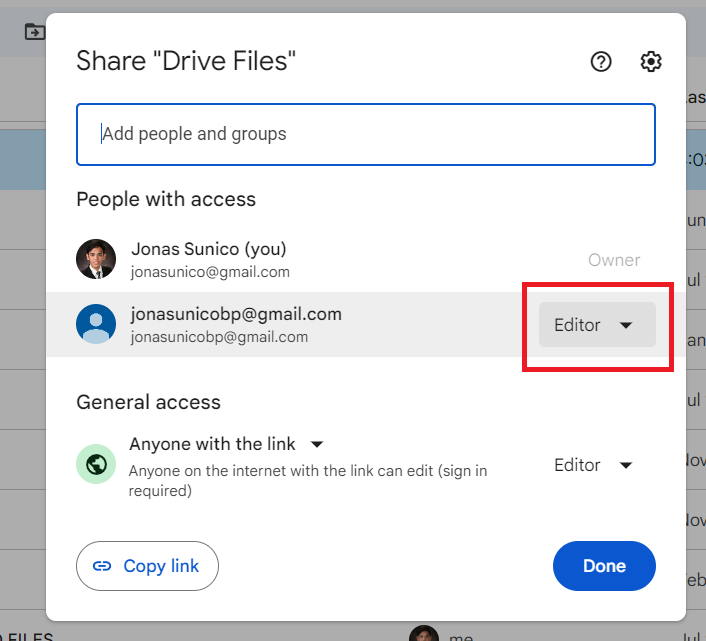
The recommended workaround involves creating a new folder, moving all your files into it, and then sharing the folder. This approach is time-consuming, especially with a large number of files.
Here's how to share your entire Google Drive content using this method: Create a new folder, rename it as desired, and move all the files to the created folder. Right-click the folder and select Share. Enter the email address of the person you want to share the file with, select 'Editor' permissions, and click 'Send.' Keep in mind that files already shared individually will add more complexity.
Transferring Ownership Transferring File Ownership in Google Drive
Transferring file ownership is another effective method. This approach gives the recipient full control over your files and reduces storage concerns for you. The transferred files will occupy storage space in the new owner's Google Drive.
Follow the same steps as sharing: Create a single folder, move all your files there, then Share with the destination email address and set the permission as Editor. After that, click 'Transfer ownership' in the Share dialog.
The recipient must accept the ownership transfer via email. Until they accept, you will retain ownership. You can cancel the transfer at any time.
“Sharing files in Google Drive can be a breeze with the right approach. Whether you're managing personal or business files, these methods ensure seamless access and control.
TechJunkie
Explore More Google Drive Tips
Enhance your Google Drive experience with these useful resources
Send Extra Large Files
Learn how to send large files via Gmail without using Google Drive.
Increase Storage
Consider the option of buying additional storage if required.
Google Workspace Transferring Ownership in
If you're a Google Workspace admin, you have additional file-sharing options. This method is useful when employees leave or when you need to manage files across your organization.
Considerations: The recipient must be in your organization, have an active account, and have enough storage space. You can transfer files even if the original owner’s account has not been deleted.
To transfer ownership: Sign in to your Google Admin console, temporarily suspend the current owner’s account, navigate to Apps > Google Workspace > Drive and Docs > Transfer ownership, enter the 'From user' and 'To user' email addresses, and click 'Transfer files.' An email confirmation is sent to your account.
FAQs Frequently Asked Questions
Q: Whose storage is occupied for shared files in Google Drive? A: Shared files take up storage in the owner’s account. If the files are shared with you, the storage space doesn't affect your account.
Q: Can I transfer ownership to another Google Drive account? A: Yes, after sharing the file with the account. After transfer, the files occupy storage in the new owner’s account.
Q: Can I remove file sharing on Google Drive? A: Yes, if you own the file, you can remove anyone’s access by modifying the file's access settings.