Why 2-Step Verification is Crucial for Your Google Account
In today's digital landscape, securing your Google account is more important than ever. With phishing attempts, password leaks, and unauthorized access becoming increasingly common, relying solely on a password is simply not enough. Google's 2-Step Verification (also known as two-factor authentication) provides an extra layer of security for your Gmail and other Google services.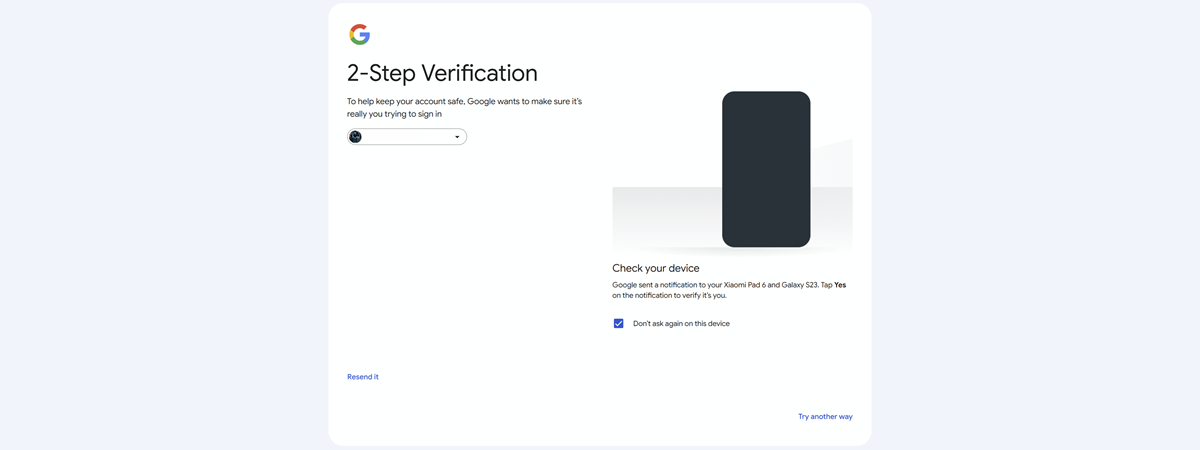
This guide provides a comprehensive overview of how to enable, manage, and disable 2-Step Verification, ensuring your account remains secure. By following these simple steps, you can significantly reduce the risk of your account being compromised.
Understanding How 2-Step Verification Works
2-Step Verification adds an extra layer of protection by requiring a second form of identity verification in addition to your password when you sign in. This typically involves using your phone, a security key, or a one-time code.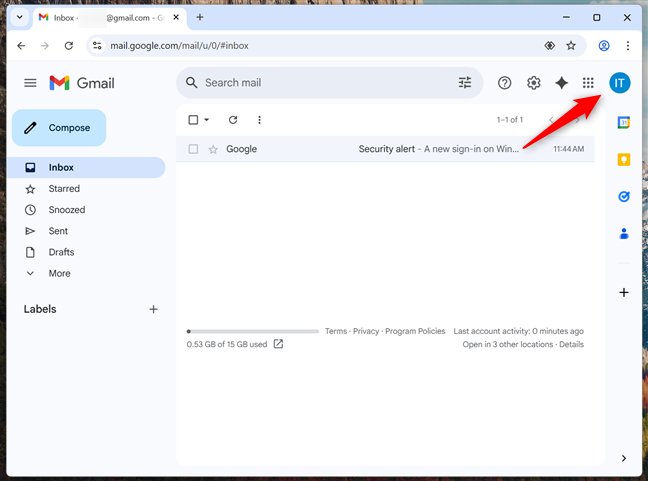
Even if someone obtains your password, they will still need access to your second verification method to log into your account. This drastically increases the difficulty of unauthorized access, protecting your data and personal information.
Enabling 2-Step Verification on Your Google Account
To enable 2-Step Verification, start by logging into your Google Account and clicking on your profile picture in the top-right corner. From the dropdown menu, select 'Manage your Google Account'.
Navigate to the 'Security' tab and scroll to the 'How you sign in to Google' section. Click on '2-Step Verification'. On the next page, click 'Get Started' to begin the setup process. You will be prompted to enter your phone number and choose a verification method, such as text message or a phone call to receive a code.
Once you receive the code on your phone, enter it in the provided field and click 'Verify'. Follow the remaining prompts to complete the setup. Remember to choose trusted devices.
Exploring Verification Methods: Passkeys, Prompts, and Authenticator Apps
After enabling 2-Step Verification, you have several options for verifying your identity. These methods include passkeys, security keys, Google prompts, and authenticator apps.
Passkeys and security keys provide the most secure methods. Passkeys are tied to your device and verified using a screen lock, while security keys are physical devices (USB, Bluetooth, or NFC). To set up a passkey or security key, go to the 2-Step Verification settings and select 'Passkeys & security keys'. Follow the on-screen instructions to create and register a passkey, using your device's login method.
Google prompts offer a convenient way to verify your identity. When someone tries to sign in, a notification pops up on your phone. Simply tap 'Yes' to approve or 'No' to block it.
Authenticator apps, like Google Authenticator or Microsoft Authenticator, generate time-based one-time passcodes (TOTP) that refresh every 30 seconds. To use an authenticator app, go to the 2-Step Verification settings and select 'Authenticator app'. Then, scan the QR code with your app to set up the verification.
“2-Step Verification is a critical step in protecting your Google Account from unauthorized access. It's a small effort that yields significant security benefits.
Google Security Experts
Interactive Features
Enhance your security understanding with these elements.
2-Step Verification Quiz
Test your knowledge of 2-Step Verification and its benefits with a quick quiz.
Video Tutorial
Watch a step-by-step video guide to help enable 2-Step Verification.
Configuring Sign-in Options in 2-Step Verification
After enabling 2-Step Verification, you can customize your sign-in options to best fit your needs. You can add multiple verification methods to provide backup options.
You can manage your methods through the 'Security' tab in your Google Account. Regularly review your methods to ensure they are up-to-date and secure.
Troubleshooting Common Issues and Solutions
If you are consistently prompted for 2-Step Verification, even on trusted devices, it may be due to Google detecting unusual sign-in activity. This is a quick security check to verify your identity. Clear your browser's cache and cookies, or try signing in from a different device.
If you lose access to your primary verification method, such as your phone, you can use backup codes generated when you enabled 2-Step Verification. Keep these codes in a secure location and remember to generate new ones periodically. If you're unable to access any of your verification methods, follow Google's account recovery process to regain access.