Why 2-Step Verification Matters Understanding the Importance of Google 2FA
In today's digital landscape, safeguarding your Google account is paramount. Relying solely on a password leaves you vulnerable to phishing, leaks, and account breaches. That's where Google's 2-Step Verification (2SV), also known as two-factor authentication (2FA), steps in. It adds an essential layer of security, requiring a second verification method beyond your password.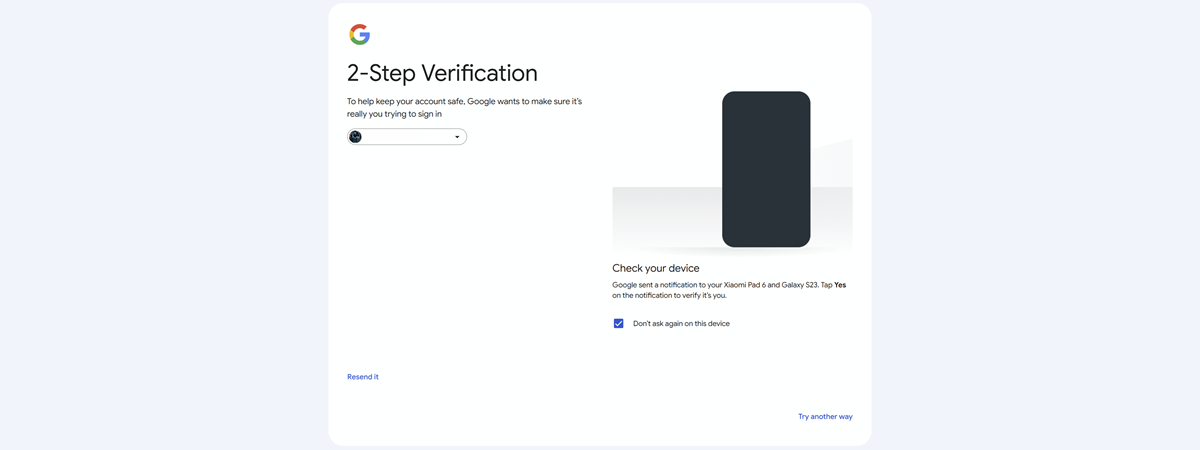
This guide provides a comprehensive walkthrough on enabling, managing, and disabling 2SV. We'll cover how to set it up, explore different verification methods, and address common questions. Implementing 2SV is a simple yet powerful step towards enhanced account security, and it is highly recommended for all users.
How it Works 2-Step Verification Explained
Google 2SV uses two pieces of information: your password and a second confirmation method. This second factor could be a security key, a prompt on your phone, or a one-time code.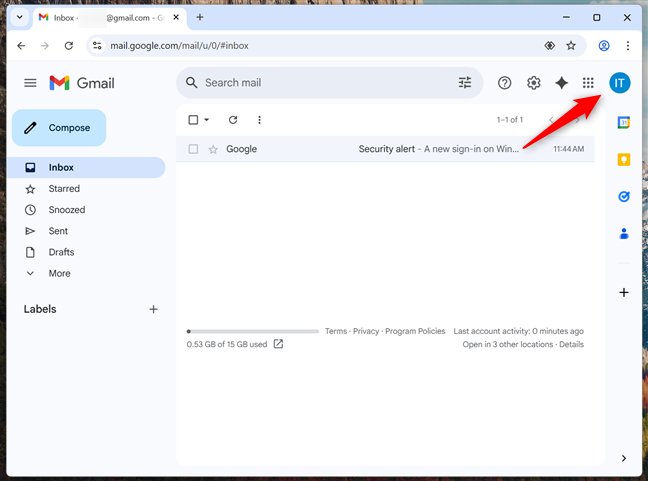
Even if someone obtains your password, they cannot access your account without that second verification step, significantly improving account security. This makes it substantially harder for unauthorized individuals to gain access.
Enabling 2-Step Verification Step-by-Step Guide to Activating 2FA
Here's how to turn on 2SV for your Google account:
1. Open Gmail: Sign in to your Google Account.
2. Access Account Settings: Click your profile picture or initials in the top-right corner, then select 'Manage your Google Account.'
3. Navigate to Security: In the left-hand menu, click 'Security.'
4. Find 2-Step Verification: Scroll to the 'How you sign in to Google' section and select '2-Step Verification.'
5. Start Setup: Click 'Get Started' or 'Turn on 2-Step Verification.'
6. Verify Phone Number: Enter your phone number and choose how you want to receive verification codes (text or call).
7. Enter Verification Code: You'll receive a six-digit code. Enter this code on the next screen.
8. Confirm and Turn On: If the code is valid, you'll see a confirmation. Click 'Turn on' to activate 2SV.
9. Confirmation: You'll be taken back to the 2-Step Verification settings, confirming it's enabled. You can now add additional verification methods. We highly recommend doing so!
Configuring Sign-In Options Managing Your 2-Step Verification Methods
After enabling 2SV, Google defaults to using your phone number. You can also add other verification methods for added security and convenience.
Passkeys and Security Keys: These provide the most secure authentication. A passkey is tied to your device and uses a screen lock, while a security key is a physical device (USB, Bluetooth, or NFC).
Google Prompt: Google prompts are a simple method to verify your identity on your smartphone. You get a notification when someone tries to sign in to your account; tap 'Yes' or 'No'.
Authenticator Apps: Authenticator apps (like Google Authenticator or Microsoft Authenticator) generate one-time passcodes that refresh every 30 seconds. They work even without internet access.
Passkey Setup Setting Up Passkeys and Security Keys
1. Go to your Google Account's 2-Step Verification settings.
2. Select 'Passkeys and security keys.'
3. Click 'Create a passkey.'
4. Verify your identity with your device's login method (PIN, fingerprint, etc.).
5. A message will confirm the passkey creation.
6. Click 'Done.'
7. You can use your fingerprint, face, screen lock, or other sign-in method to verify your identity.
“2-Step Verification adds an extra layer of security, making your account much harder to compromise.
Codrut Neagu
Enhance Your Security
Explore these resources for more protection:
Google Security Checkup
Review and improve your Google account security settings.
Password Manager
Learn how to use Google's Password Manager to safely store and manage your passwords.
Security Best Practices
Tips and tricks for securing your online accounts.
Google Prompts Using
Google Prompts are often enabled by default when you turn on 2-Step Verification. When someone attempts to sign in, you get a notification on your phone, allowing you to approve or deny the attempt. This is a fast and secure way to keep your account safe.
Authenticator Apps Using
1. Go to your 2-Step Verification settings and select 'Authenticator app'.
2. Download and install Google Authenticator (or your preferred authenticator app) from the app store.
3. Click 'Set up authenticator'.
4. Scan the QR code using your authenticator app.
5. Enter the code provided by the app to verify.
Why 2SV? Frequently Asked Questions
Is 2-Step Verification mandatory? Google encourages 2SV, but it's not always mandatory. However, it's strongly recommended, especially if you store sensitive data or use Google services for work. It is also a great method to prevent account hijacking.
Why do I always have to do 2SV? Google might prompt you more frequently if it detects unusual activity, like a new device or location.